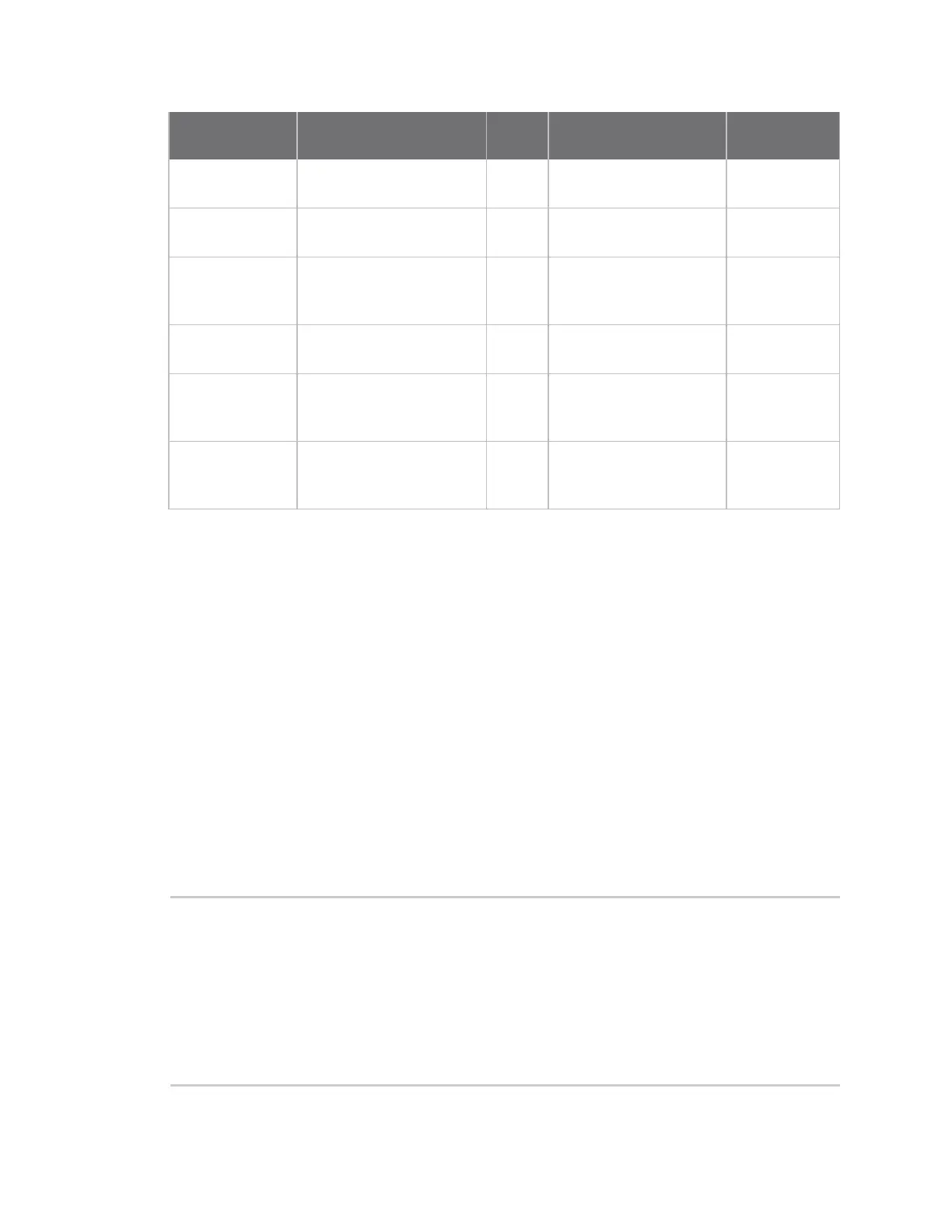Troubleshooting AT command access
Digi EX15 User Guide
50
Service/function Status/interval Usage Notes
Protocol/port
used
Syslog check-in Every 30 minutes 1KB Used for reporting and
alerts
UDP 514
(syslog)
Configuration
check-in
Once nightly -- 1am (UTC) 12KB Recommended for
remote management
TCP 443
(HTTPS)
Boot-up
sequence
Each device reboot 24KB Used for reporting and
remote management
UDP 123 (NTP)
UDP 514
(syslog)
Device firmware
upgrade
As needed (~8 releases per
year)
10MB Updates device firmware
upon new release
TCP 443
(HTTPS)
Modem firmware
upgrade
As needed (less frequent
than device firmware
updates)
60MB Updates firmware on the
embedded cellular
modem
TCP 443
(HTTPS)
Remote control
tunnel
Always-on, if enabled 25MB
per
month
Minimum keep-alive
traffic
UDP 500 and
4500 (IPSec)
AT command access
To gain AT command access through the Digi EX15, connect a PC/laptop to one of the LAN Ethernet
ports of the Digi EX15. If the LAN's DHCP server is enabled, you should receive an IP address via DHCP
from the Digi EX15. If the LAN's DHCP server is not enabled, you should configure a static IP on the
PC/laptop of 192.168.210.2/24 with a gateway of 192.168.210.1
1. Open a SSH session to the Digi EX15. Default login credentials are:
username: root
password: The default password is located on the bottom of the device.
2. Select a to access the Admin CLI. If the SSH session immediately gives you the # prompt, you
are already in the Admin CLI.
3. Type atcmd and press Enter. Type n if you want exclusive access. This allows you to send AT
commands to the device while still allowing the device to connect, disconnect, and/or
reconnect to the Sprint network.
Example AT command access below:
$ ssh root@192.168.2.1
Password:
Access selection menu:
a: Admin CLI
s: Shell
q: Quit
Select access or quit [admin] : a
