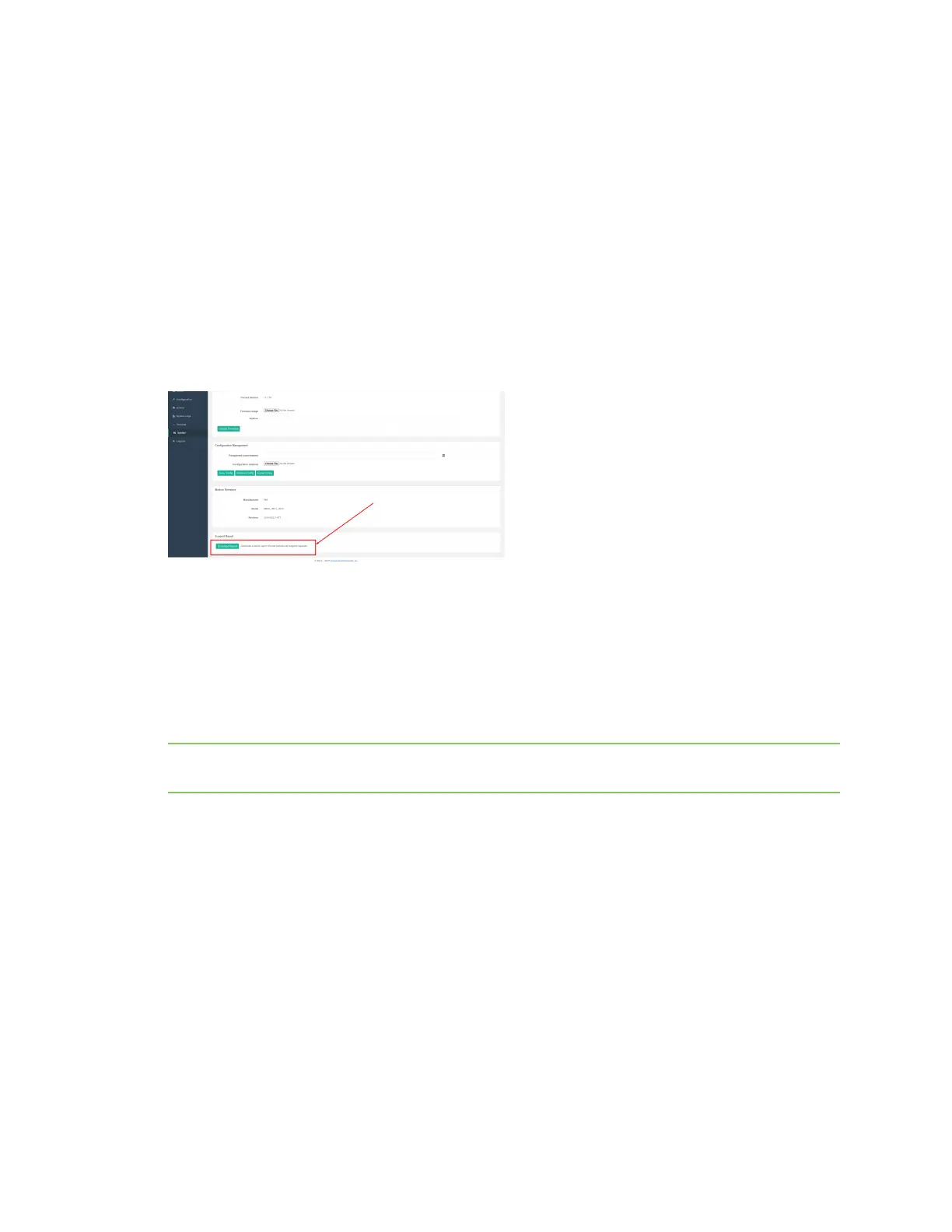Troubleshooting Support report
Digi EX15 User Guide
52
Support report
Often times, it is beneficial to download a support report from the device to provide to technical
support. This report is a zipfile that contains all of the current details for the device's state and a full
record of the system logs from the device.
To obtain a support report from the device, login to the device's local web UI. To access the local web
UI, the user must have a PC/laptop connected to one of the LAN Ethernet ports of the Digi EX15. They
should receive an IP address via DHCP from the Digi EX15 in the 192.168.2.100-250 range. If they do
not receive a DHCP address, they can configure a static IP on the PC/laptop of 192.168.210.2/24 with
a gateway of 192.168.210.1. Once the PC/laptop has an IP address, open the following URL in a
browser on the PC:
https://192.168.210.1
Next, go to the System page, then click the Download Report button at the bottom of the page.
Persistent system logs
As of December 6th, 2017, the default behavior for all Digi EX15s is to have persistent system logs
disabled. Information logged on the device will be erased when the Digi EX15 is powered off or
rebooted.
Logging can be configured to persist between power cycles by enabling the Preserve System Logs
checkbox nested under the System > Log menu option.
Note Logging across reboots should be enabled only to debug issues and then disabled ASAP to avoid
unnecessary wear to the flash memory.
