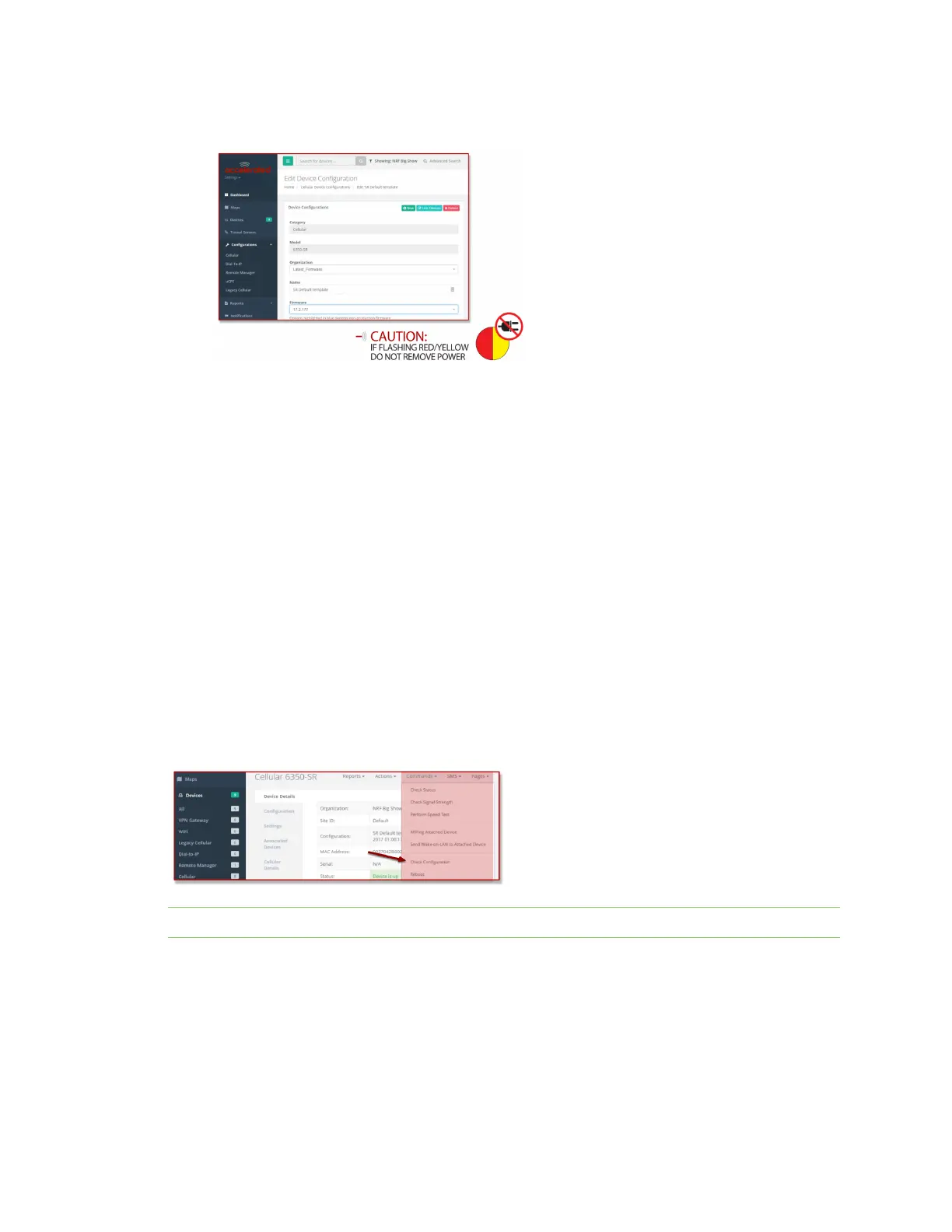Getting started with aView Using remote commands
Digi EX15 User Guide
29
5. Click on the Update button at the bottom of the page to confirm firmware selection.
Using remote commands
aView maintains a connection to all online client devices registered with the service.
Using this tunnel, network administrators can send a specific set of remote commands that will be
received immediately as opposed to waiting to check in and apply any changes propagated from the
cloud. The following remote commands are available:
n Check Status
n Check Signal Strength
n Perform Speed Test
n ARPing Attached Device
n Send Wake-on-LAN to Attached Device
n Check Configuration
n Reboot
Remote commands must be sent to each device in question. To do so, browse to the Device Details
screen and select the desired option from the Commands pull-down.
Note Select the Check Configuration menu option to update a device immediately.
Learning more
Details on using aView can be found in the aView User Guide.
