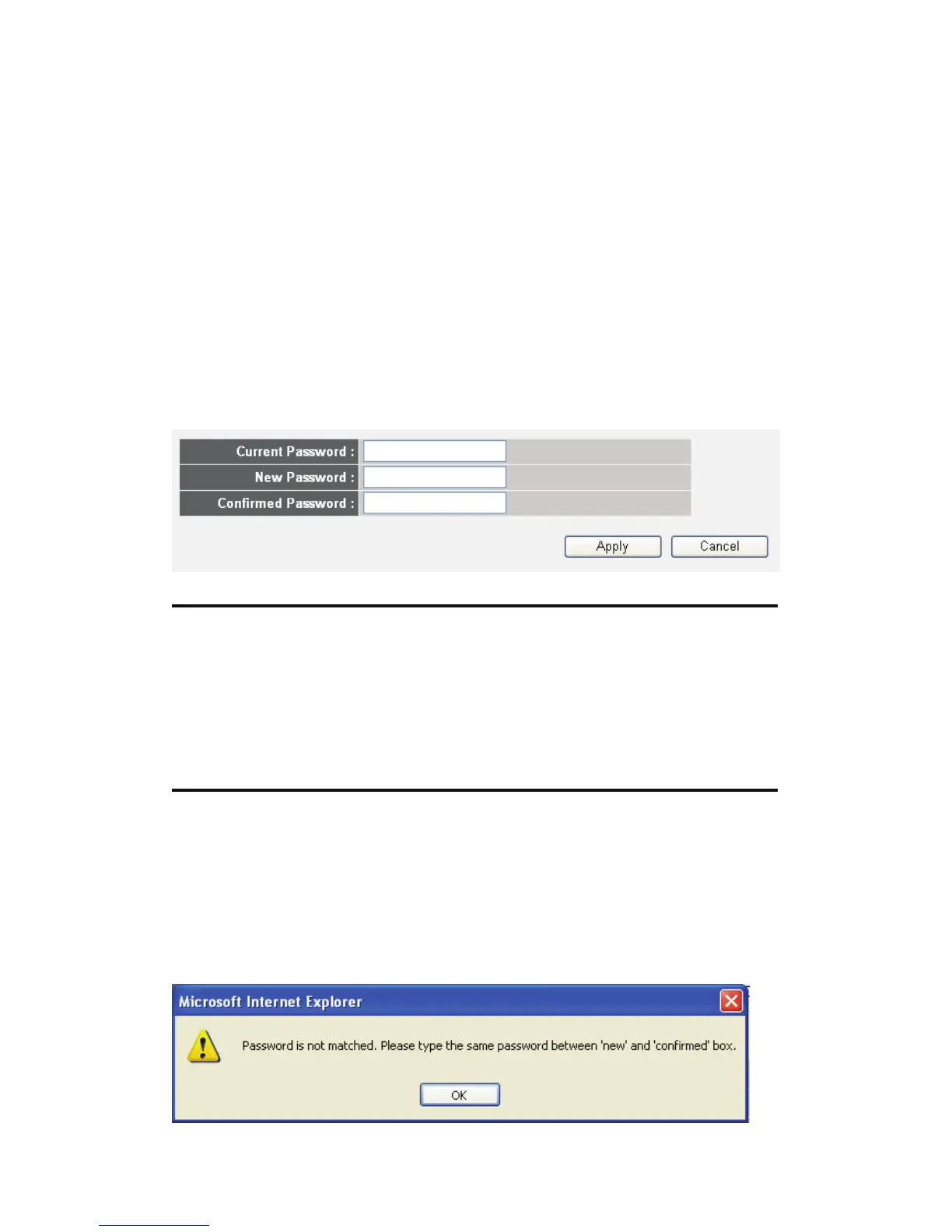37
2-4-2 Change management password
Default password of this router is 1234, and it’s displayed on the login prompt
when accessed from web browser. There’s a security risk if you don’t change
the default password, since everyone can see it. This is very important when
you have wireless function enabled.
To change password, please follow the following instructions:
Please click ‘System’ menu on the left of web management interface, then click
‘Password Settings’, and the following message will be displayed on your web
browser:
Here are descriptions of every setup items:
Current Please input current password here.
Password (1):
New Password (2): Please input new password here.
Confirmed Please input new password here again.
Password (3):
When you finish, click ‘Apply’. If you want to keep original password
unchanged, click ‘Cancel’.
If the password you typed in ‘New Password’ (2) and ‘Confirmed Password’ (3)
field are not the same, you’ll see the following message:
