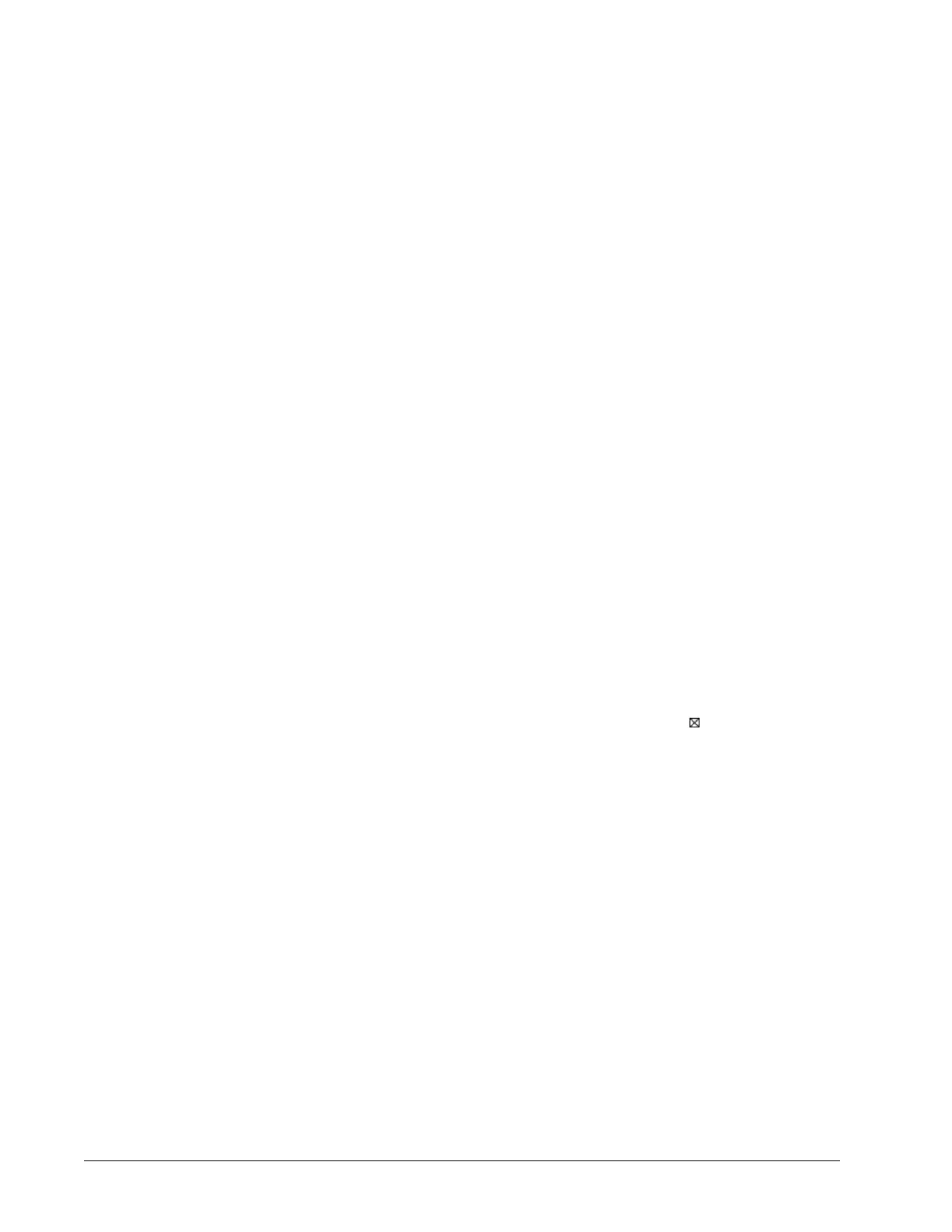Chapter 2 Commissioning EC-BOS-9 Install and Startup Guide
By default, these modules are at the top of the list. You cannot deselect them.
You can select additional modules to install by clicking selection boxes. The description for each is in
blue text, and displays as either:
• Not Installed (if not selected)
• Install (if selected)
You can select additional modules, including a few not directly related to the contents of the station
selected for installation. Examples include lexicon module(s) and some modules related to Platform
Services. Or, you may know that the controller will need one or more modules in the future (say for a
driver), and you wish to install them now.
In general, do not select modules if you are not sure they are needed. You can manage software mod-
ules later, using the Software Manager. Also, if you install a station later, the Station Copier will au-
tomatically prompt for confirmation to install any additional modules deemed necessary.
For cases described below, install the following additional module(s) to enable options.
• Select either (or both) theme-related modules: themeLucid-ux, themeZebra-ux, depending
on how station users are assigned to Web Profiles (for example, Default Hx Profile, Hx Theme=
Lucid).
• If a station requires the Hardware Scan Service in its PlatformServices, select the appropriate
platHwScanType modules. For example, select platHwScanTitan-rt and -wb modules.
• Standard lexicon modules are listed using a module name with this convention:
niagaraLexiconLc-rt
where Lc is a two-character language code, such as Fr for French or Es for Spanish. It is also
possible to make custom lexicon modules using EC-Net 4 Pro lexicon tools (which can have differ-
ent names).
To reset the selection of modules to the original collection, click the Reset button.
Step 7 Do one of the following:
• To sort the list alphabetically, click the Module header in the table. To return to the default sort or-
der, click the table’s (blank) description header.
• To review the list of modules, click each module’s check box to be updated (
) and click Next.
• Click Upgrade All Out of Date to upgrade all the modules at a time and click Next.
• To reset the selection of modules to the original collection, click the Reset button and click Next.
• Use the scroll bar to review the list.
20 August 14, 2023