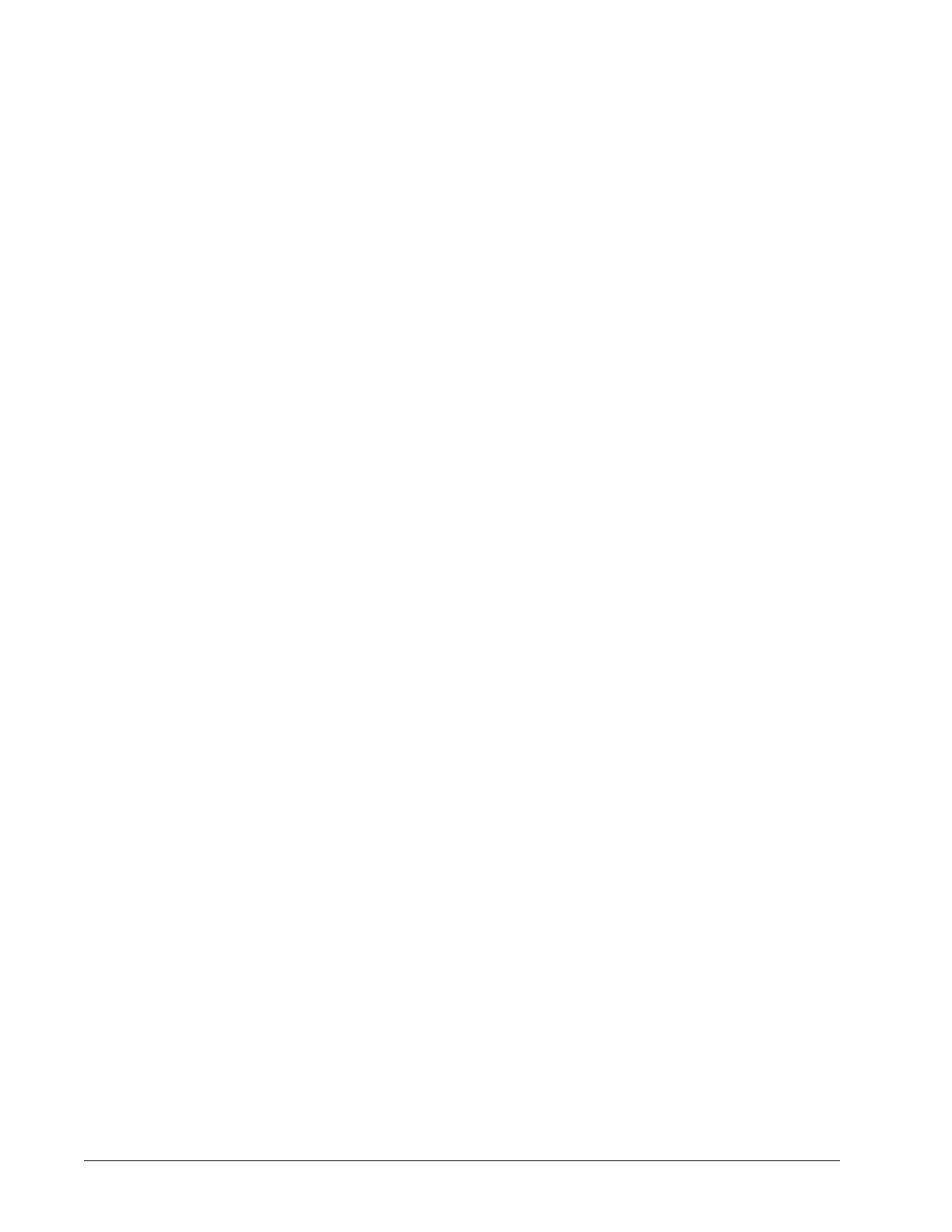Chapter 5 Troubleshooting EC-BOS-9 Install and Startup Guide
You should have access to the following items and information before starting this task.
• A USB-C cable to connect the controller to your PC.
• A terminal emulator (system shell) program, such as PuTTY, installed on your PC.
• During the procedure, you will be prompted to provide the Host id and “proof of ownership” for this
controller.
Resetting platform credentials is accomplished using a multi-step process that involves using serial shell soft-
ware plus contacting your Support channel, and interacting with Distech Controls by phone or email in order to
initiate a secure method of validating that you (the serial shell user) are authorized to reset the platform creden-
tials and system passphrase.
NOTE: The controller must be rebooted to initiate this procedure. This process could take several hours to com-
plete, depending on your access to cell phone or internet service.
Step 1 If the controller is running, press and hold the SHUTDOWN button until the BEAT light stops blinking
(about 5 seconds).
Step 2 Remove power from the controller.
Step 3 Connect a USB-C cable from your PC to the controller DEBUG port.
Step 4 Open a terminal emulator (system shell) program and connect to the controller. See the “Connecting
to the controller system shell” topic for details on connecting.
Step 5
IMPORTANT:
In this step, you need to monitor the terminal emulator window and respond to prompts using the PC
keyboard.
• You have just a few seconds to press the Escape key. If you press Esc too late, you will not get
the Boot Options menu and will need to repeat the reboot process.
• If you press Esc after the Boot Options menu appears, the system will ignore further input until
an alphabetic character is entered (for example, the letter “a”). If this happens and the menu does
not respond to input, do the following:
a. Enter the letter “a” (you may need to press the keyboard twice) or any other alphabetic (non-
numeric) character to exit the Escape mode.
b. Delete the alphabetic character that you just entered and continue the process as described
below.
Power up the controller and during the boot sequence, press Esc when you see the following mes-
sage: Press ESC to enter boot options....
The Boot Options menu displays, as shown below.
Boot Options
------------
1 Reset platform credentials
2.Continue with boot
Enter Choice :_
Step 6 Type 1 in the Enter Choice: field to select “Reset platform credentials”, and enter Y to confirm and
continue.
The Platform Access Recovery screen displays, showing the controller’s Host id and a randomly
generated Token with additional instructions, as shown.
**********************************
**** Platform Access Recovery ****
**********************************
Host id : ATLAS-SD-F84C-2E6D-D888-BB87
46 August 14, 2023