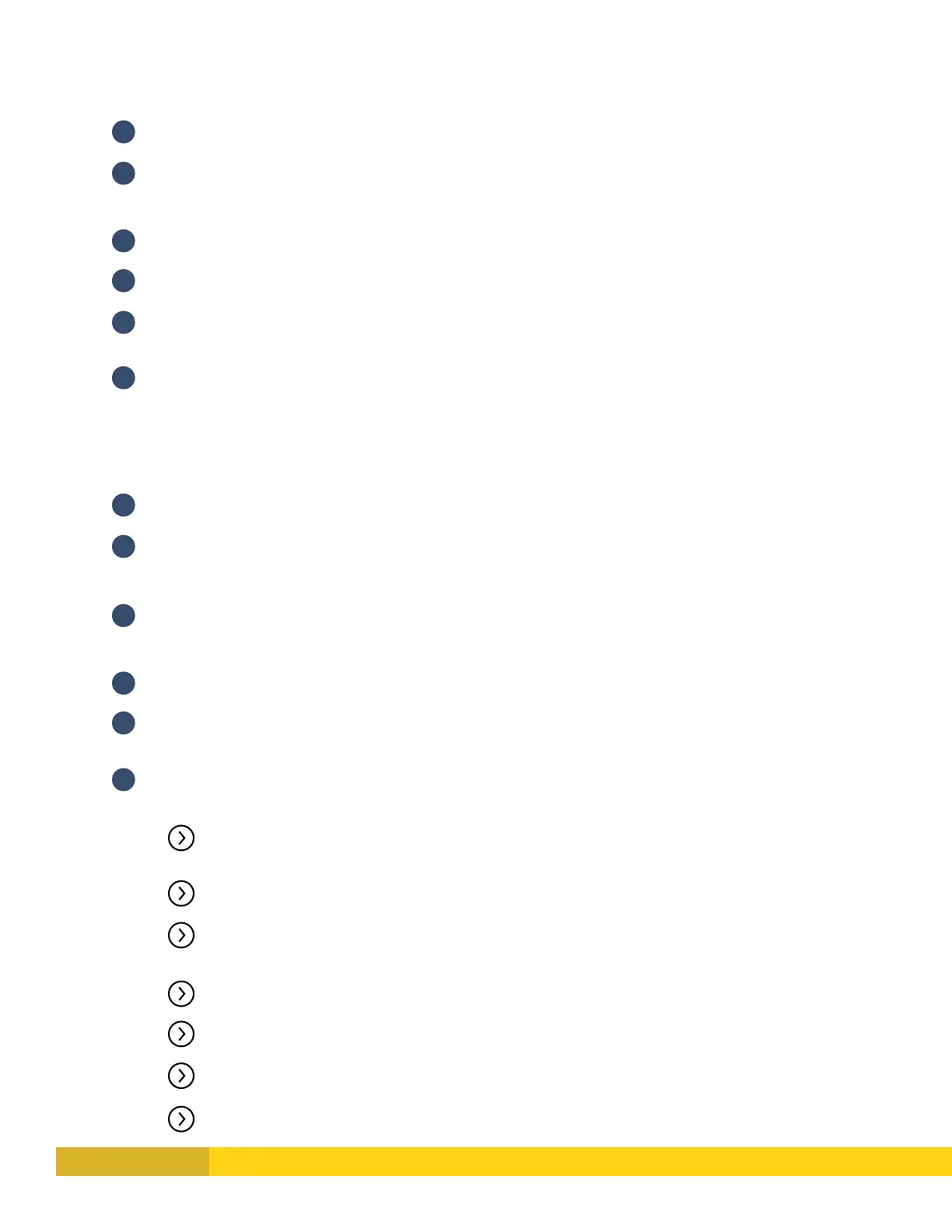Digital Monitoring Products, Inc. | Troubleshooting Guide 13
XR SERIES PANELS
To test cellular or network communication:
1
Enter the diagnostics menu (DIAG) and press CMD until COMM STATUS displays�
2
Press any select key and enter the number of the path to be tested�
To test phone line communication:
1
Enter the User Menu�
2
Press the CMD key until the display reads SYSTEM TEST?�
3
Press any Select key� Watch the keypad display� When it shows ATTEMPT NO: 1, the panel dials the first
Phone Number programmed in RECEIVER 1 PROG of Communication�
4
When the panel successfully communicates to the receiver, the keypad display changes to TRANSMIT
OKAY� The panel attempts to send this test-signal up to 10 times�
XT SERIES PANELS, ICOM, CELLCOM, AND DUALCOM
To test cellular communication:
1
Enter the diagnostics menu (DIAG) and press CMD until CELL STATUS displays�
2
Press any select key to start the test�
To test a network connection:
1
Enter 984 + CMD and select NET�
To test phone line communication:
1
Enter the User Menu; press the CMD key until the display reads SYSTEM TEST?�
2
Press any Select key� Watch the keypad display� When it shows ATTEMPT NO: 1, the panel dials the first
Phone Number programmed in RECEIVER 1 PROG of Communication�
3
When the panel successfully communicates to the receiver, the keypad display changes to TRANSMIT
OKAY� The panel attempts to send this test-signal up to 10 times�
Verify the phone numbers by calling them from a butt-set at the RJ-31 connected to the panel’s
dialer connection� Does a receiver answer? Are you sure it isn’t a fax machine?
If NO-, find the correct phone number and program it into the panel�
If YES-, verify with central station that it is the correct receiver for the panel’s programmed
communication format�
DD = DMP SCS-1R
NET = DMP SCS-1R or SCS-VR receiver
CID = DMP SCS-1R or any receiver that accepts Ademco Contact ID format
CELL = DMP SCS-1R or SCS-VR receiver
