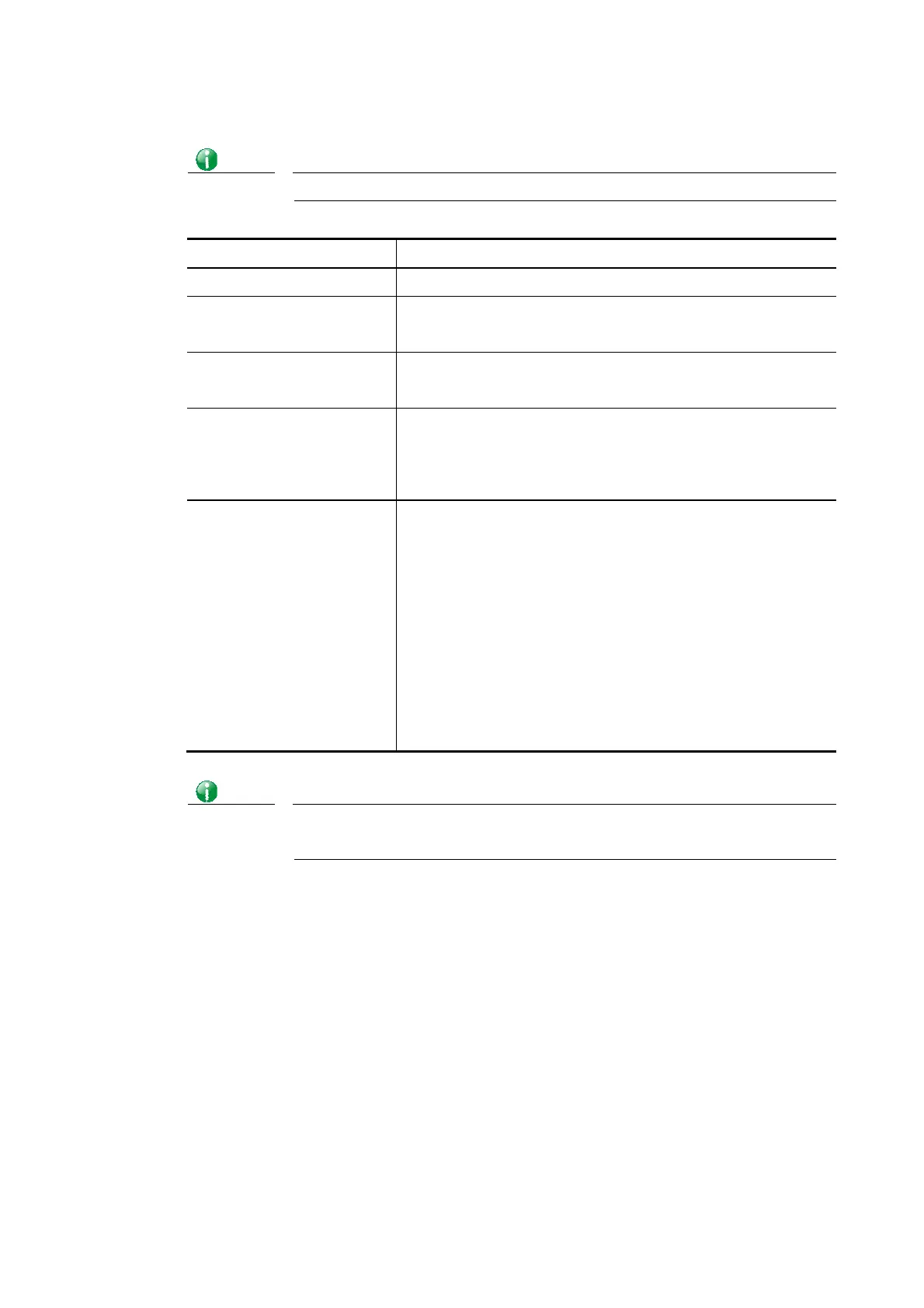Vigor2620 Series User’s Guide
118
Info
Settings in this page only applied to LAN port but not WAN port.
Available settings are explained as follows:
Item Description
Enable Click it to enable VLAN configuration.
LAN P1 – P2– Check the LAN port(s) to group them under the
selected VLAN.
Wireless LAN SSID1 – SSID4 – Check the SSID boxes to group them under the
selected VLAN.
Subnet Choose one of them to make the selected VLAN mapping to
the specified subnet only. For example, LAN1 is specified for
VLAN0. It means that PCs grouped under VLAN0 can get the
IP address(es) that specified by the subnet.
VLAN Tag
Enable – Check the box to enable the function of VLAN with
tag.
The router will add specific VLAN number to all packets on
the LAN while sending them out.
Please Enter the tag value and specify the priority for the
packets sending by LAN.
VID – Enter the value as the VLAN ID number. The range is
form 0 to 4095. VIDs must be unique.
Priority – Valid values are from 0 to 7, where 1 has the
lowest priority, followed by 0, and finally from 2 to 7 in
increasing order of priority.
Info
Leave one VLAN untagged at least to prevent from not connecting to Vigor
router due to unexpected error.
The Vigor router supports up to 8 VLANs. Each VLAN can be set up to use one or more of the
Ethernet ports and wireless LAN Service Set Identifiers (SSIDs). Within the grid of VLANs
(horizontal rows) and LAN interfaces (vertical columns),
all hosts within the same VLAN (horizontal row) are visible to one another
all hosts connected to the same LAN or WLAN interface (vertical column) are visible to
one another if
- they belong to the same VLAN, or
- they belong to different VLANs, and inter-LAN routing (LAN>>General Setup) between
them is enabled (see below).
