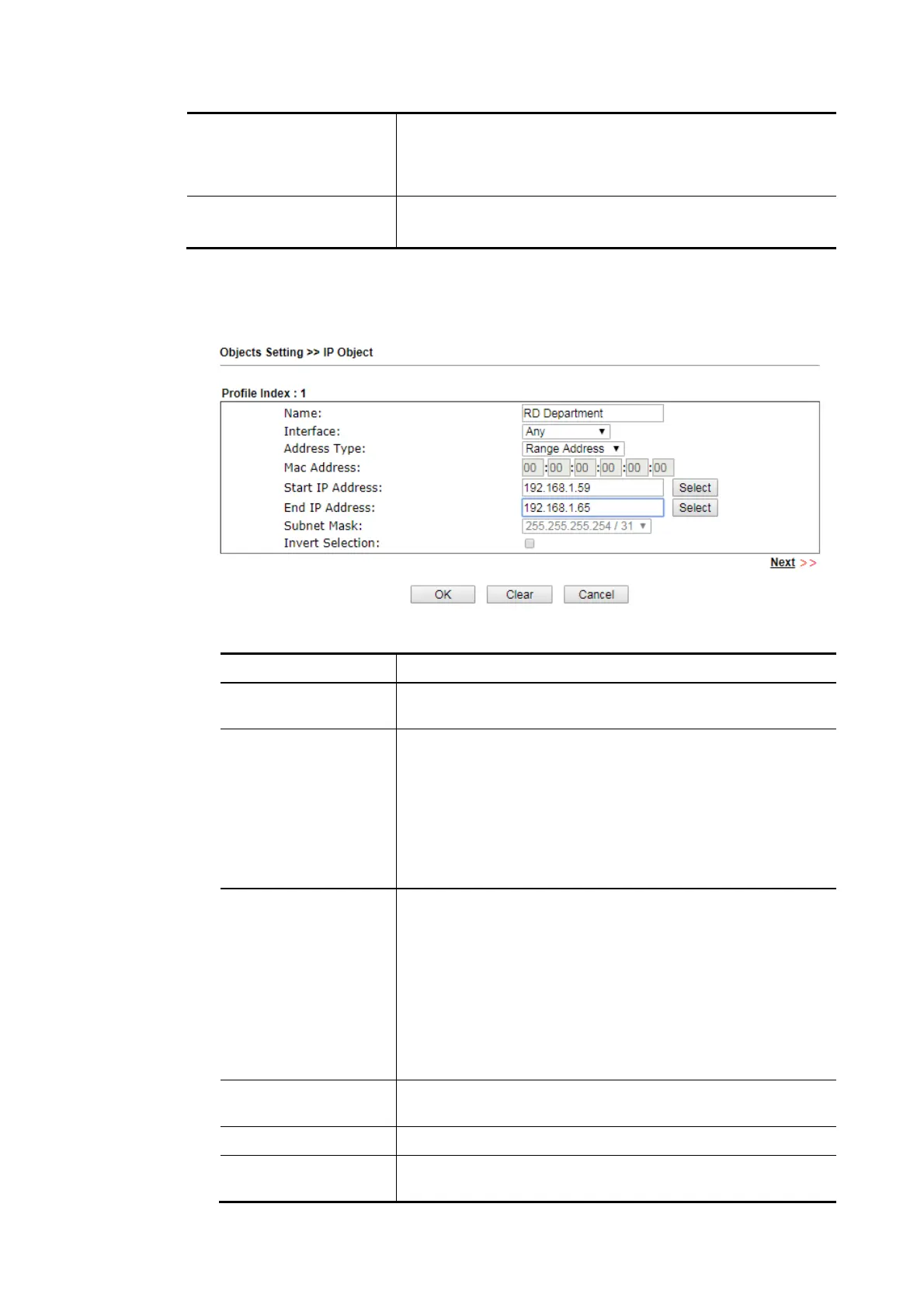Vigor2620 Series User’s Guide
345
it, press Download to store the default CSM template (a table
without any input data) to your hard disk.
Download – Download the CSV file from Vigor router and
store in your hard disk.
Restore IP Object Select – Click it to specify a predefined CSV file.
Restore – Import the selected CSV file onto Vigor router.
To set a new profile, please do the steps listed below:
1. Click the number (e.g., #1) under Index column for configuration in details.
2. The configuration page will be shown as follows:
Available settings are explained as follows:
Item Description
Name Type a name for this profile. Maximum 15 characters are
allowed.
Interface Choose a proper interface.
For example, the Direction setting in Edit Filter Rule will
ask you specify IP or IP range for WAN or LAN/RT/VPN or any
IP address. If you choose LAN/ RT/VPN as the Interface here,
and choose LAN/RT/VPN as the direction setting in Edit
Filter Rule, then all the IP addresses specified with LAN/
RT/VPN interface will be opened for you to choose in Edit
Filter Rule page.
Address Type Determine the address type for the IP address.
Select Single Address if this object contains one IP address
only.
Select Range Address if this object contains several IPs
within a range.
Select Subnet Address if this object contains one subnet for
IP address.
Select Any Address if this object contains any IP address.
Select Mac Address if this object contains Mac address.
MAC Address Enter the MAC address of the network card which will be
controlled.
Start IP Address Enter the start IP address for Single Address type.
End IP Address Enter the end IP address if the Range Address type is
selected.
