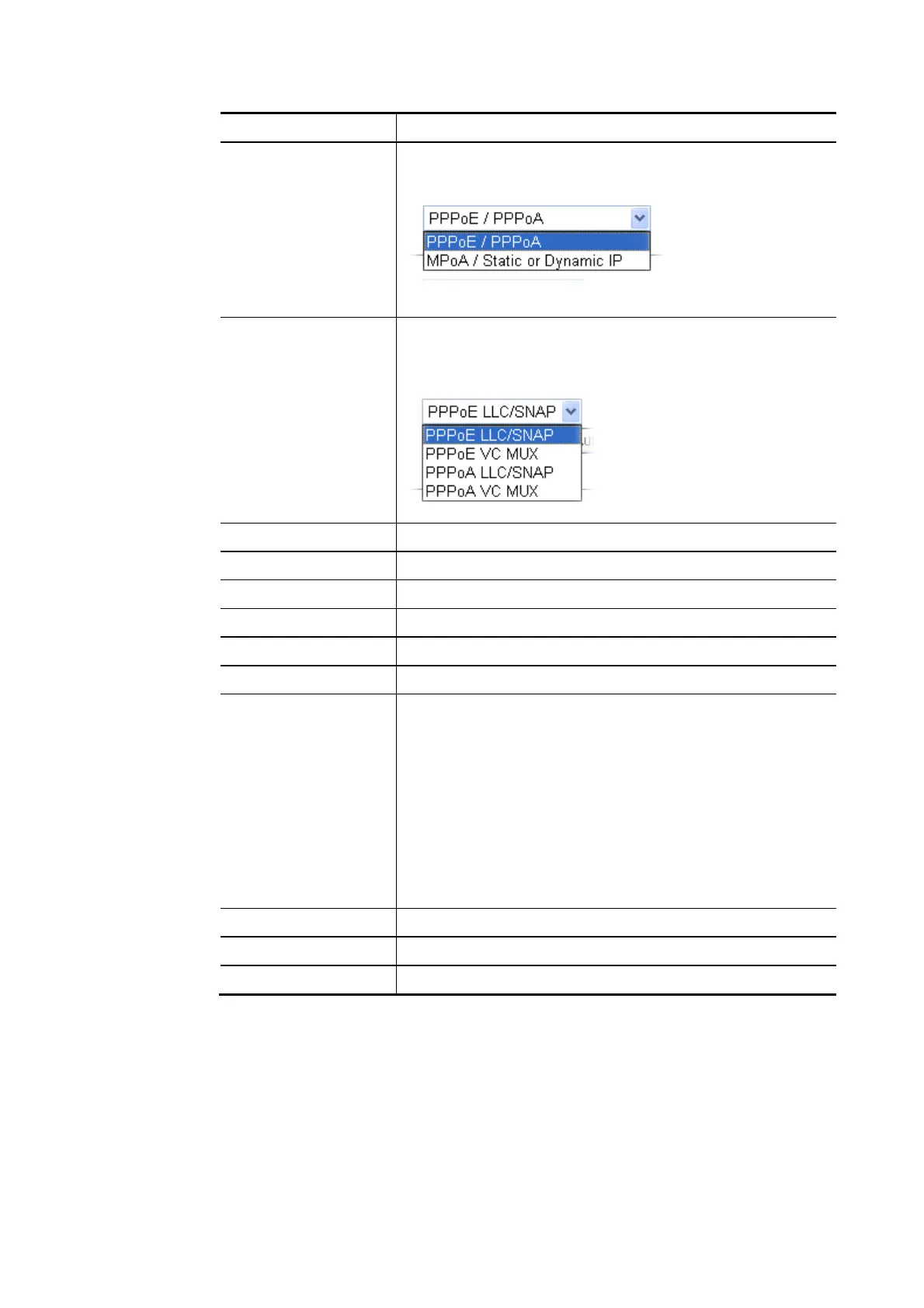Vigor2620 Series User’s Guide
2
Item Description
Protocol There are two modes offered for you to choose for WAN1
interface.
Choose PPPoE/PPPoA as the protocol.
For ADSL Only Such field is provided for ADSL only. You have to choose
encapsulation and Enter the values for VPI and VCI. Or, click
Auto detect to find out the best values.
Fixed IP Click Yes to enable Fixed IP feature.
IP Address Enter the IP address if Fixed IP is enabled.
Subnet Mask Enter the subnet mask.
Default Gateway Enter the IP address as the default gateway.
Primary DNS Enter the primary IP address for the router.
Secondary DNS Enter secondary IP address for necessity in the future.
VLAN Tag insertion
(VDSL2)/(ADSL)
Enable – Enable the function of VLAN with tag.
The router will add specific VLAN number to all packets on
the WAN while sending them out.
Please Enter the tag value and specify the priority for the
packets sending by WAN1.
Disable – Disable the function of VLAN with tag.
Tag value – Enter the value as the VLAN ID number. The
range is from 0 to 4095.
Priority – Enter the packet priority number for such VLAN.
The range is from 0 to 7.
Back Click it to return to previous setting page.
Next Click it to get into the next setting page.
Cancel Click it to give up the quick start wizard.
2. After finished the above settings, simply click Next. Manually enter the
Username/Password provided by your ISP
