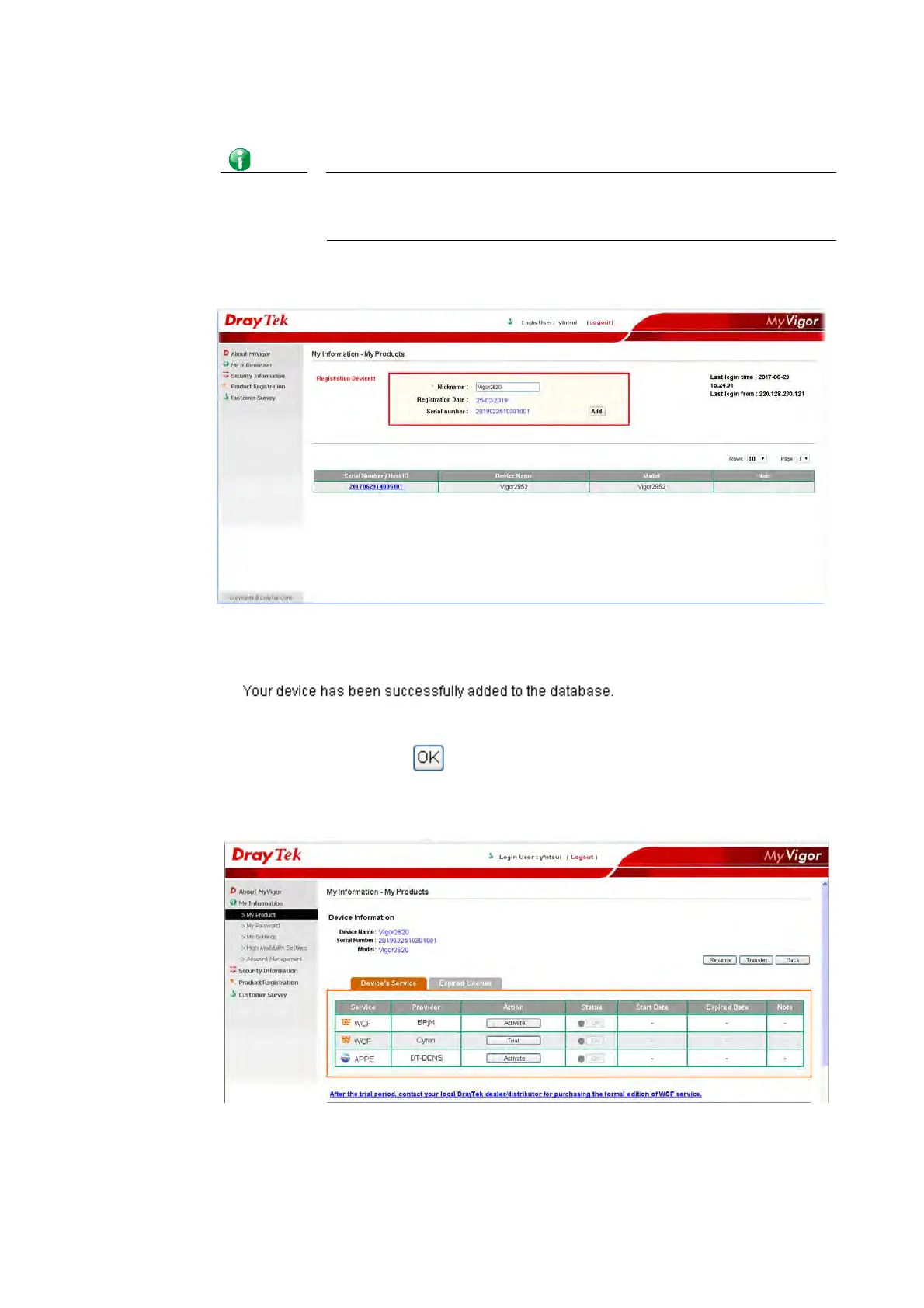Vigor2620 Series User’s Guide
41
Info
If you haven’t an accessing account, please refer to section Creating an
Account for MyVigor to create your own one. Please read the articles on the
Agreement regarding user rights carefully while creating a user account.
4 The following page will be displayed after you logging in MyVigor. Type a nickname for
the router, then click Add.
5 When the following page appears, your router information has been added to the
database.
6 After clicking OK, you will see the following page. Your router has been registered to
myvigor website successfully.
