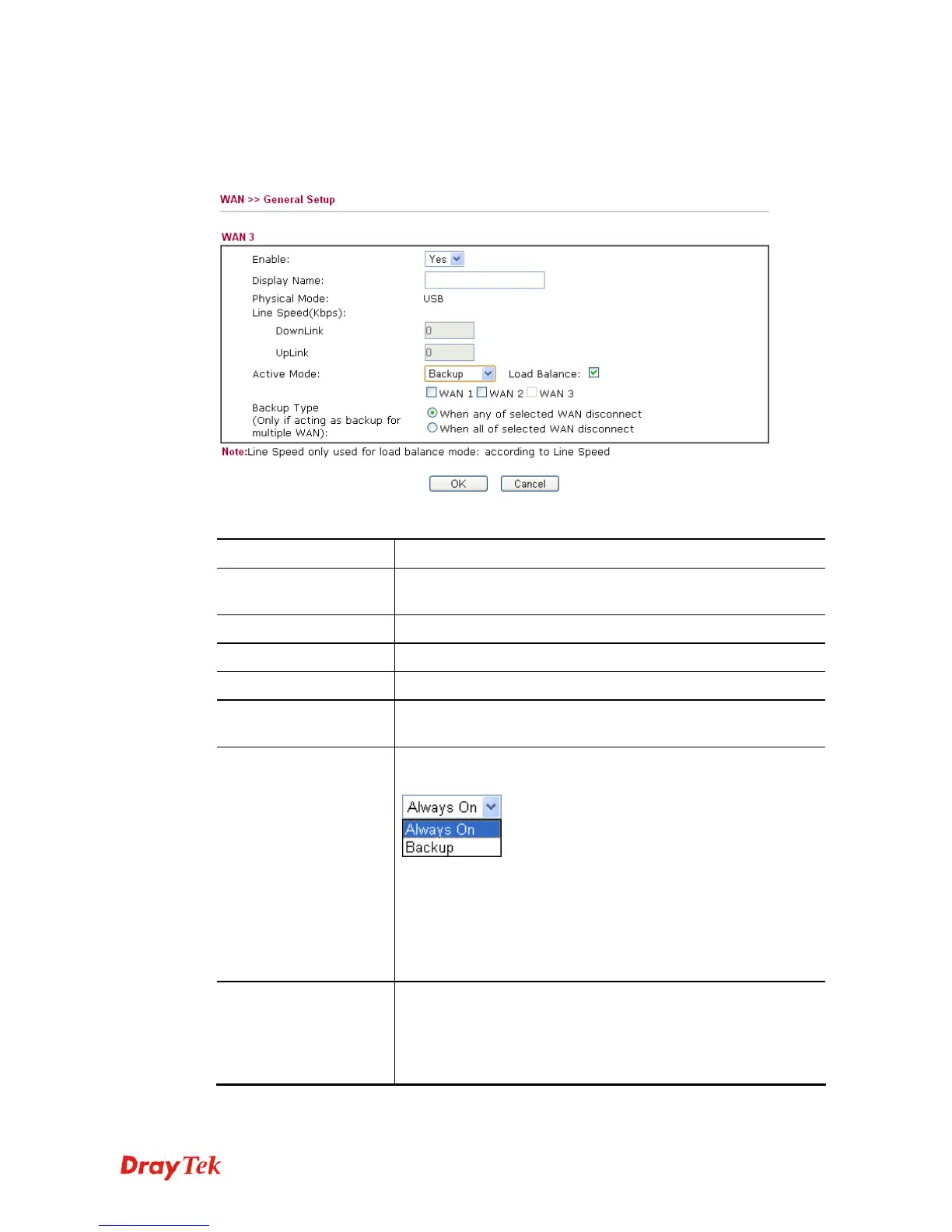Vigor2920 Series User’s Guide
125
D
D
e
e
t
t
a
a
i
i
l
l
e
e
d
d
S
S
e
e
t
t
t
t
i
i
n
n
g
g
s
s
f
f
o
o
r
r
W
W
A
A
N
N
3
3
I
I
n
n
t
t
e
e
r
r
f
f
a
a
c
c
e
e
(
(
v
v
i
i
a
a
U
U
S
S
B
B
)
)
To use 3G/4G network connection through 3G/4G USB Modem, please configure WAN3
interface.
Available settings are explained as follows:
Item Description
Enable
Choose Yes to invoke the settings for this WAN interface.
Choose No to disable the settings for this WAN interface.
Display Name
Type the description for such WAN interface.
Physical Mode
Display the physical mode of such WAN interface.
Physical Type
In such WAN interface, no type can be selected.
Line Speed
Type the line speed for downloading and uploading for such
WAN interface. The unit is kbps.
Active Mode
Choose Always On to make such WAN connection being
activated always.
Load Balance: Check this box to enable auto load balance
function for such WAN interface.
When the data traffic is large, the WAN interface with the
function enabled will balance the data transmission
automatically among all of the WAN interfaces in connection
status.
Backup Type
If you choose Backup as the Active Mode, Backup WAN will
be changed into Backup Type. You have to specify which role
the WAN interface should play if you want to backup multiple
WANs. However, ignore this setting if you want to backup a
single WAN.
