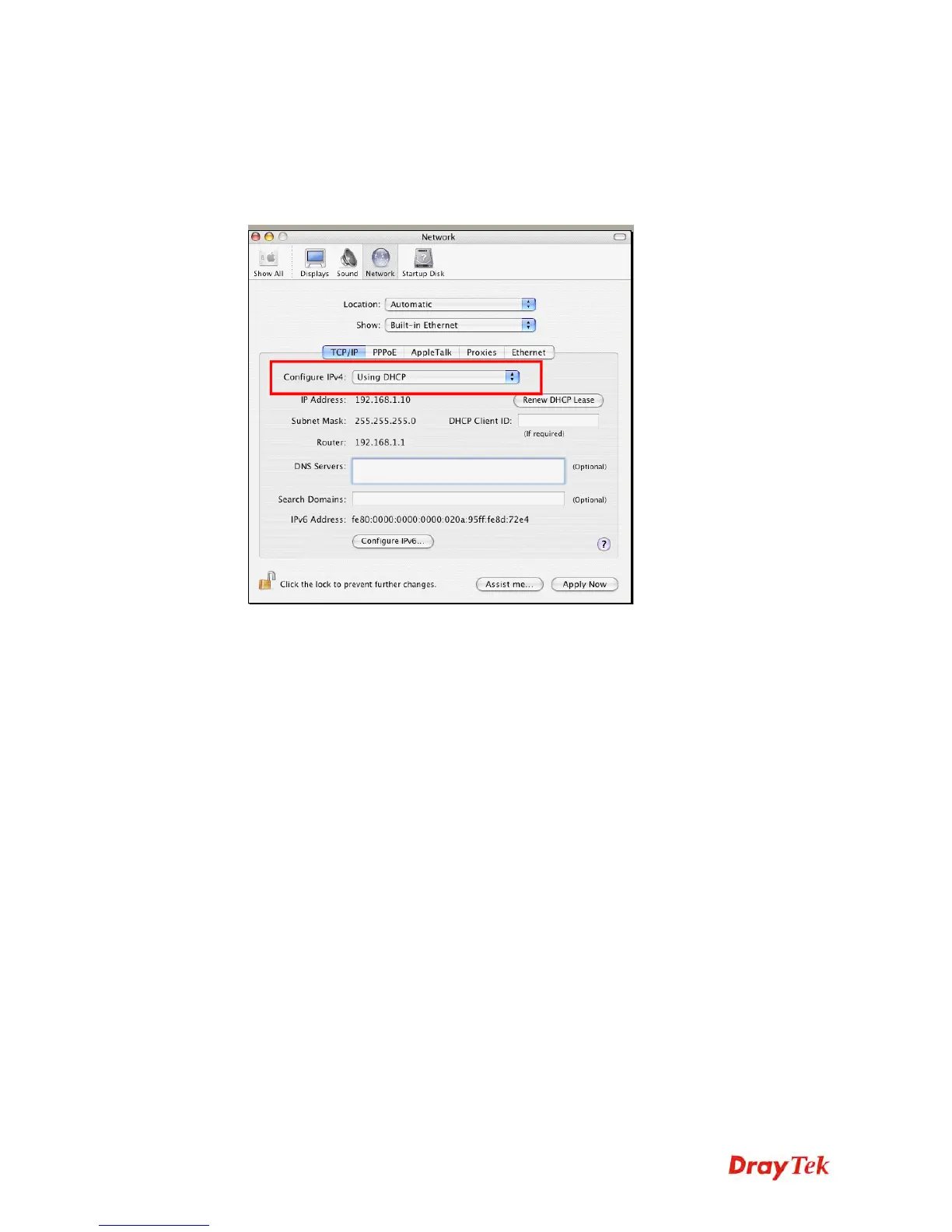Vigor2920 Series User’s Guide
410
F
F
o
o
r
r
M
M
a
a
c
c
O
O
S
S
1. Double click on the current used Mac OS on the desktop.
2. Open the Application folder and get into Network.
3. On the Network screen, select Using DHCP from the drop down list of Configure IPv4.
5
5
.
.
3
3
P
P
i
i
n
n
g
g
i
i
n
n
g
g
t
t
h
h
e
e
R
R
o
o
u
u
t
t
e
e
r
r
f
f
r
r
o
o
m
m
Y
Y
o
o
u
u
r
r
C
C
o
o
m
m
p
p
u
u
t
t
e
e
r
r
The default gateway IP address of the router is 192.168.1.1. For some reason, you might need
to use “ping” command to check the link status of the router. The most important thing is
that the computer will receive a reply from 192.168.1.1. If not, please check the IP address
of your computer. We suggest you setting the network connection as get IP automatically.
(Please refer to the section 5.2)
Please follow the steps below to ping the router correctly.
F
F
o
o
r
r
W
W
i
i
n
n
d
d
o
o
w
w
s
s
1. Open the Command Prompt window (from Start menu> Run).
2. Type command (for Windows 95/98/ME) or cmd (for Windows NT/ 2000/XP/Vista).
The DOS command dialog will appear.
