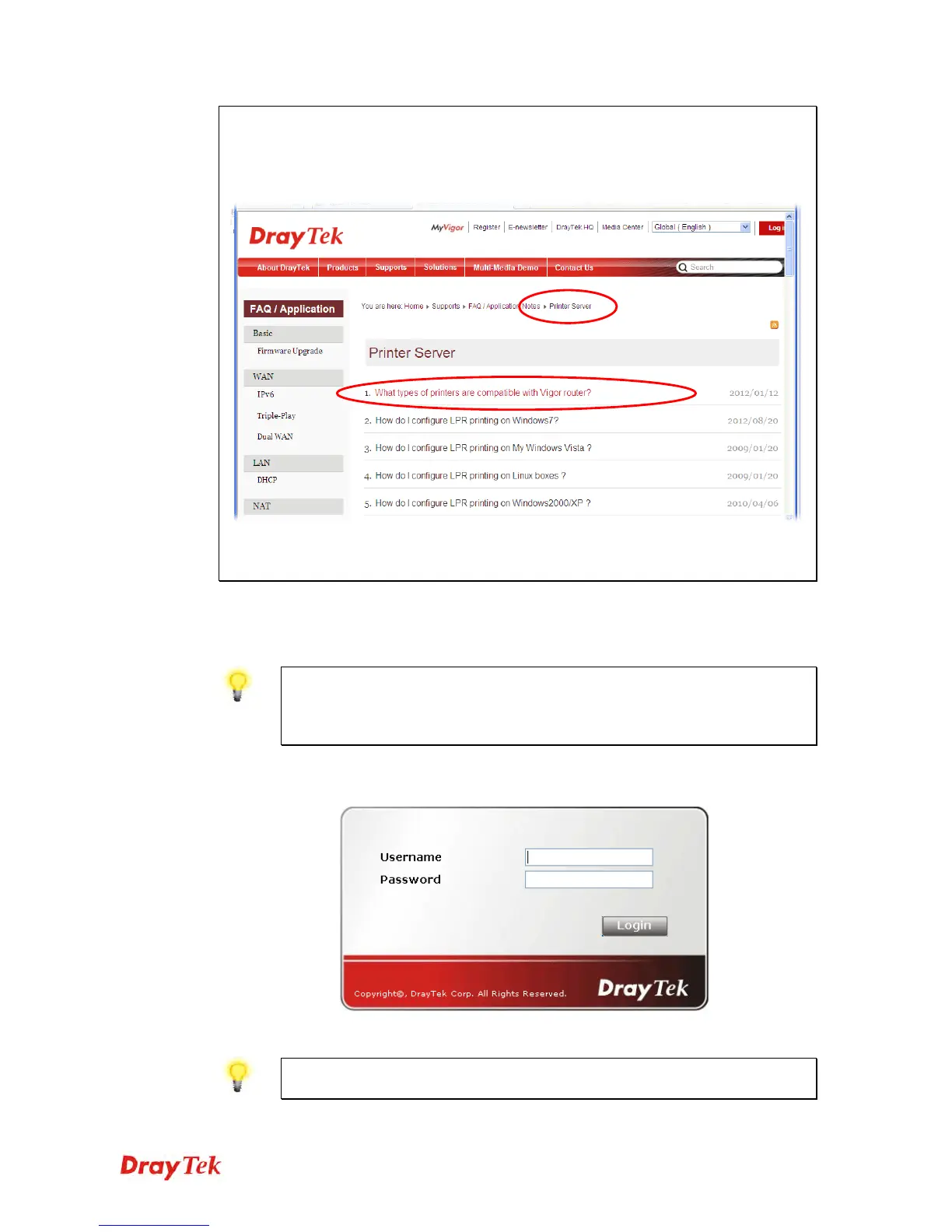Vigor2920 Series User’s Guide
19
Note 1: Some printers with the fax/scanning or other additional functions are not
supported. If you do not know whether your printer is supported or not, please visit
www.DrayTek.com to find out the printer list. Open Support > FAQ/Application Notes;
find out the link of Printer Server and click it; then click the What types of printers are
compatible with Vigor router? link.
Note 2: Vigor router supports printing request from computers via LAN ports but not
WAN port.
1
1
.
.
5
5
A
A
c
c
c
c
e
e
s
s
s
s
i
i
n
n
g
g
W
W
e
e
b
b
U
U
s
s
e
e
r
r
I
I
n
n
t
t
e
e
r
r
f
f
a
a
c
c
e
e
1. Make sure your PC connects to the router correctly.
Notice: You may either simply set up your computer to get IP dynamically
from the router or set up the IP address of the computer to be the same subnet as
the default IP address of Vigor router 192.168.1.1. For the detailed
information, please refer to the later section - Trouble Shooting of the guide.
2. Open a web browser on your PC and type http://192.168.1.1. The following window
will be open to ask for username and password.
3. Please type “admin/admin” on Username/Password and click Login.
Notice: If you fail to access to the web configuration, please go to “Trouble
Shooting” for detecting and solving your problem.
