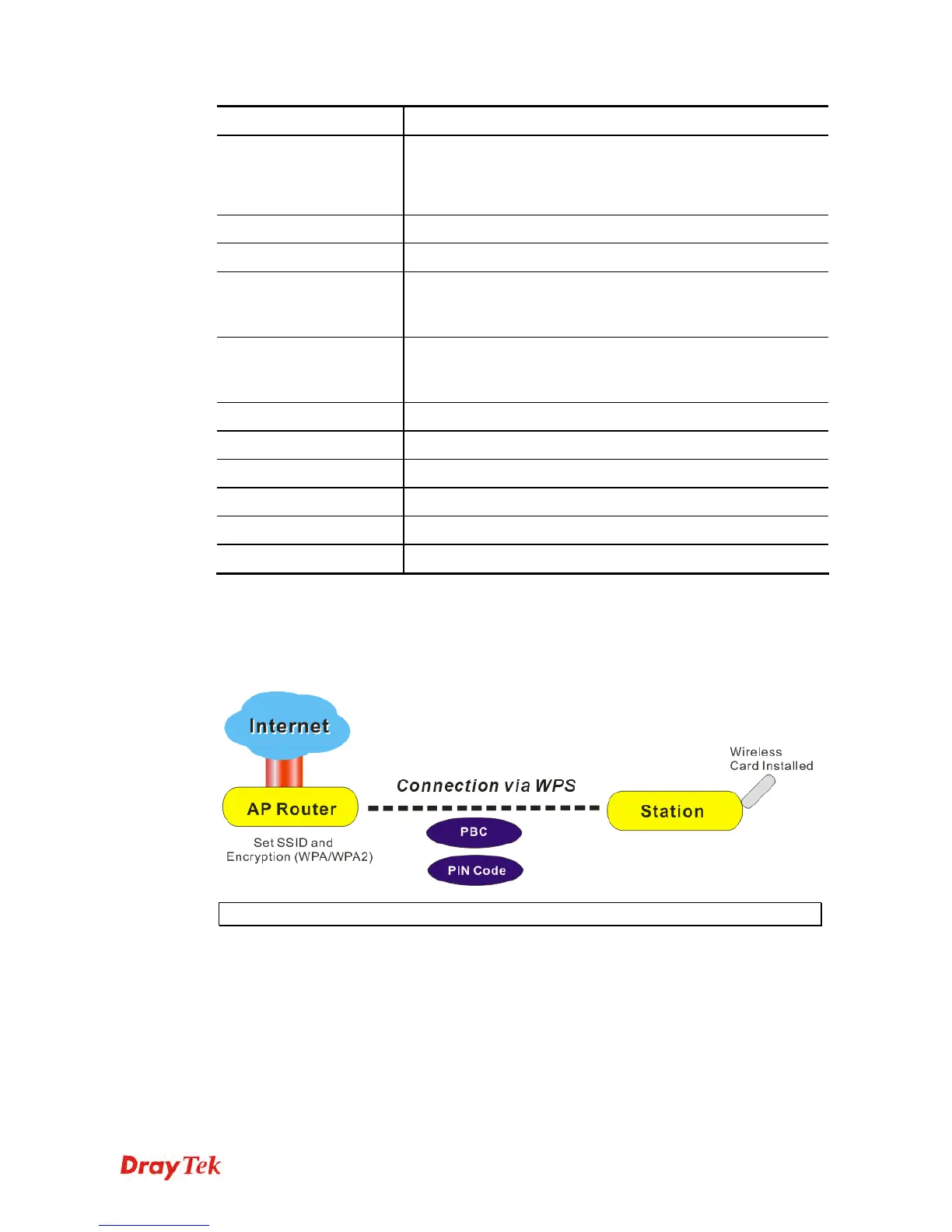Vigor2920 Series User’s Guide
349
Item Description
(expressed by MAC addresses) listed in the box can be
grouped under different wireless LAN. For example, they can
be grouped under SSID 1 and SSID 2 at the same time if you
check SSID 1 and SSID 2.
MAC Address Filter
Display all MAC addresses that are edited before.
Client’s MAC Address
Manually Type the MAC address of wireless client.
Apply SSID
After entering the client’s MAC address, check the box of the
SSIDs desired to insert this MAC address into their access
control list.
Attribute
s: Isolate the station from LAN - select to isolate the wireless
connection of the wireless client of the MAC address from
LAN.
Add
Add a new MAC address into the list.
Delete
Delete the selected MAC address in the list.
Edit
Edit the selected MAC address in the list.
Cancel
Give up the access control set up.
OK
Click it to save the access control list.
Clear All
Clean all entries in the MAC address list.
4
4
.
.
1
1
4
4
.
.
5
5
W
W
P
P
S
S
WPS (Wi-Fi Protected Setup) provides easy procedure to make network connection
between wireless station and wireless access point (vigor router) with the encryption of
WPA and WPA2.
Note: Such function is available for the wireless station with WPS supported.
It is the simplest way to build connection between wireless network clients and vigor router.
Users do not need to select any encryption mode and type any long encryption passphrase to
setup a wireless client every time. He/she only needs to press a button on wireless client, and
WPS will connect for client and router automatically.
There are two methods to do network connection through WPS between AP and Stations:
pressing the Start PBC button or using PIN Code.
On the side of Vigor 2920 series which served as an AP, press WPS button once on the
front panel of the router or click Start PBC on web configuration interface. On the side
