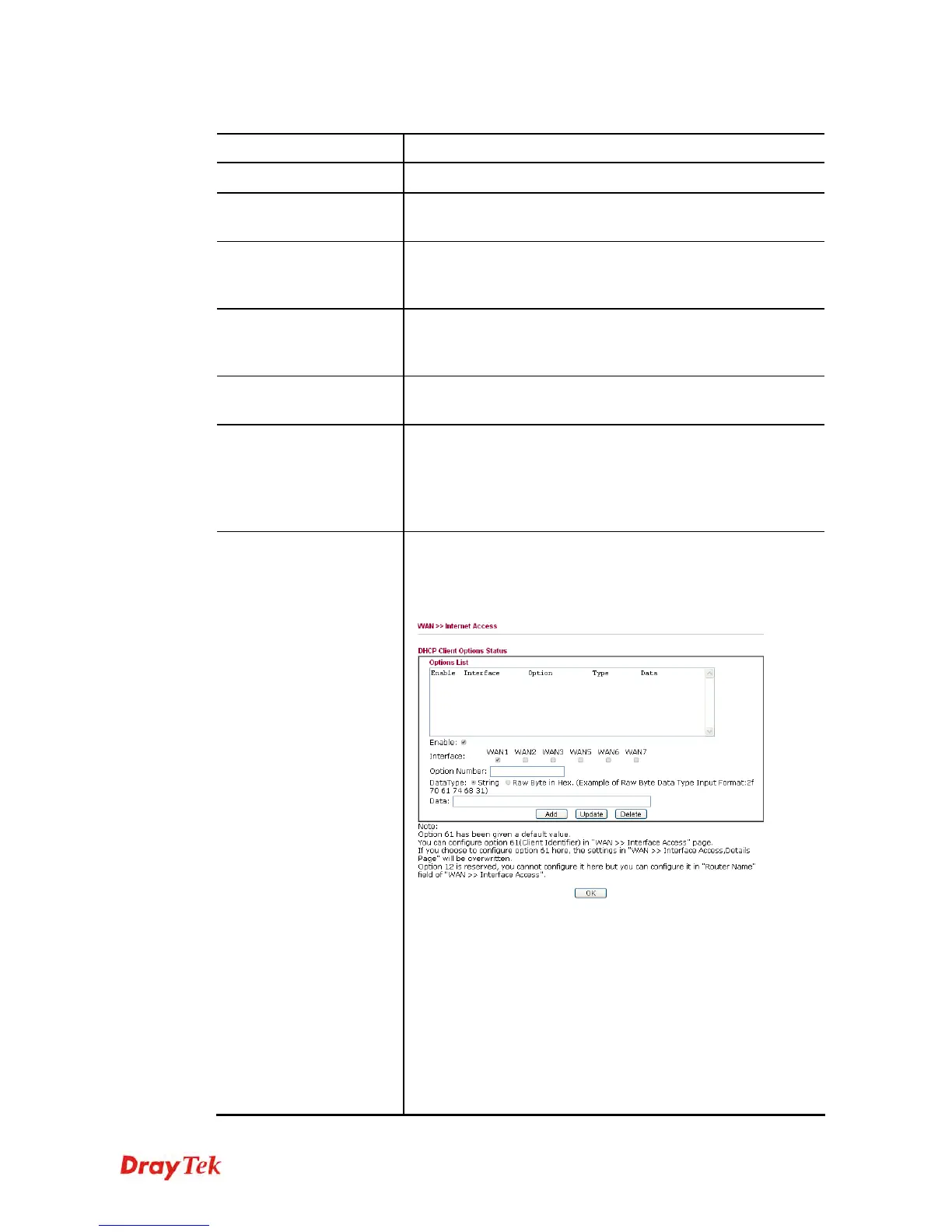Vigor2920 Series User’s Guide
127
Each item is explained as follows:
Item Description
Index
Display the WAN interface.
Display Name
It shows the name of the WAN1/WAN2/WAN3 that entered
in general setup.
Physical Mode
It shows the physical connection for WAN1(Ethernet)/WAN2
(Ethernet) /WAN3 (3G/4G USB Modem) according to the real
network connection.
Access Mode
Use the drop down list to choose a proper access mode. The
details page of that mode will be popped up. If not, click
Details Page for accessing the page to configure the settings.
Details Page
This button will open different web page according to the
access mode that you choose in WAN interface.
IPv6
This button will open different web page (based on Physical
Mode) to setup IPv6 Internet Access Mode for WAN
interface.
If IPv6 service is active on this WAN interface, the color of
“IPv6” will become green.
Advanced
This button allows you to configure DHCP client options.
DHCP packets can be processed by adding option number and
data information when such function is enabled and
configured.
Enable/Disable – Enable/Disable the function of DHCP
Option. Each DHCP option is composed by an option number
with data. For example,
Option number:100
Data: abcd
When such function is enabled, the specified values for DHCP
option will be seen in DHCP reply packets.
Interface – Specify the WAN interface(s) that will be
overwritten by such function. WAN5 ~ WAN7 can be located
under WAN>>Multi-PVCs.
