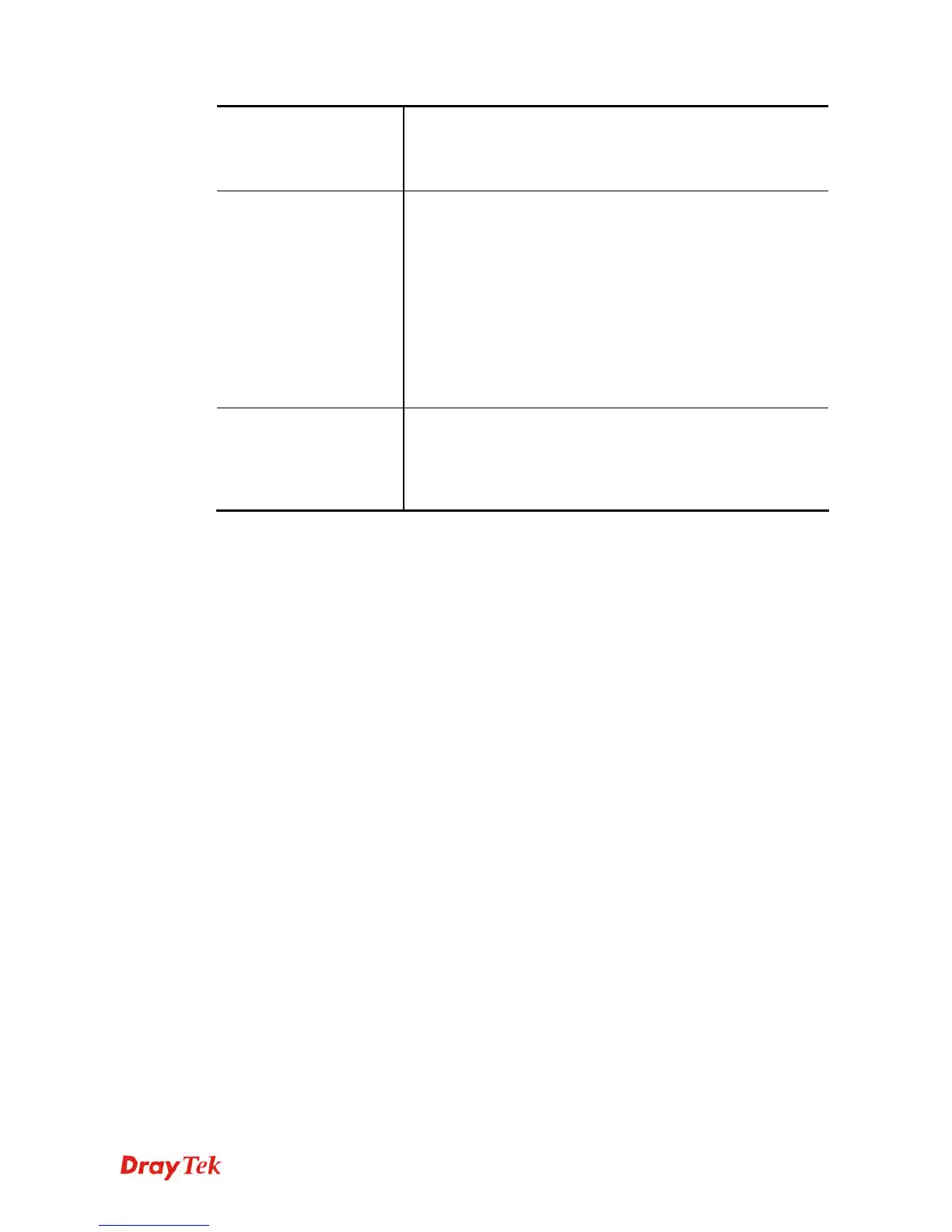Vigor2920 Series User’s Guide
165
Subnet
Choose one of them to make the selected VLAN mapping to
the specified subnet only. For example, LAN1 is specified for
VLAN0. It means that PCs grouped under VLAN0 can get the
IP address (es) that specified by the subnet.
VLAN Tag
Enable – Enable the function of VLAN with tag.
The router will add specific VLAN number to all packets on
the LAN while sending them out.
Please type the tag value and specify the priority for the
packets sending by LAN.
Disable – Disable the function of VLAN with tag.
VID – Type the value as the VLAN ID number. The range is
form 0 to 4095.
Priority – Type the packet priority number for such VLAN.
The range is from 0 to 7.
Permit untagged device
in P1 to access router
It can help users to communicate with the router still even
though configuring wrong VLAN tag setting. For Vigor router
has one LAN physical port only, it is recommended to enable
the management port (LAN 1) to ensure the data transmission
is unimpeded.
After finishing all the settings here, please click OK to save the configuration.
Vigor2830 series features a hugely flexible VLAN system. In its simplest form, each of the
Gigabit LAN ports can be isolated from each other, for example to feed different companies or
departments but keeping their local traffic completely separated.
C
C
o
o
n
n
f
f
i
i
g
g
u
u
r
r
i
i
n
n
g
g
p
p
o
o
r
r
t
t
-
-
b
b
a
a
s
s
e
e
d
d
V
V
L
L
A
A
N
N
f
f
o
o
r
r
w
w
i
i
r
r
e
e
l
l
e
e
s
s
s
s
a
a
n
n
d
d
n
n
o
o
n
n
-
-
w
w
i
i
r
r
e
e
l
l
e
e
s
s
s
s
c
c
l
l
i
i
e
e
n
n
t
t
s
s
1. All the wire network clients are categorized to group VLAN0 in subnet 192.168.1.0/24
(LAN1).
2. All the wireless network clients are categorized to group VLAN1 in subnet
192.168.2.0/24 (LAN2).
3. Open LAN>>VLAN Configuration. Check the boxes according to the statement in step
1 and Step 2.
