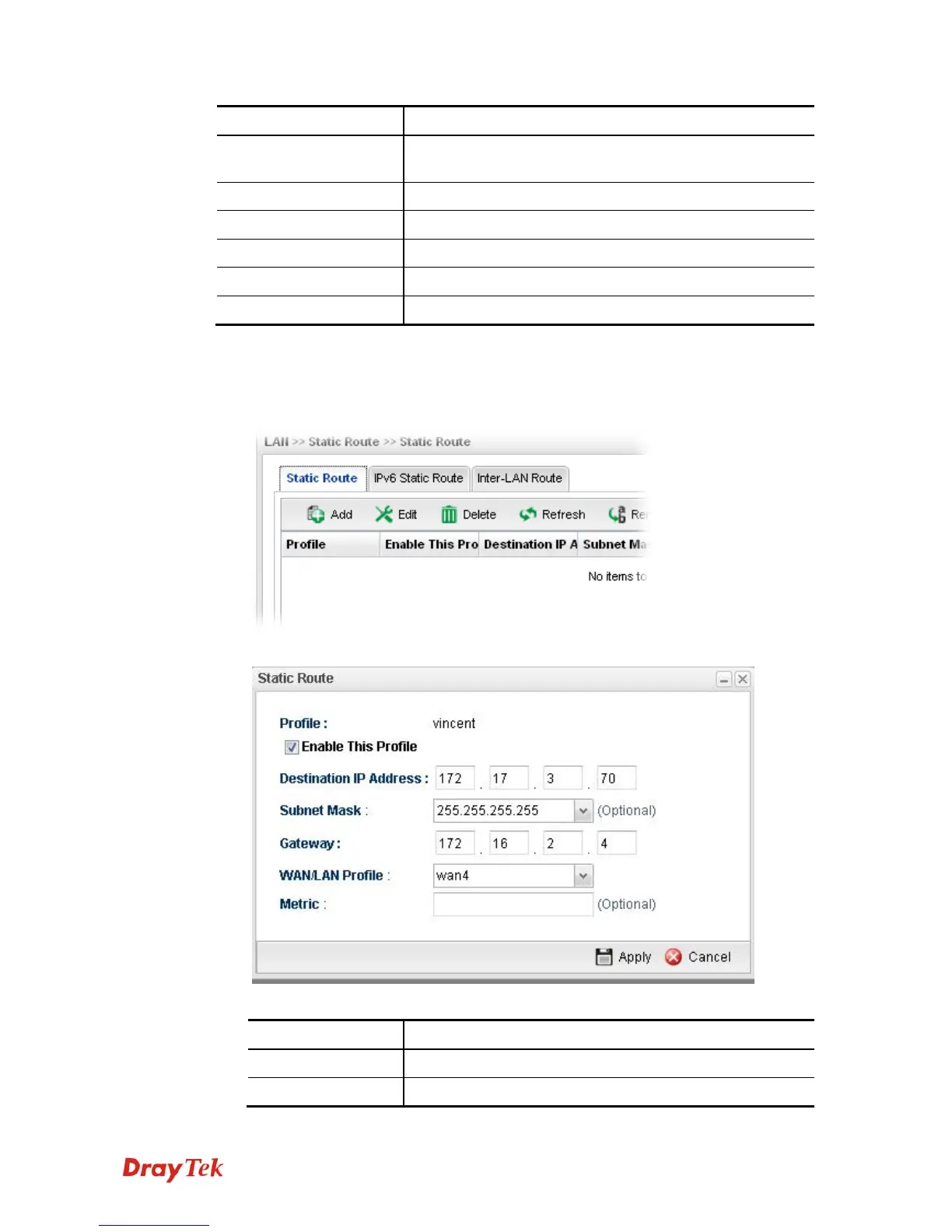Vigor3900 Series User’s Guide
100
Profile
Display the name of such static route.
Enable This Profile
Display the status of the profile. False means disabled; True
means enabled.
Destination IP Address
Display the IP address for such static route profile.
Subnet Mask
Display the subnet mask for such static route profile.
Gateway
Display the gateway address for such static route profile.
WAN/LAN Profile
Display the subnet / LAN or WAN profile of the gateway.
Metric
Display the distance to the target.
H
H
o
o
w
w
t
t
o
o
a
a
d
d
d
d
a
a
n
n
e
e
w
w
S
S
t
t
a
a
t
t
i
i
c
c
R
R
o
o
u
u
t
t
e
e
p
p
r
r
o
o
f
f
i
i
l
l
e
e
1. Open LAN>>Static Routing and click the Static Route tab.
2. Click the Add button.
3. The following dialog will appear.
Available parameters are listed as follows:
Item Description
Profile
Type the name of the static route profile.
Enable This Profile
Check this box to enable such profile.
