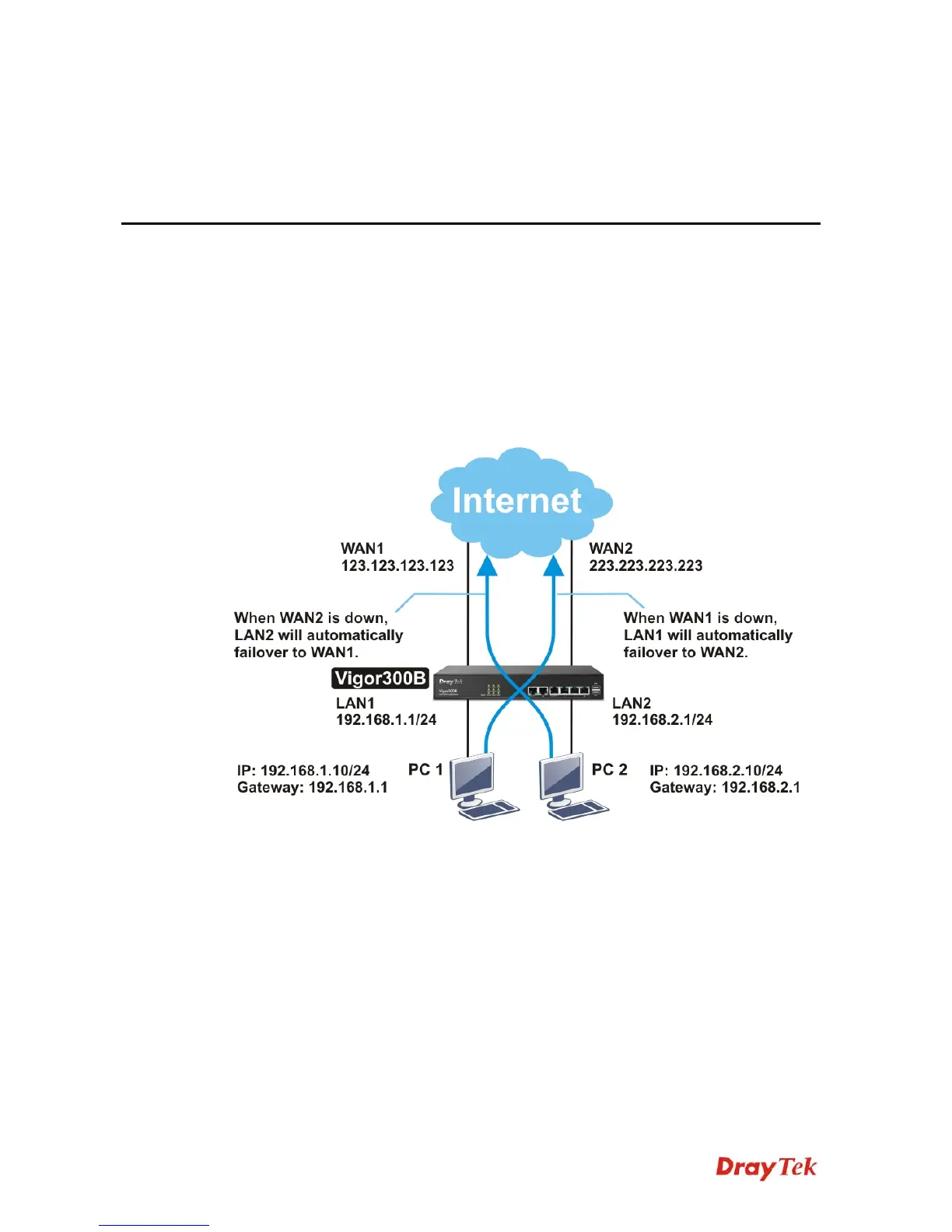Vigor3900 Series User’s Guide
21
C
C
h
h
a
a
p
p
t
t
e
e
r
r
3
3
:
:
A
A
p
p
p
p
l
l
i
i
c
c
a
a
t
t
i
i
o
o
n
n
a
a
n
n
d
d
T
T
u
u
t
t
o
o
r
r
i
i
a
a
l
l
3
3
.
.
1
1
H
H
o
o
w
w
t
t
o
o
C
C
o
o
n
n
f
f
i
i
g
g
u
u
r
r
e
e
L
L
o
o
a
a
d
d
B
B
a
a
l
l
a
a
n
n
c
c
e
e
w
w
i
i
t
t
h
h
M
M
u
u
l
l
t
t
i
i
-
-
W
W
A
A
N
N
o
o
n
n
V
V
i
i
g
g
o
o
r
r
2
2
9
9
6
6
0
0
,
,
V
V
i
i
g
g
o
o
r
r
3
3
0
0
0
0
B
B
o
o
r
r
V
V
i
i
g
g
o
o
r
r
3
3
9
9
0
0
0
0
?
?
There are two different LANs configured in the following figure. One is for Sale
(192.168.1.1/24) and the other is for FAE (192.168.2.1/24). Sale's LAN will be configured to
go Internet always via WAN1. When WAN1 is down, Sale's LAN will automatically failover
to WAN2. FAE's LAN will be configured to go Internet always via WAN2, but when WAN2
is down Sale's LAN will automatically failover to WAN1.
1. Access into the web configurator page of Vigor router (here, we take Vigor300B as an
example).
2. Go to LAN>>General Setup to create a profile for LAN1 (192.168.1.1/24).
