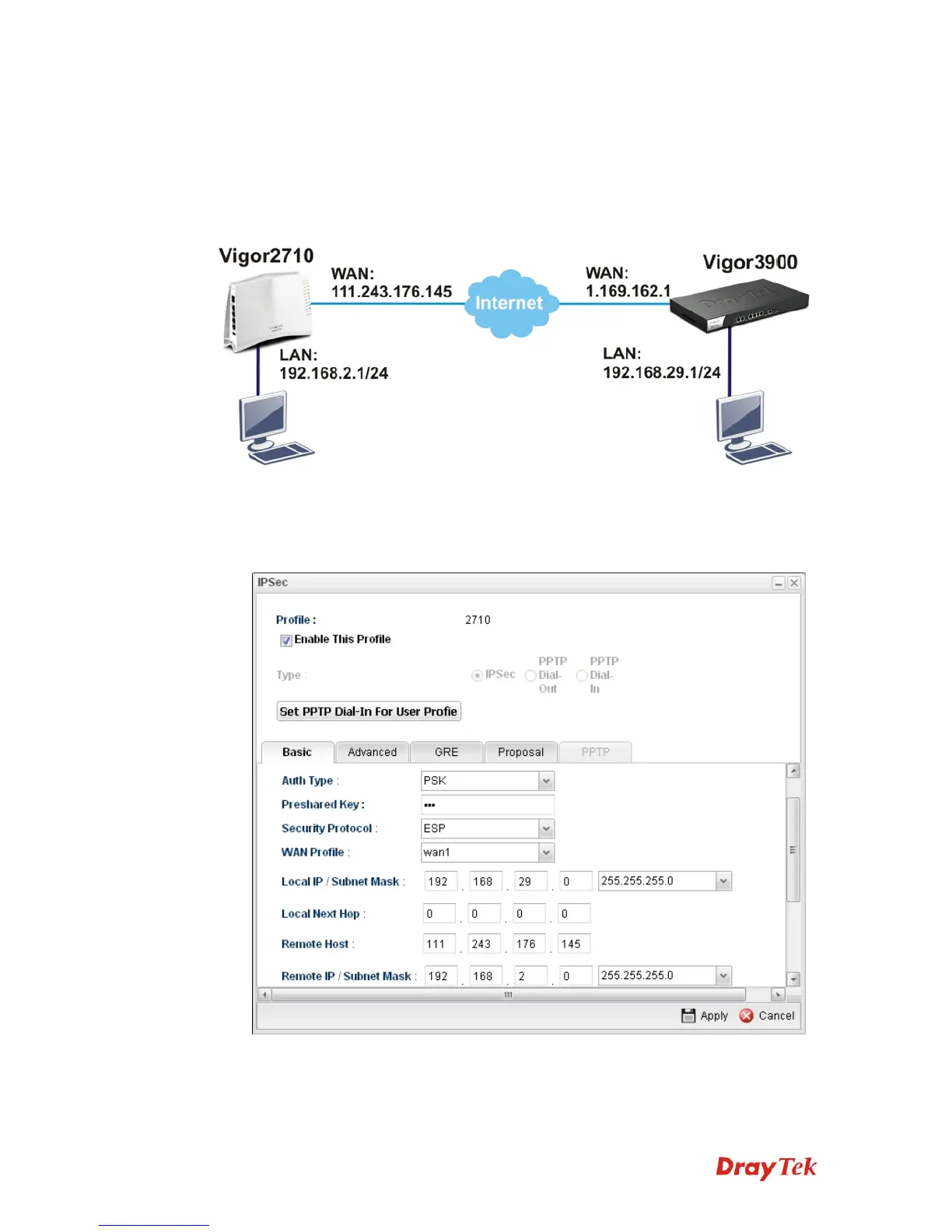Vigor3900 Series User’s Guide
33
3
3
.
.
3
3
H
H
o
o
w
w
t
t
o
o
C
C
o
o
n
n
f
f
i
i
g
g
u
u
r
r
e
e
L
L
A
A
N
N
t
t
o
o
L
L
A
A
N
N
I
I
P
P
S
S
e
e
c
c
T
T
u
u
n
n
n
n
e
e
l
l
b
b
e
e
t
t
w
w
e
e
e
e
n
n
V
V
i
i
g
g
o
o
r
r
3
3
9
9
0
0
0
0
a
a
n
n
d
d
O
O
t
t
h
h
e
e
r
r
R
R
o
o
u
u
t
t
e
e
r
r
(
(
M
M
a
a
i
i
n
n
M
M
o
o
d
d
e
e
)
)
Here provides an example about LAN to LAN IPSec tunnel established between Vigor3900
and Vigor2710.
C
C
o
o
n
n
f
f
i
i
g
g
u
u
r
r
i
i
n
n
g
g
V
V
i
i
g
g
o
o
r
r
3
3
9
9
0
0
0
0
1. Access into the web configurator of Vigor3900 and open VPN and Remote Access >>
LAN to LAN Profiles to add a new VPN configuration.
Type the Pre-shared key and choose a WAN Profile. Specify Local IP/Subnet Mask
with 192.168.29.0/24. The Remote Host should be Vigor 2710's WAN IP address; and
the Remote IP/Subnet Mask should be192.168.2.0/24.
2. Click Apply to save the settings and return to previous page.
