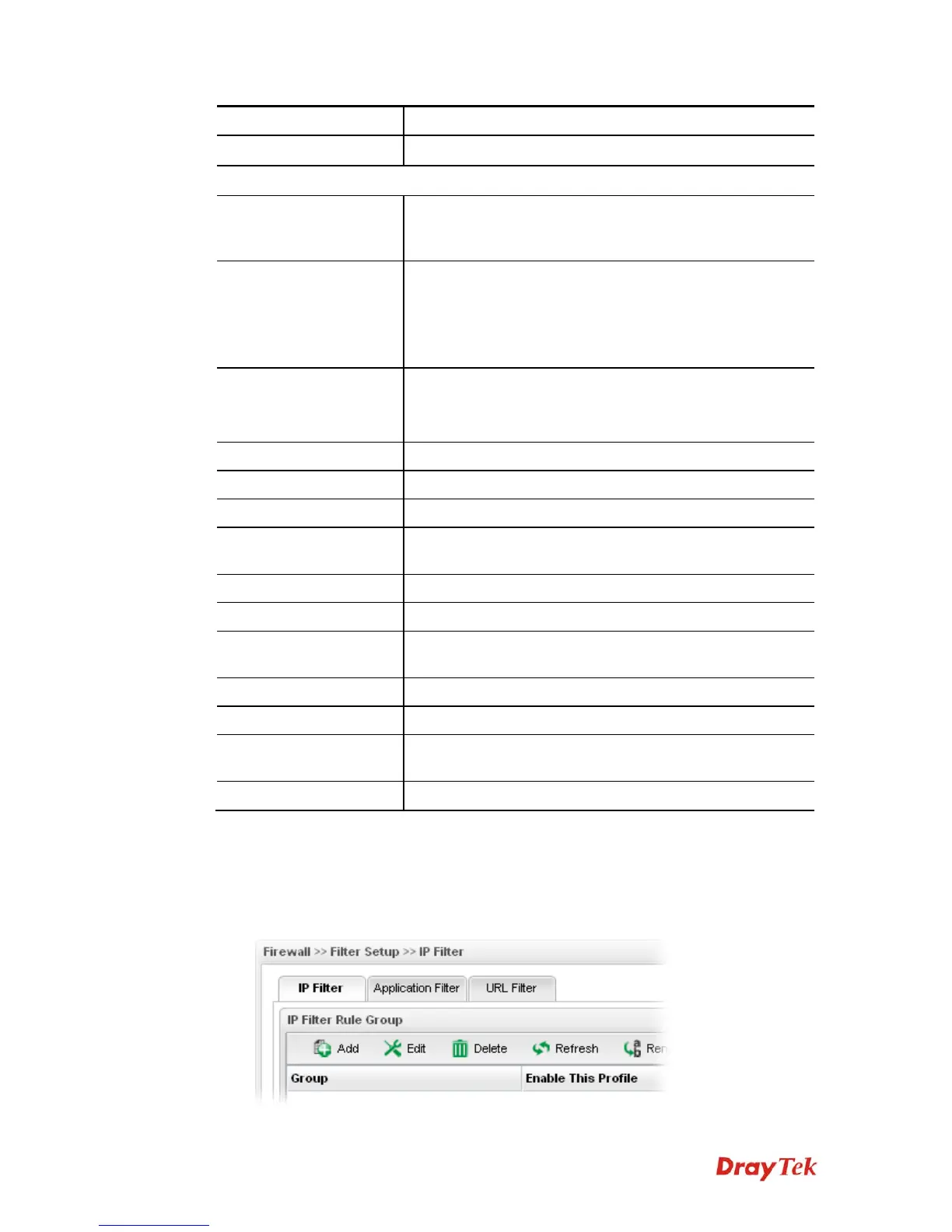Vigor3900 Series User’s Guide
131
Item Description
Comment
Display the description for such profile.
IP Filter Rule Group of Selected Group
Add
Add a new IP filter rule profile. Before you create an IP filter
rule, you have to create an IP filter group first. Otherwise,
you are not allowed to add any IP filter rule here.
Edit
Modify the selected profile.
To edit a profile, simply select the one you want to modify
and click the Edit button. The edit window will appear for
you to modify the corresponding settings for the selected
rule.
Delete
Remove the selected profile.
To delete a rule, simply select the one you want to delete and
click the Delete button.
Refresh
Renew current web page.
Rename
Allow to modify the selected profile name.
Rule
Display the name of the IP filter rule.
Enable The Profile
Display the status of the profile. False means disabled; True
means enabled.
Time Profile
If no time schedule is set, None will be shown in this field.
Source IP
Display the source IP object profile selected for each rule.
Destination IP
Display the destination IP object profile selected for each
rule.
Service Type
Display the service type object profile selected for each rule.
Action
Display the action (pass or block) of such rule will use.
Next Group
Display the name for next group selected. If no group is
chosen, None will be shown instead.
Syslog
Display the status (enable or disable) of the Syslog function.
H
H
o
o
w
w
t
t
o
o
c
c
r
r
e
e
a
a
t
t
e
e
a
a
n
n
I
I
P
P
F
F
i
i
l
l
t
t
e
e
r
r
g
g
r
r
o
o
u
u
p
p
To build an IP group containing IP filter rules, please follow the steps:
1. Open Firewall>>Filter Setup and click the IP Filter tab.
2. Simply click the Add button.
