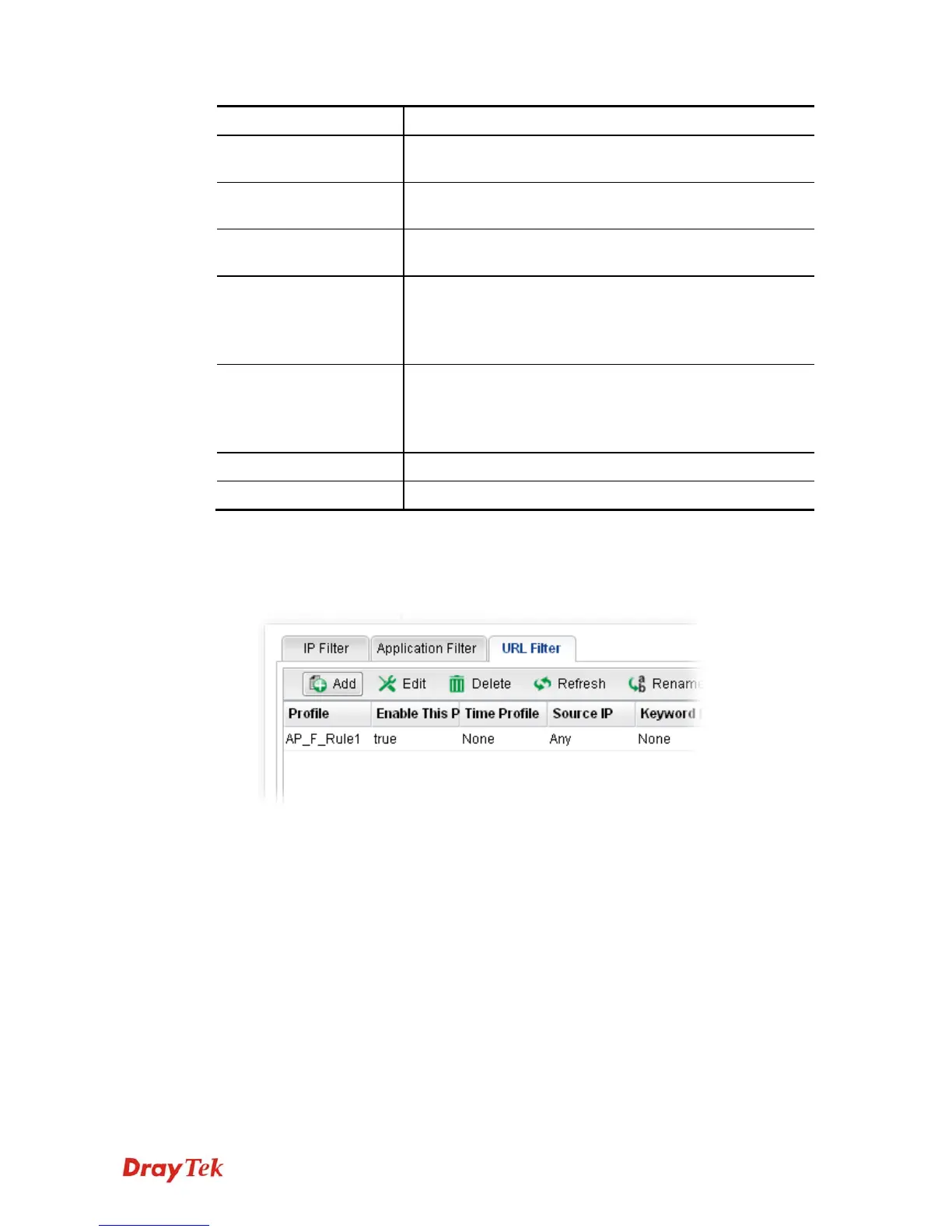Vigor3900 Series User’s Guide
140
Item Description
Keyword Block
Display the keyword object profile selected for each rule
which is not allowed to pass through the router.
File Extension Block
Display the file extension object profile selected for each
rule which is not allowed to pass through the router.
Web Category Block
Display the web category object profile selected for each
rule which is not allowed to pass through the router.
Use Default Message
Enable – Use the default message to display on the page that
the user tries to access into the blocked web page..
Disable – Type the message manually to display on the page
that the user tries to access into the blocked web page.
Default Web Category
Administration Message
Such field is available when you disable the function of Use
Default Message.
The message will display on the user's browser when he/she
tries to access the blocked web page.
Apply
Click it to save and exit the dialog.
Cancel
Click it to discard the settings configured in this page.
H
H
o
o
w
w
t
t
o
o
c
c
r
r
e
e
a
a
t
t
e
e
a
a
U
U
R
R
L
L
F
F
i
i
l
l
t
t
e
e
r
r
p
p
r
r
o
o
f
f
i
i
l
l
e
e
1. Open Firewall>>Filter Setup and click the URL Filter tab.
2. Simply click the Add button.
