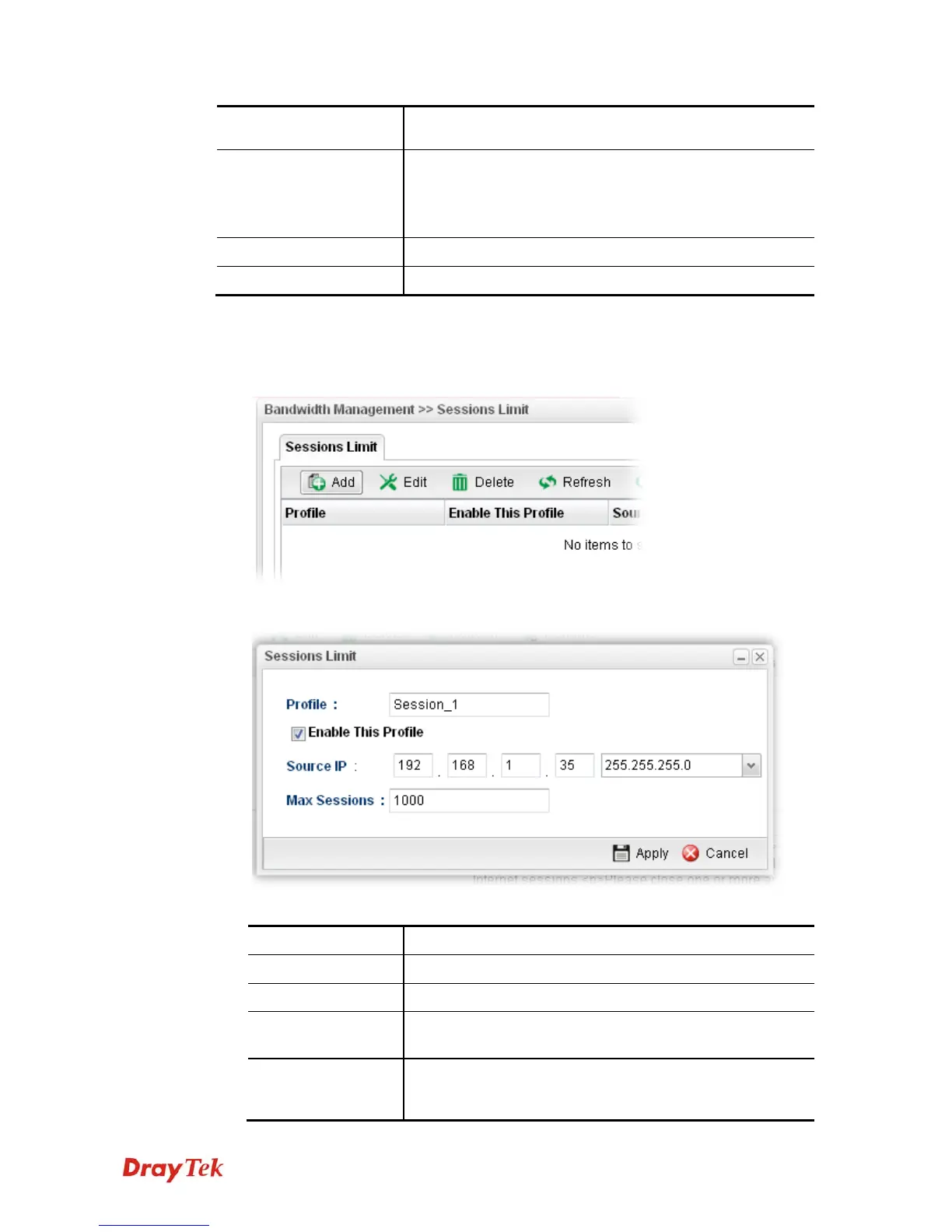Vigor3900 Series User’s Guide
268
Disable – Type the message manually to display on the page
that the user tries to access into the blocked web page.
Default Web Category
Administration Message
Such field is available when you disable the function of Use
Default Message.
The message will display on the user's browser when he/she
tries to access the blocked web page.
Apply
Click it to save and exit the dialog.
Cancel
Click it to discard the settings configured in this page.
H
H
o
o
w
w
t
t
o
o
a
a
d
d
d
d
a
a
s
s
e
e
s
s
s
s
i
i
o
o
n
n
l
l
i
i
m
m
i
i
t
t
p
p
r
r
o
o
f
f
i
i
l
l
e
e
f
f
o
o
r
r
t
t
h
h
e
e
Q
Q
o
o
S
S
p
p
o
o
l
l
i
i
c
c
e
e
r
r
1. Open Bandwidth Management>> Sessions Limit.
2. Simply click the Add button.
3. The following dialog will appear.
Available parameters are listed as follows:
Item Description
Profile
Type the name of the profile.
Enable This Profile
Check this box to enable such profile.
Source IP
Type the source IP address with subnet mask for limit
session.
Max Sessions
Defines the available session number for each host in the
specific range of IP addresses. If you do not set the session
number in this field, the system will use the default session