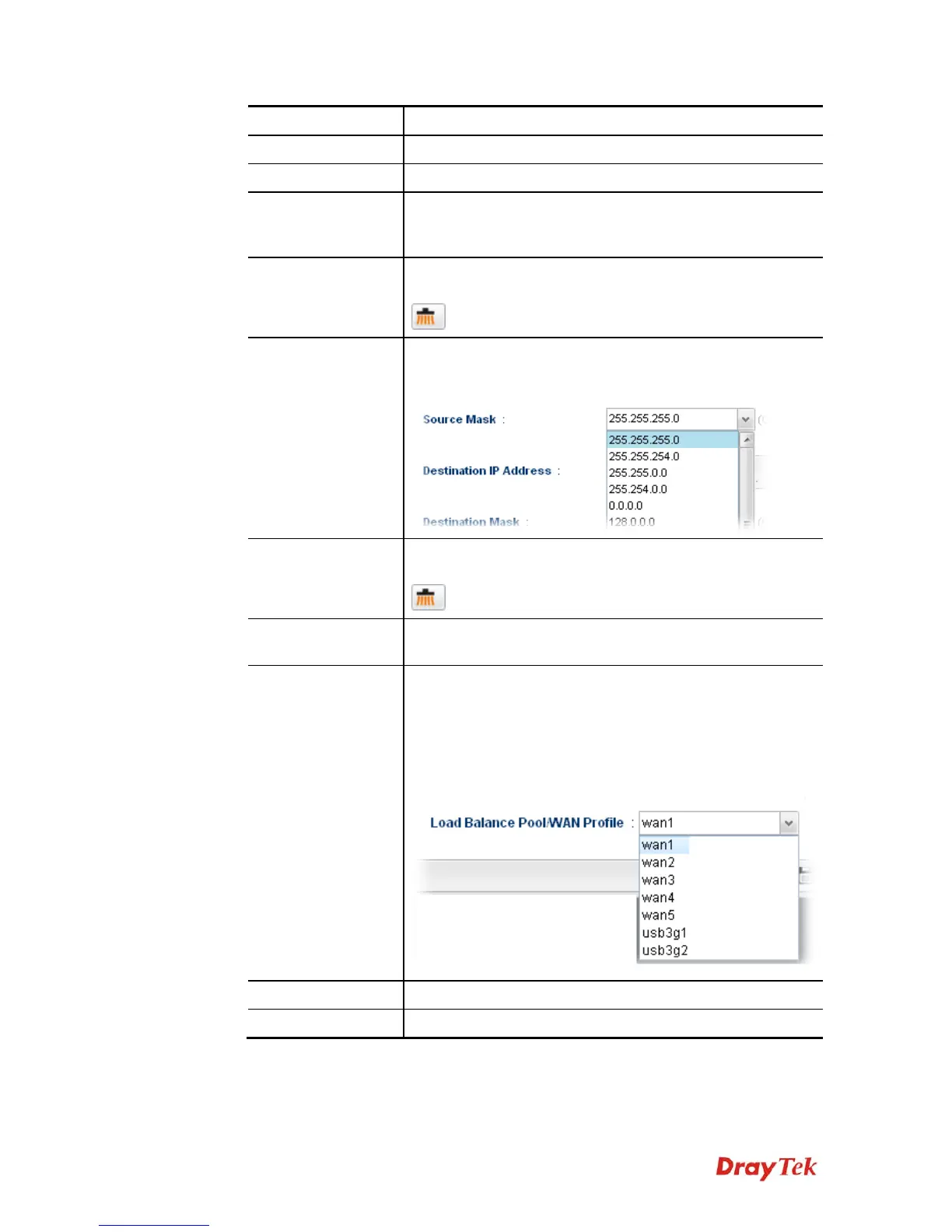Vigor3900 Series User’s Guide
73
Item Description
Profile
Type the name of the rule.
Enable This Profile
Check this box to enable such profile.
Protocol
Choose a protocol (ALL, TCP, UDP, ICMP, FTP, TFTP,
HTTP, SMTP, POP3, TCP/UDP) for such rule applied to load
balance. All is the default setting.
Source IP Address
Type a WAN IP address here as the source IP address for such
rule.
– click the icon to clear the IP setting.
Source Mask
Use the drop down list on the right to choose a suitable mask
for the source.
Destination IP
Address
Type a WAN IP address here as the destination IP address for
such rule.
– click the icon to clear the IP setting.
Destination Mask
Use the drop down list on the right to choose a suitable mask
for the destination.
Load Balance Pool
/WAN Profile
Choose one of the profiles to be used by such rule. In which,
wan1 to wan5 profiles are configured in default. In addition,
profiles configured in WAN>>Load Balance Policy>> Pool
page also will be displayed here.
To have user-defined WAN profile, please refer to
WAN<<General Setup for detailed information.
Apply
Click it to save the configuration.
Cancel
Click it to return to the factory setting.
