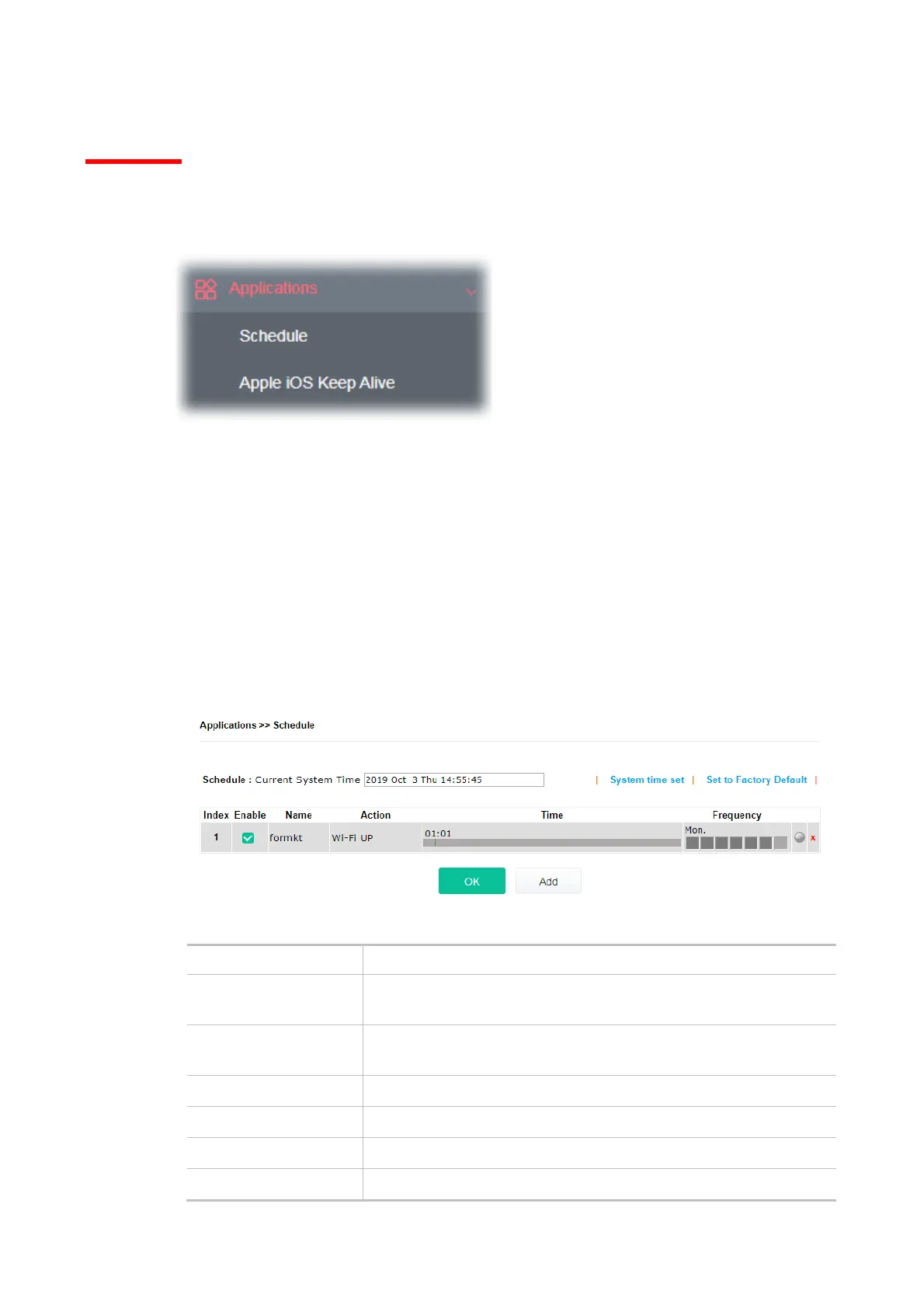111
IV-2 Applications
Below shows the menu items for Applications.
IV-2-1 Schedule
The VigorAP has a built-in clock which can update itself manually or automatically by means of
Network Time Protocols (NTP). As a result, you can not only schedule the AP to dialup to the Internet
at a specified time, but also restrict Internet access to certain hours so that users can connect to the
Internet only during certain hours, say, business hours. The schedule is also applicable to other
functions.
You have to set your time before set schedule. In System Maintenance>> Time and Date menu,
press Inquire Time button to set the VigorAP’s clock to current time of your PC. The clock will reset
once if you power down or reset the AP. There is another way to set up time. You can inquiry an
NTP server (a time server) on the Internet to synchronize the AP’s clock. This method can only be
applied when the WAN connection has been built up.
Available settings are explained as follows:
Item Description
Schedule: Current
System Time
Display current system time.
System time set Click it to open System Maintenance>>Time and Date to configure
time setting.
Set to Factory Default Click it to restore the factory default settings for the schedule profile.
Index Display the sort number of the schedule profile.
Enable Display if the profile is enabled (V) or not (X).
Name Display the name of the schedule profile.
