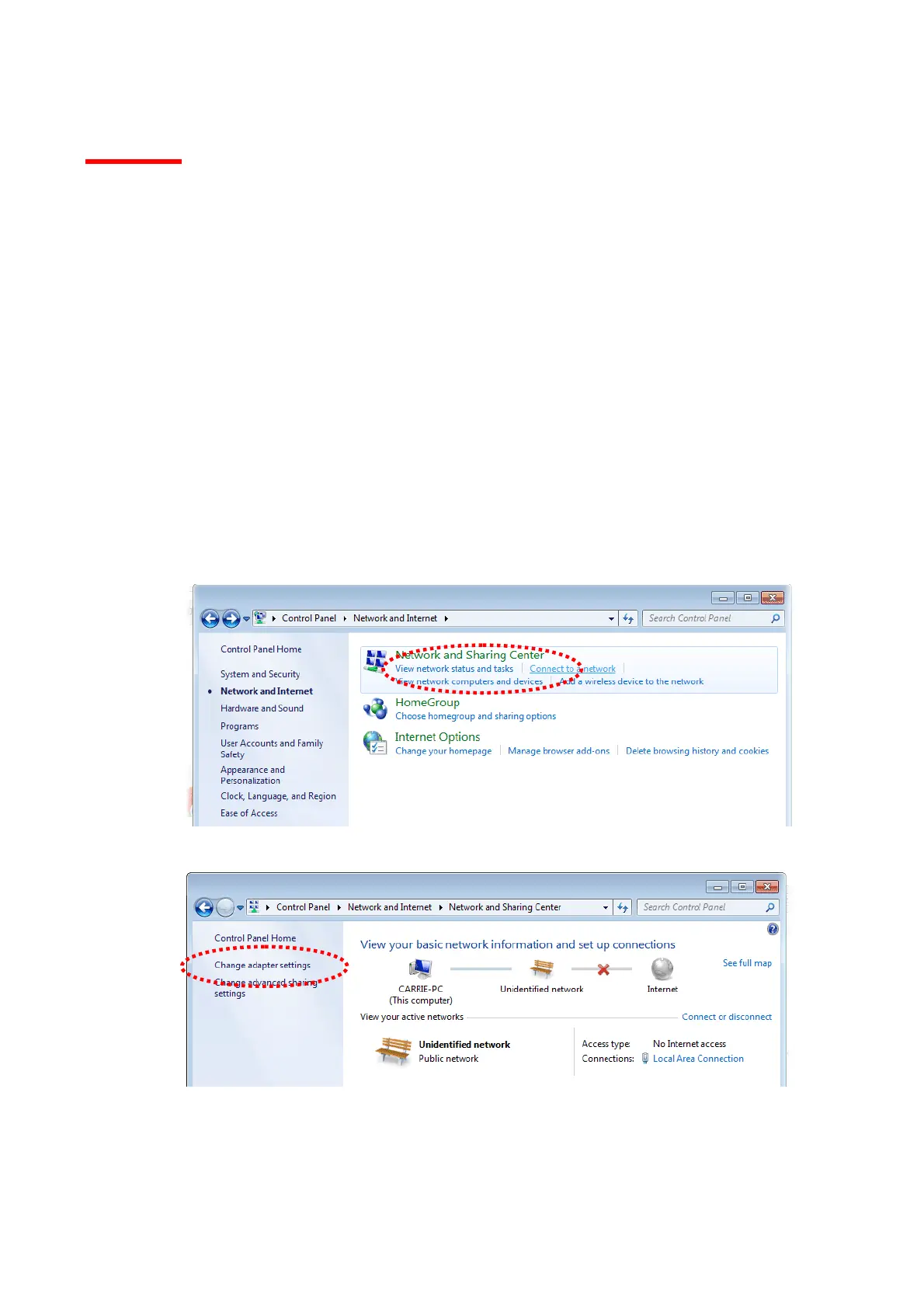6
I-3 Network IP Configuration
After the network connection is built, the next step you should do is setup VigorAP 802 with proper
network parameters, so it can work properly in your network environment.
Before you can connect to the access point and start configuration procedures, your computer must
be able to get an IP address automatically (use dynamic IP address). If it’s set to use static IP address,
or you’re unsure, please follow the following instructions to configure your computer to use
dynamic IP address:
For the default IP address of this AP is set “192.168.1.2”, we recommend you to use “192.168.1.X
(except 2)” in the field of IP address on this section for your computer.
If the operating system of your computer is…
Windows 7 - please go to section I-3-1
I-3-1 Windows 7 IP Address Setup
Click Start button (it should be located at lower-left corner of your computer), then click Control
Panel. Double-click Network and Internet, and the following window will appear. Click Network
and Sharing Center.
Next, click Change adapter settings and click Local Area Connection.
Then, select Internet Protocol Version 4 (TCP/IPv4) and click Properties.
