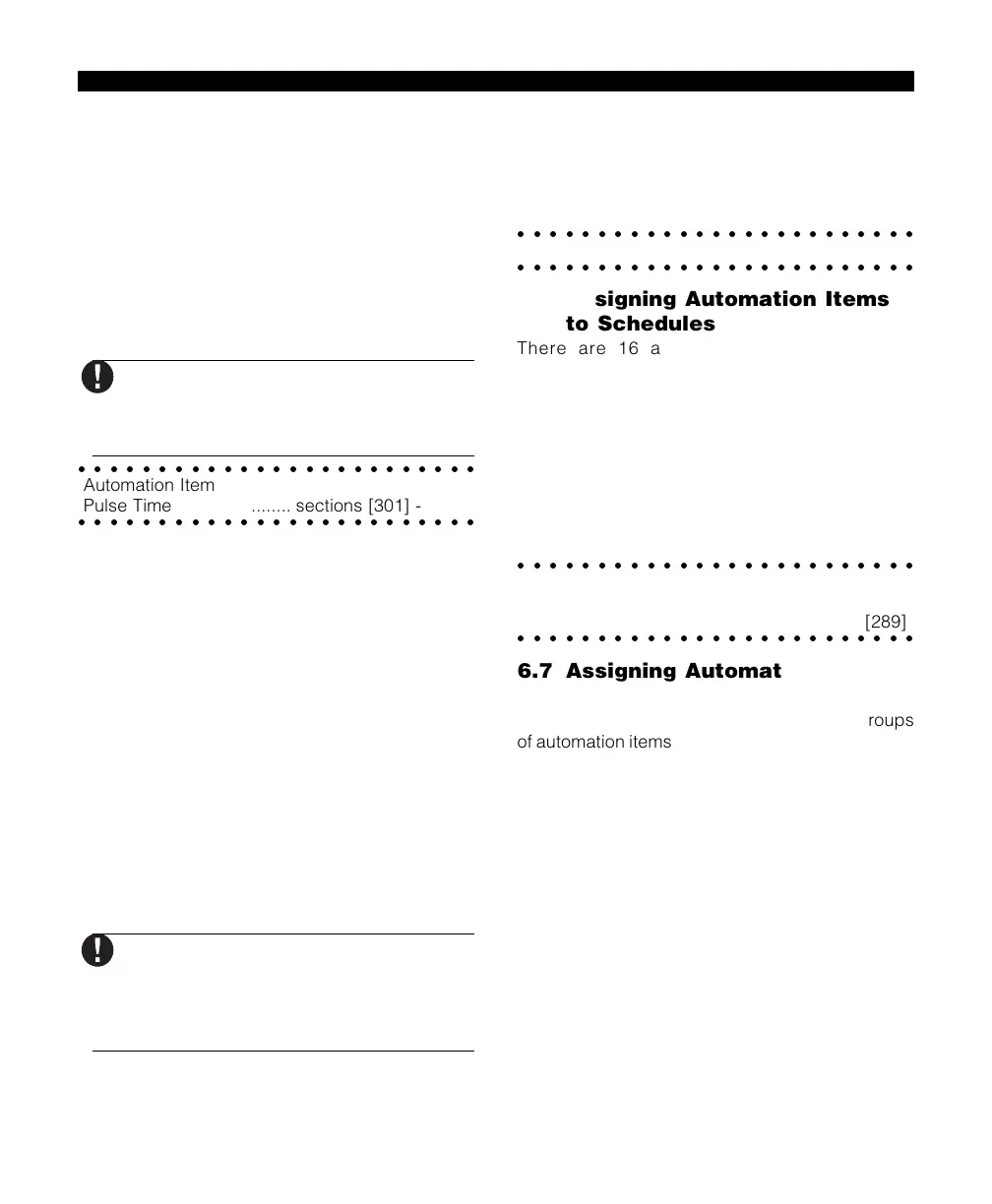17
Option [06]: Duration Options
Item ON Steady while Active.
When ON, the
automation item will remain activated until it is
deactivated by the user, a schedule or a PGM output.
Programmed Pulse when Active.
Use this option
to trigger devices requiring a trigger pulse, or to
activate an item for a specific length of time. The
automation item will be activated for the length of
time programmed in the item’s Automation Item
Pulse Timer section (programming sections [301]
to [332]). Valid entries are 001 to 255 seconds.
Do not use the
Programmed Pulse
When Active
feature if
Dimming
is
enabled. All pulses turn the automation
item ON.
○○○○○○○○○○○○○○○○○○○○○○○○○
Automation Item
○○○○○○○○○○○○○○○○○○○○○○○○○
Pulse Timer ...................... sections [301] - [332]
Option [07]: Prompt Option 1
Item prompt is “ON / OFF”.
When users enter
[✱][5], the Escort5580 will announce “ON” or “OFF”
for the automation item’s ON and OFF states. This
prompt would be used for devices such as lights or
appliances.
Option [08]: Prompt Option 2
Item prompt is “OPEN / CLOSED”.
When users
enter [✱][5], the Escort5580 will announce “OPEN”
and “CLOSED” for the automation item’s ON and
OFF states . This prompt would be used for
applications such as curtains and door openers.
Option [09]: Prompt Option 3
Item prompt is “SETBACK ON / SETBACK OFF”.
When users enter [✱][5], the Escort5580 will
announce “SETBACK ON” and “SETBACK OFF”
for the automation item’s ON and OFF states.
Only turn on
one
options 07, 08 and 09.
If more than one option is ON, the
system will use the first enabled
option. If none of the options are ON,
the system will use option 07.
Option [10]: Zone Follower Option
Zone Follower Enabled.
Turn this option ON if the
automation item will be following the status of a
zone. See section 6.9 for further instructions on
programming automation items to follow zones.
○○○○○○○○○○○○○○○○○○○○○○○○○
○○○○○○○○○○○○○○○○○○○○○○○○○
Automation Item Options sections [131] - [286]
6.6 Assigning Automation Items
to Schedules
There are 16 automation schedules in the
Escort5580 which determine the ON time, OFF
time and Day Mask. See section 7,
Automation
Schedule Programming
for information on
programming the schedules. To program an
automation item to follow a particular schedule,
turn ON the option corresponding to the number of
the schedule (e.g. turning ON only option 01,
programs the automation item to follow only
schedule number 1).
○○○○○○○○○○○○○○○○○○○○○○○○○
Schedule Programming .. sections [030] - [077]
Automation Item
○○○○○○○○○○○○○○○○○○○○○○○○○
Schedule Assignment ..... sections [132] - [289]
6.7 Assigning Automation Items
to Modes
Mode assignment gives users control over groups
of automation items programmed for scheduled or
event initiated operation. You can assign any
automation item to one or more of 8 modes.
Users can turn modes on or off using the [✱] [5]
command. If the Follows Schedule/Output only if
a Mode is ON option (section [133]:[05]) is enabled,
when a user turns on one or more modes to which
the item is assigned, the automation item will
activate at the scheduled times or when an event
occurs. If all of the modes an item is assigned to are
OFF, the item will not activate.
To assign an automation item to one or more
modes:
1. Enter the section number corresponding to the
automation item ([133] - [288]).
2. Turn on one or more options corresponding to
the mode(s) you want the item to follow.
A U T O M A T I O N I T E M P R O G R A M M I N G
