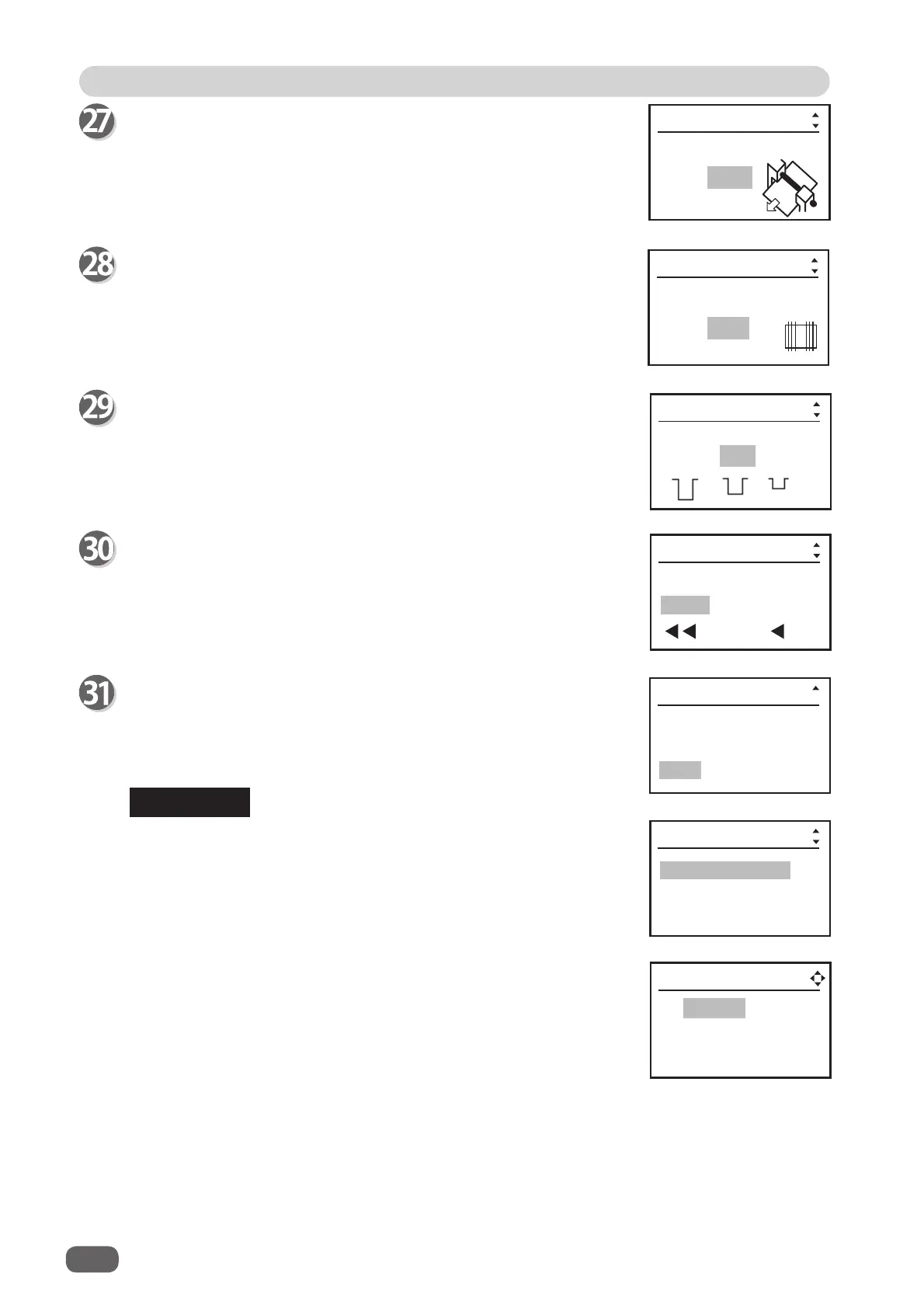Programming a New JOB (Advanced Mode)
40
Crease depth
Use the CURSOR (Right) key and (Left) key to select MAX, MID, or
MIN, and press the SET key or the CURSOR (Down) key.
Speed
Use the CURSOR (Right) key and (Left) key to select FAST or
SLOW, and press the SET key or the CURSOR (Down) key.
The display shown on the right appears on the screen.
To save the JOB, select YES and press the SET key.
If you want to cancel the settings, press the STOP key.
REFERENCE
● When you are selecting already stored JOB number, the
messages Overwrite JOB** or Save as different JOB no. will
appear on the screen.
If you select Overwrite JOB** and press the SET key, the JOB
will be overwritten.
● If you select Save as different JOB no. and press the SET key, a
list of JOB number will appear on the screen.
Use the CURSOR (Up) key or (Down) key to select JOB number,
and press the SET key. Every time you press the CURSOR (Right)
or (Left) key, the setting details of the highlighted JOB number are
displayed.
Slitter guide
When any slitters are not in use, these slitters act as document
guide to stabilize the document conveyance.
Use the CURSOR (Right) or (Left) key to turn ON/OFF the Slitter
guide, and press the SET key or the CURSOR (Down) key.
Slitter guide
ON OFF
JOB** entry
Autol cut
ON OFF
JOB** entry
Crease depth
MAX MID MIN
JOB** entry
FAST SLOW
Speed
YES NO
Enter JOB **?
01: DUPLO
02: [No Data]
03: [No Data]
Save as
different JOB no
Overwrite JOB**
JOB** entry
JOB** entry
JOB** entry
JOB** entry
Auto cut
Lead margin and trail margin are fi nely cut and dropped in the
waste box.
Use the CURSOR (Right) or (Left) key to turn ON/OFF the Auto
cut, and press the SET key or the CURSOR (Down) key.