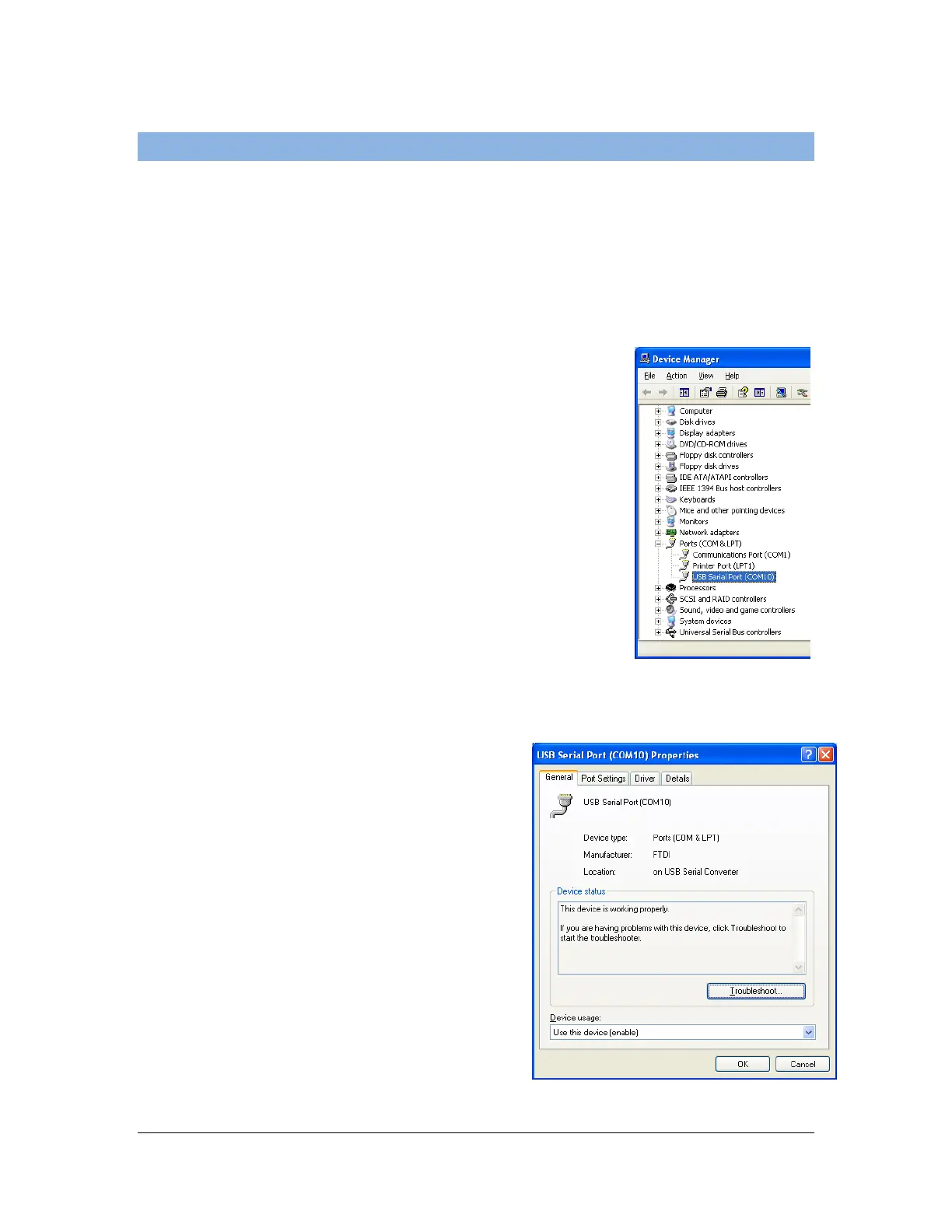16 of 44
User Manual for the GSC400 Programmer and PC Interface
1.6 Changing the USB COM Port
The GSC400 programmer has to be plugged into the computer and into the
GSC400, and the GSC400 has to be powered.
If the USB Serial port does not fall into the range of COM1 to COM8 you must
change the port. This section will explain how to do this. The screen shots in the
section are taken from Windows XP but the procedure and windows are the
same for Windows Vista and Windows 7.
1. Starting with the Device Manager Window open
and with the COM Port group expanded, double
click on the “USB Serial Port” under Ports as
shown. If you are not in this screen repeat steps
one to six in section 1.5 above.
2. The USB Serial Port Properties
window should open as shown. Click
on the “Port Settings” tab.
Figure 24 – USB Serial Port
selected.
Figure 25 – XP Driver properties
window.
