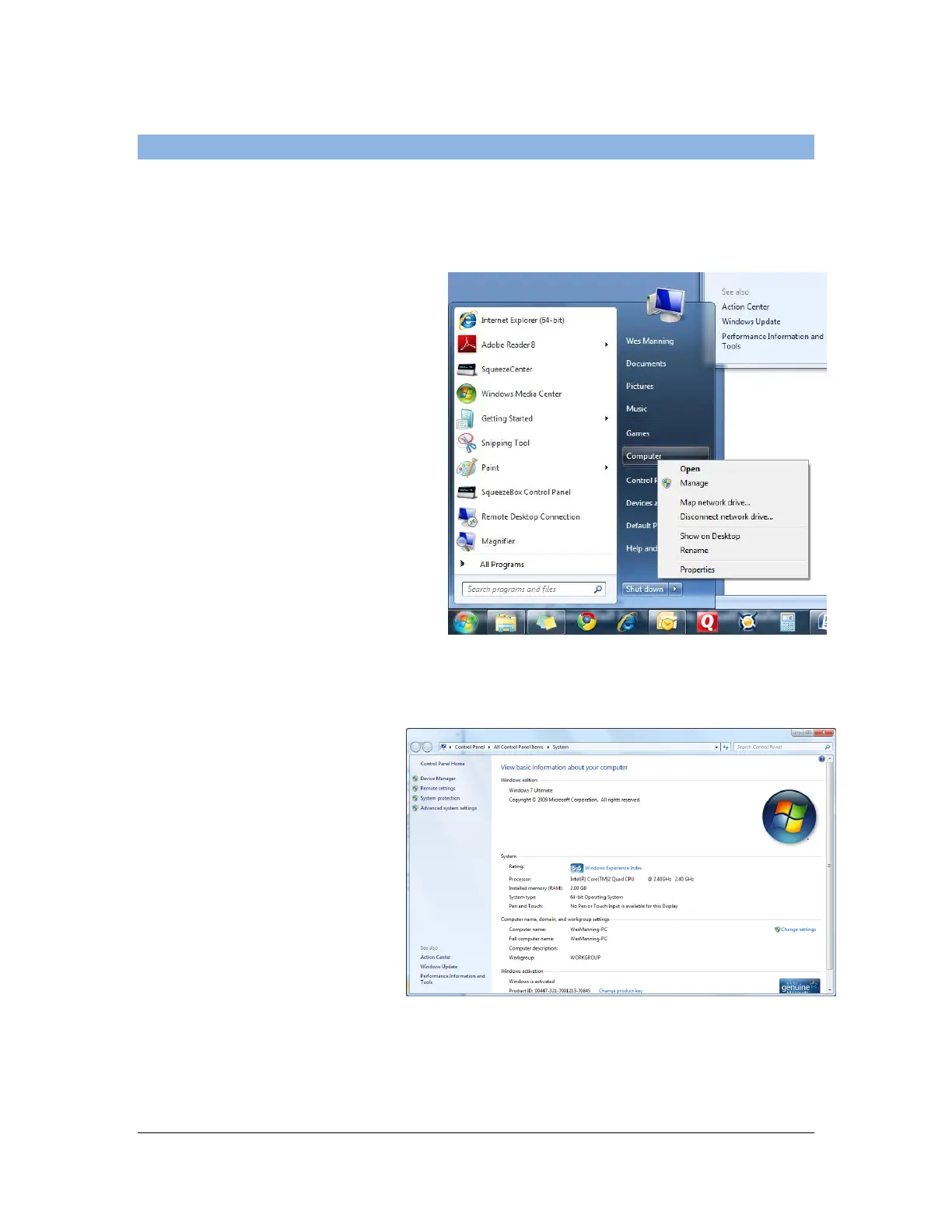14 of 44
User Manual for the GSC400 Programmer and PC Interface
f.
1.5.2 Windows Vista and Windows 7
The images in this section are from Windows 7. Windows Vista screen shots are
practically identical. The device manager may require administrator privileges.
1. Click the Start Menu button
located at the bottom left
hand corner of the screen.
In the list on the right hand
side right click on Computer
and select Properties.
2. The Control Panel
System Window will
open.
Click on Device
Manager in the list to
the left of the screen.
Figure 21 – Vista
Start Menu
Figure 22 – Vista System Panel