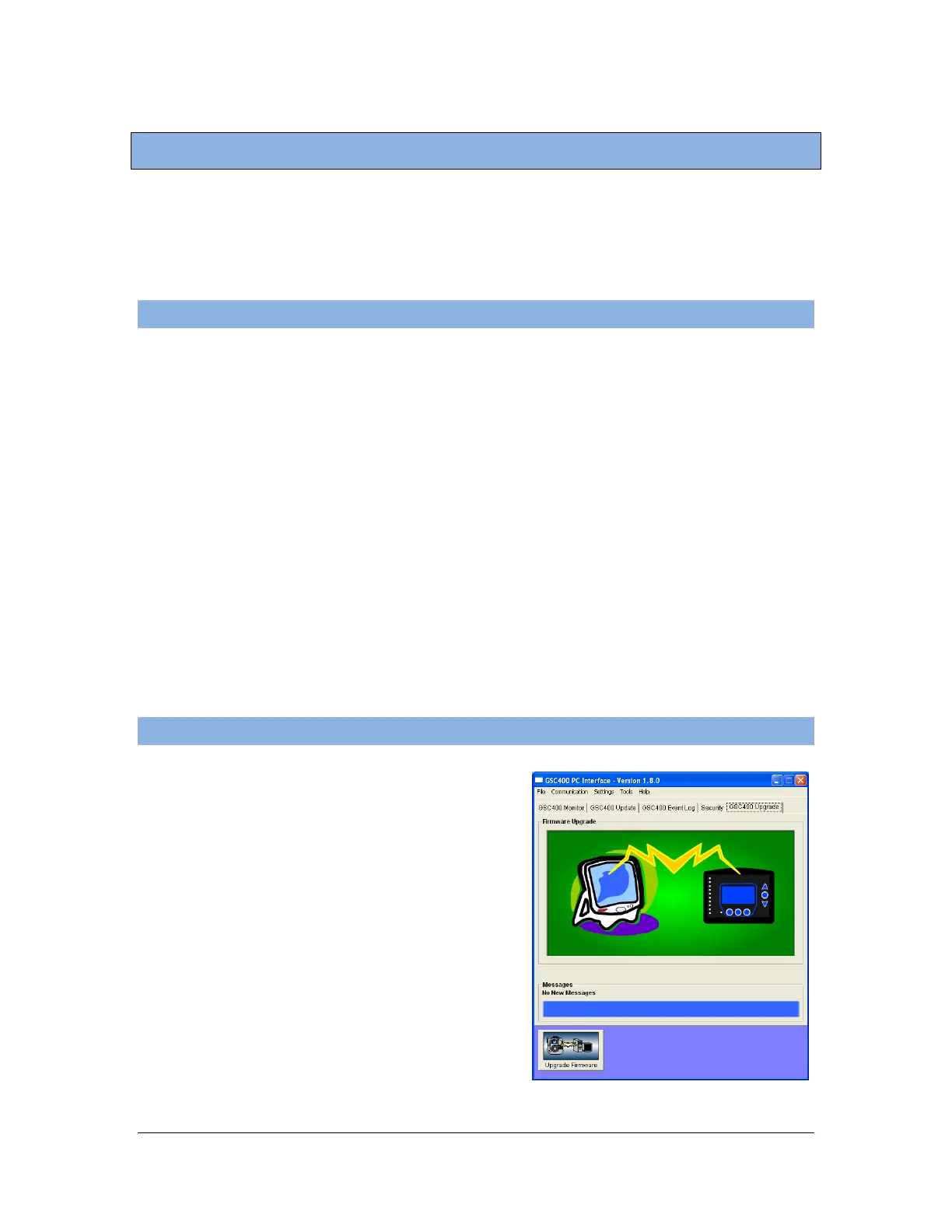35 of 44
User Manual for the GSC400 Programmer and PC Interface
4 Loading Firmware to the GSC400
DynaGen continually releases new software for the GSC400 that adds new
functionality to the controller and/or improves its performance. This section will
explain how to upgrade the software on the GSC400 controller (also called
firmware) if needed.
4.1 Setting up the GSC400 Programmer
The GSC400 Programmer needs to be put into a special mode to upgrade
firmware. Follow these steps:
1. Remove power from the GSC400.
2. Connect the programmer to the GSC400 as you normally would (red stripe
facing the center of the controller).
3. Apply power to the GSC400.
4. Using a small screwdriver insert into Mode Switch hole and slide switch
until Firmware Upgrade LED comes on.
5. Inset a small screwdriver in the Reset hole and press the Reset button.
The screen should be dark. You are now ready to load firmware on the
GSC400. This is explained in the next section.
4.2 Using the GSC400 Programmer Utility
1. Open the PC Interface and click on the
GSC400 Upgrade tab. At the bottom
of the screen in the left hand corner
click on the “Upgrade Firmware”
button.
Figure 44 – PC Interface Upgrade
Firmware Tab
