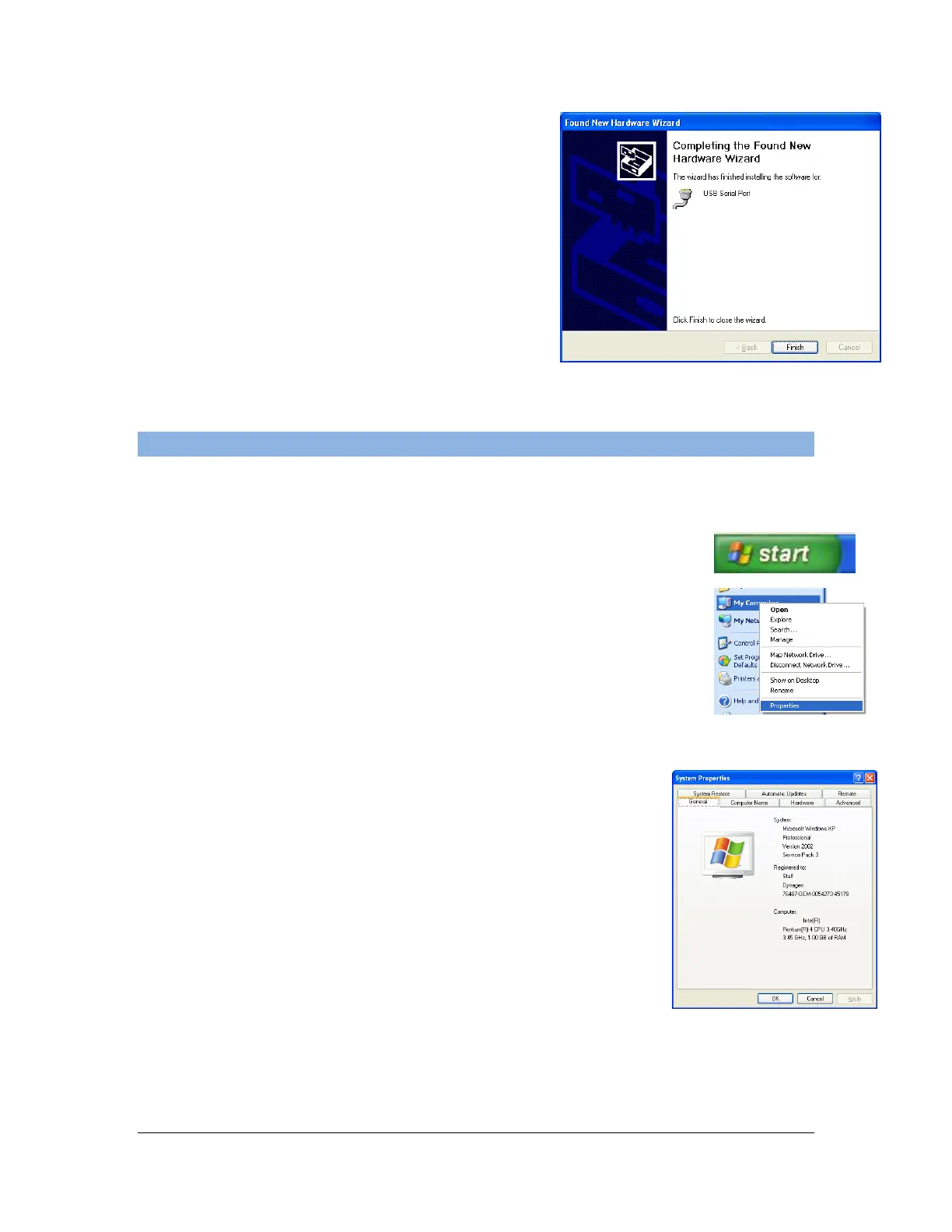41 of 44
User Manual for the GSC400 Programmer and PC Interface
5. If successfully finished the window to the
right will appear. Click finish to close this
window.
The USB drivers should now be installed.
Try reading or writing with the GSC400
PC Interface to confirm this.
5.3.2 Displaying the Found New Hardware Wizard
If the Found New Hardware Wizard does not open follow these steps:
1. Click the start menu on the bottom right hand corner of the
desktop. Then right click on “My Computer” in the list on the
right.
Click on “Properties” at the bottom of the menu that appears.
2. The “System Properties” window will open as shown to
the right. Click on the “Hardware” tab and then click the
“Device Manager” in the “Device Manager” section.
