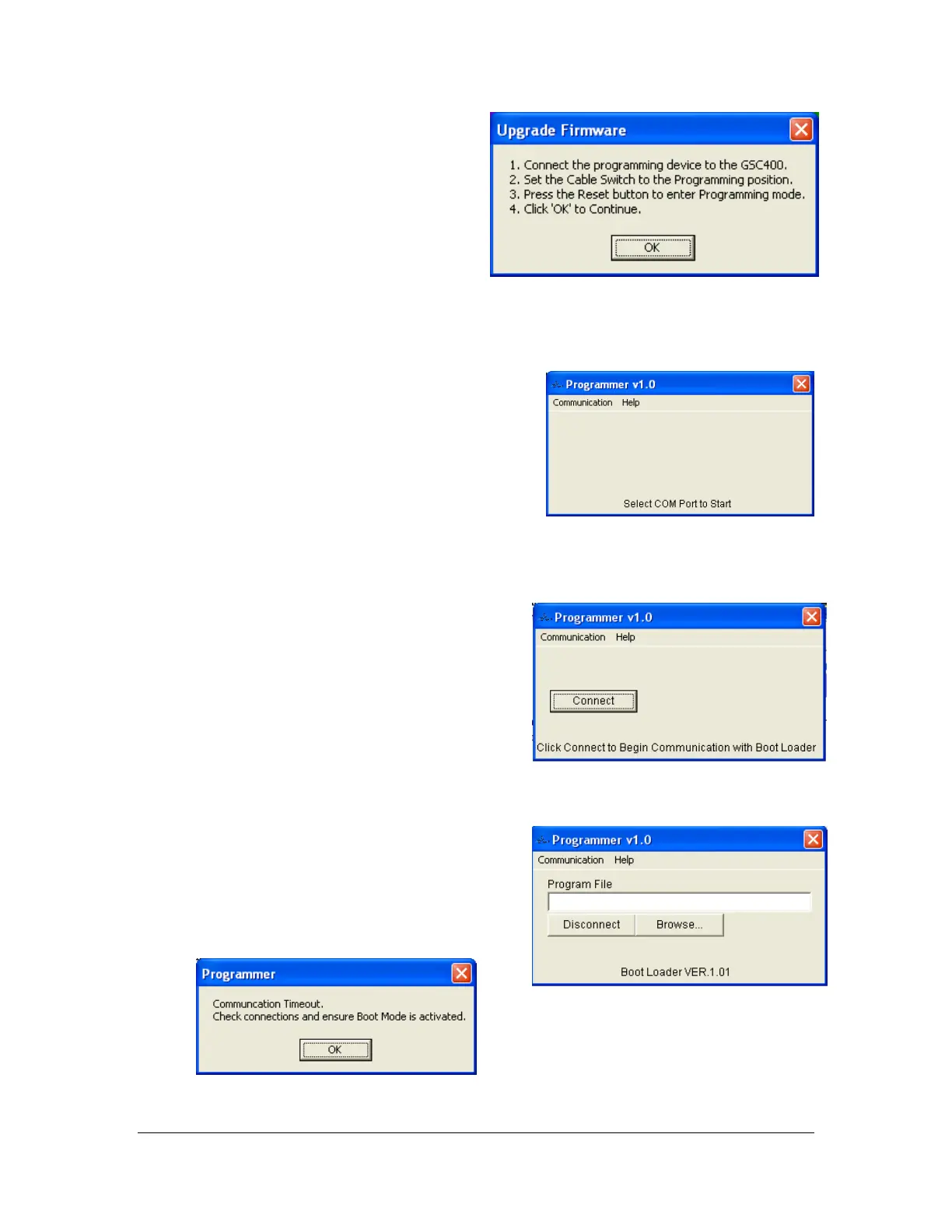36 of 44
User Manual for the GSC400 Programmer and PC Interface
2. A window will appear displaying
the steps you need to do to setup
the GSC400 programmer in
Firmware Mode. This was
covered in the last section. Click
OK.
3. The GSC400 Firmware Programmer
Utility will appear. In the
communications menu select the
desired COM port. This is the same
COM port the PC Interface uses.
4. The Connect Button will appear. Click
the button.
5. If the programming utility has detected
the GSC400 a Browse button will
appear. Click this and browse to the
location of the .mot file. If it is not
detected you will see a popup window.
(shown below)
Figure 47 – Programmer Utility
pick COM port.
Figure 48 – Connect button.
Figure 49 – Browse for
MOT file.
Figure 50 – Programmer
communication timeout.
Figure 45 – PC Interface program tab.
Figure 46 – PC Interface
program tab popup.
