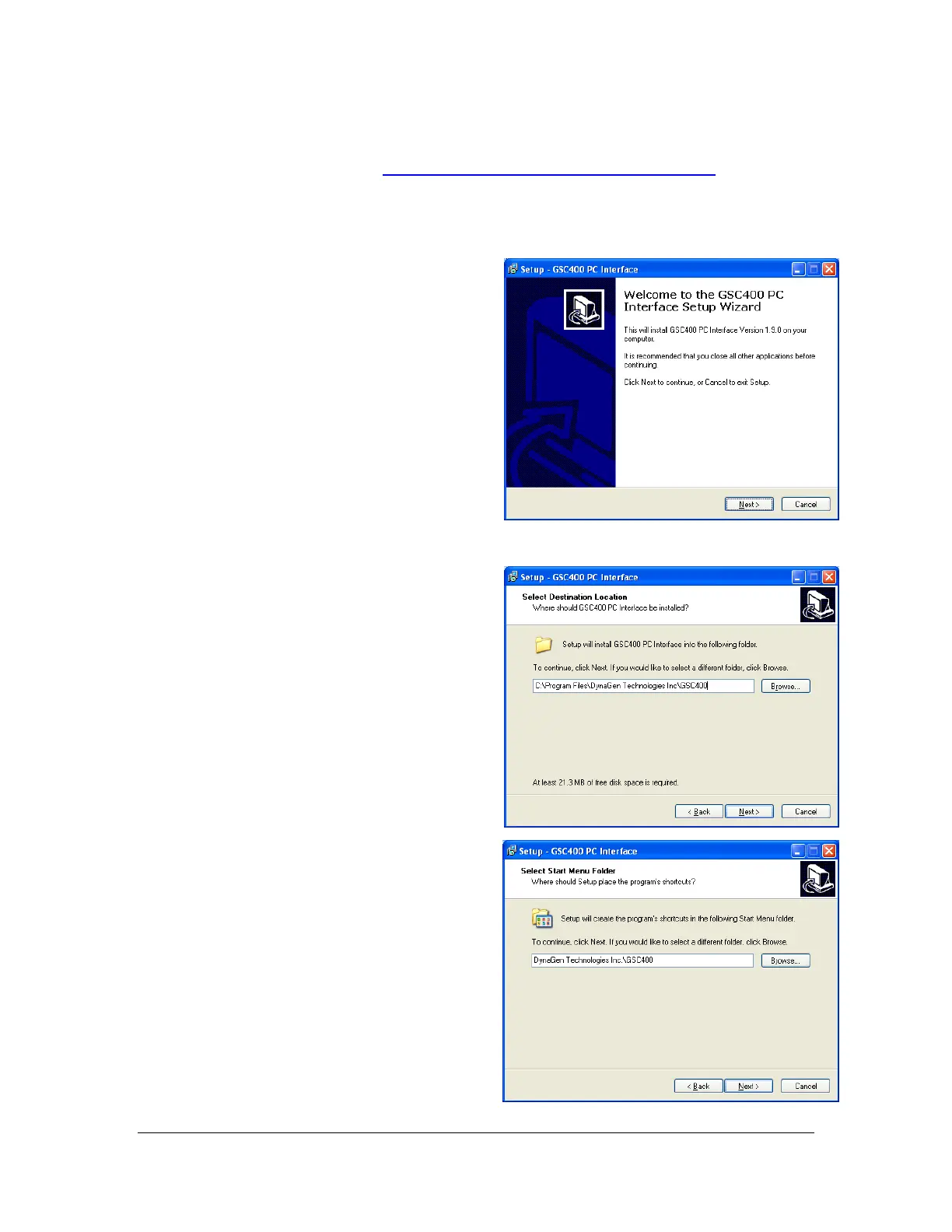6 of 44
User Manual for the GSC400 Programmer and PC Interface
2. The software for the PC Interface is located on the CD that came with your
GSC400 programmer. You can alternatively download the software from
DynaGen’s website at www.dynagen.ca/products/GSC400.htm.
3. You must remove the old revision of the PC Interface. Alternatively
you can install the new PC Interface in a different folder.
4. Double click on the setup file. It
will have .exe at the end. You
should see the following screen
open. Click the Next button at the
bottom.
5. Enter the location where you want
the program files installed. Click
next. If you are keeping an old PC
Interface version you cannot install
the new version in the same
location as the old version.
Press Next to continue.
6. Enter the location on the Start
Menu (under All Programs) where
you want to install the shortcuts.
Click Next to continue.
Figure 1 – Setup welcome screen.
Figure 2 – Install folder selection.
Figure 3 – Shortcut location.
