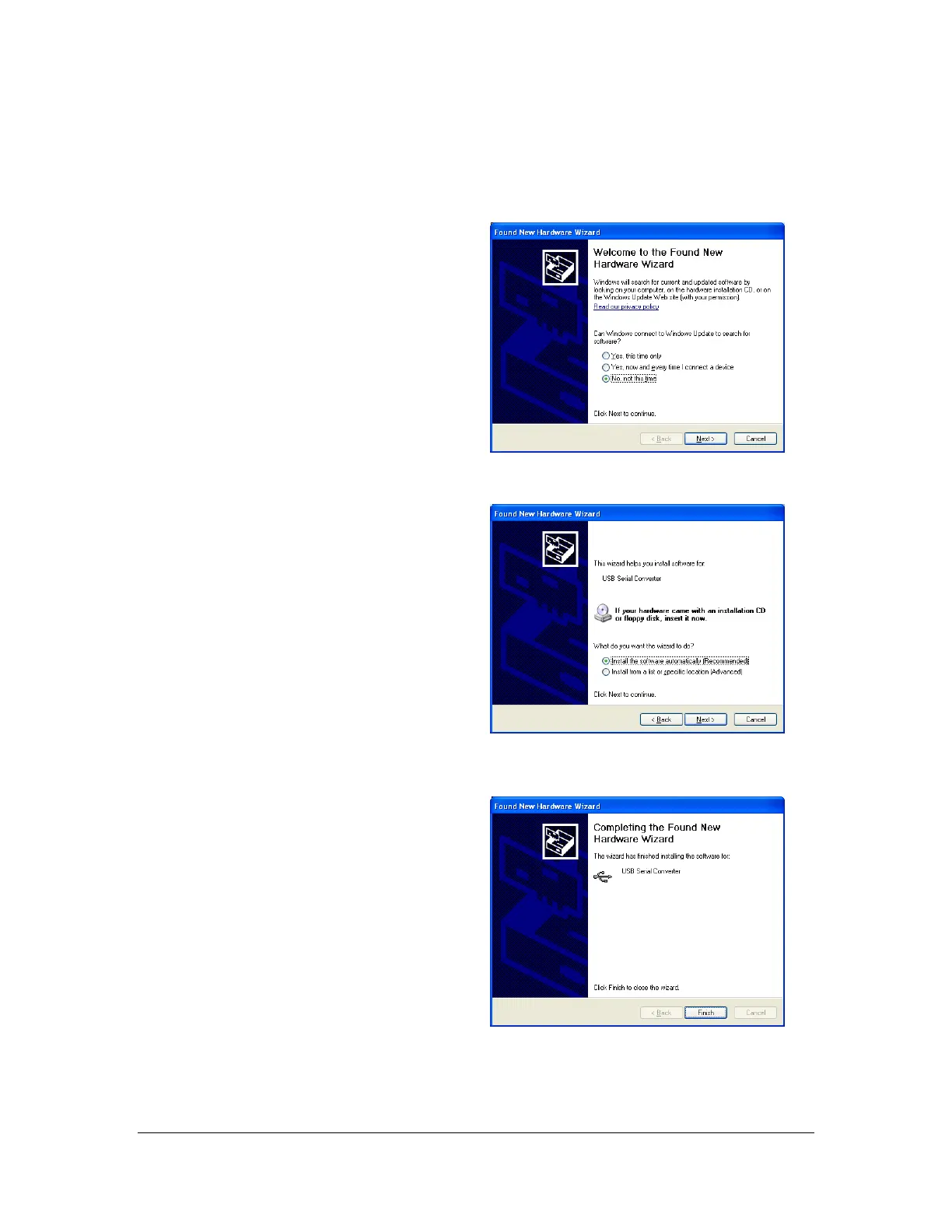9 of 44
User Manual for the GSC400 Programmer and PC Interface
1. Windows XP (for Vista and Windows 7 see below)
Ensure that the GSC400 is powered. Skip these steps if you are using
the serial cable. If you have already installed the USB drives go to step 3.
a. Connect the USB cable to the
computer. If you are connecting
the USB cable for the first time
Windows will need to install the
USB drivers. You will see the
“Found New Hardware Wizard”
appear on the screen. Select the
“No, not this time.” Option and
click next.
b. On the next screen it will ask you
if you want to install the drivers
automatically or manually pick
their location. Select “Install the
Software Automatically
(Recommended)” and click Next.
c. The wizard will now install the
USB drivers. After installation it
will ask you to install the drivers
again. If it does repeat steps 2 to
4.
d.
Figure 10 – Found New Hardware Wizard
Figure 11 – Found New Hardware
Wizard Continued.
Figure 12 – USB drivers installed.
