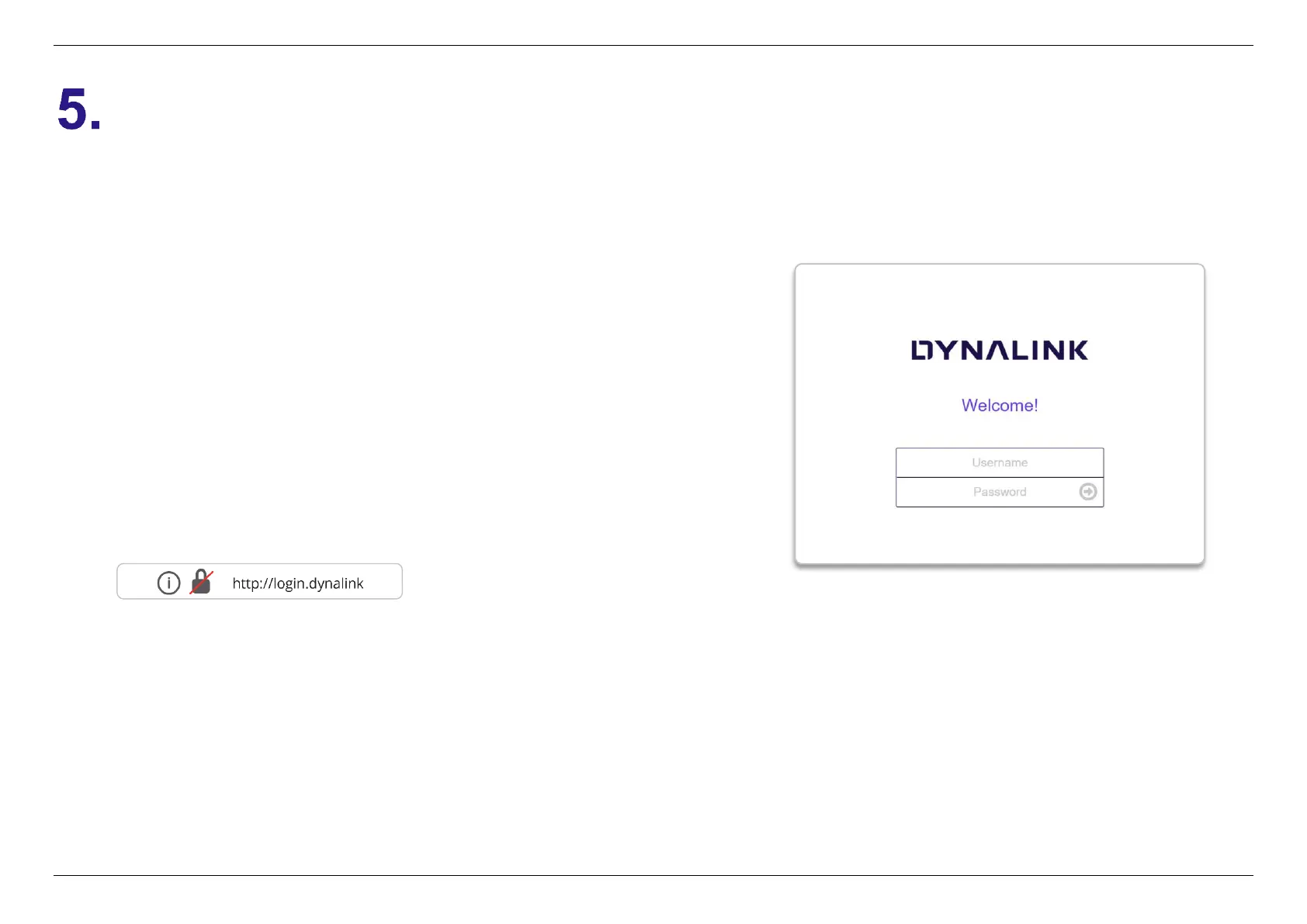5. SPECIFY ROUTER SETTINGS VIA WEB BROWSER
17
Specify Router Settings via Web browser
5.1 Logging into the configuration utility
1. On your computer, scan available WiFi networks.
2. Select the WiFi Network Name (SSID) found on the white sticker on
the bottom of your router.
3. Enter the unique password found on the white sticker on the bottom
of your router.
4. If preferred, you can use an Ethernet cable to connect your computer
to the router’s LAN port for configuration instead of following step1
to step3.
5. Launch your web browser and enter the router’s domain name
http://login.dynalink or IP address: http://192.168.216.1 in the
address bar.
6. Enter the default username (admin) and password (check admin
password on the label) to log in to your router’s management page.
