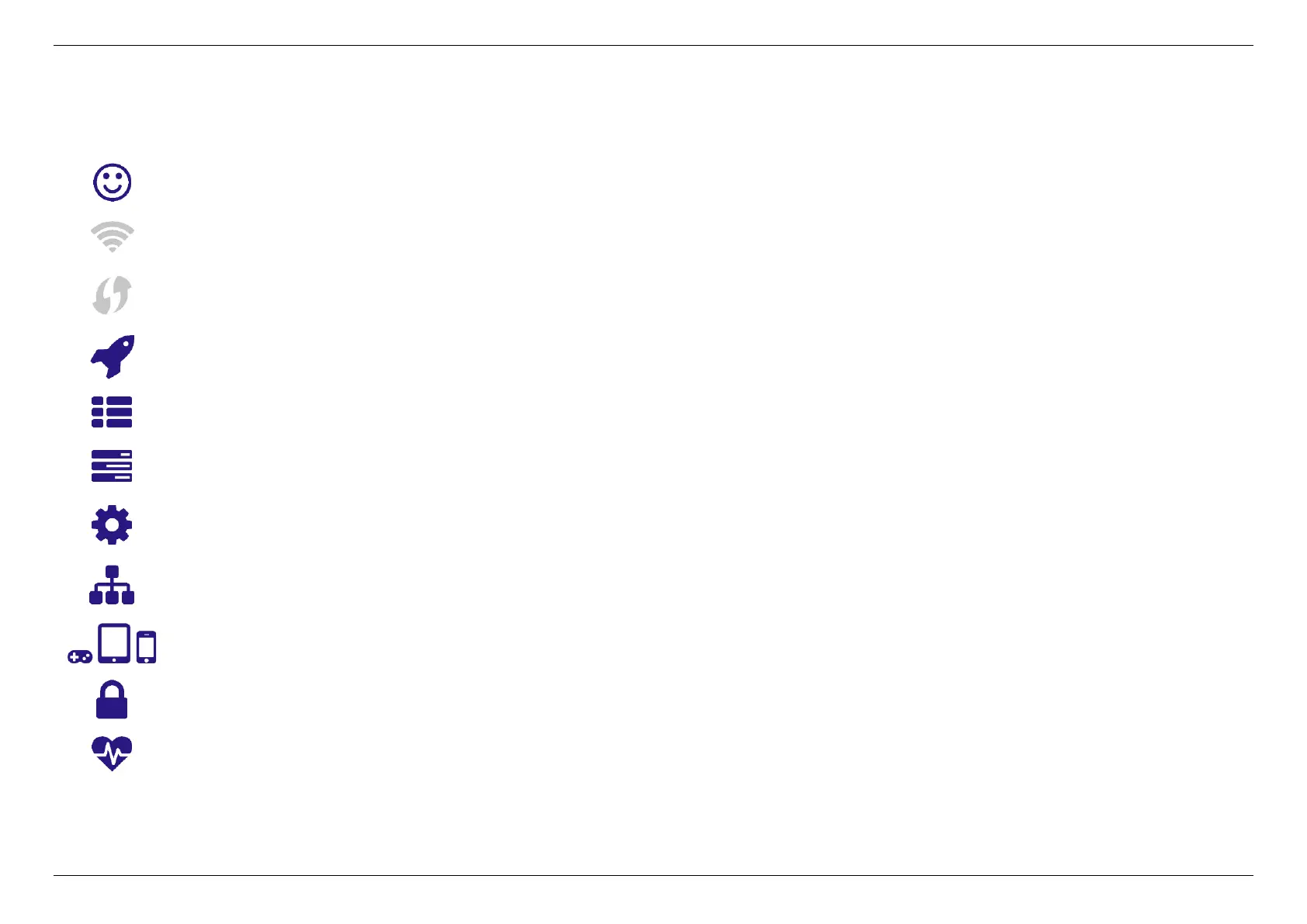5. SPECIFY ROUTER SETTINGS VIA WEB BROWSER
20
Click any of the icons on the dashboard: Internet Status, Guest WiFi, WPS, Service, System Information, Status, System Settings, LAN,
Connected Devices, Security, Quality of Service to access more information and navigate to the setting pages.
Internet Status shows the WAN, LAN, Ethernet, USB, and WiFi connection status of Router. Navigate to the
corresponding setting page by clicking the icons.
Guest WiFi allows you to control guest WiFi network on/off by the slider bar. Configure SSID/password or remain default.
WPS prompts out a button for you to quickly trigger WPS function. Allows your device to easily connect to a wireless
network. Select the corresponding SSID within 2 minutes.
Service directly navigates to Service > Overview. Allows you to check the status of USD device, FTP server, and SAMBA.
System Information comprehensively displays the information of router feature and status.
Status navigates to Status > Wireless and allows you to see detailed router status.
System Settings directly navigates to System Settings > Password & Timezone for you to configure system settings.
LAN navigates to Network > LAN for you to manage LAN setting.
Connected Devices displays the connection type, IP, MAC address, and manufacturer of all devices connected to your
router.
Security prompts out navigation of Firewall IPv4, Firewall IPv6, and VPN settings.
Quality of Service takes you to QoS > Airtime Fairness directly.
