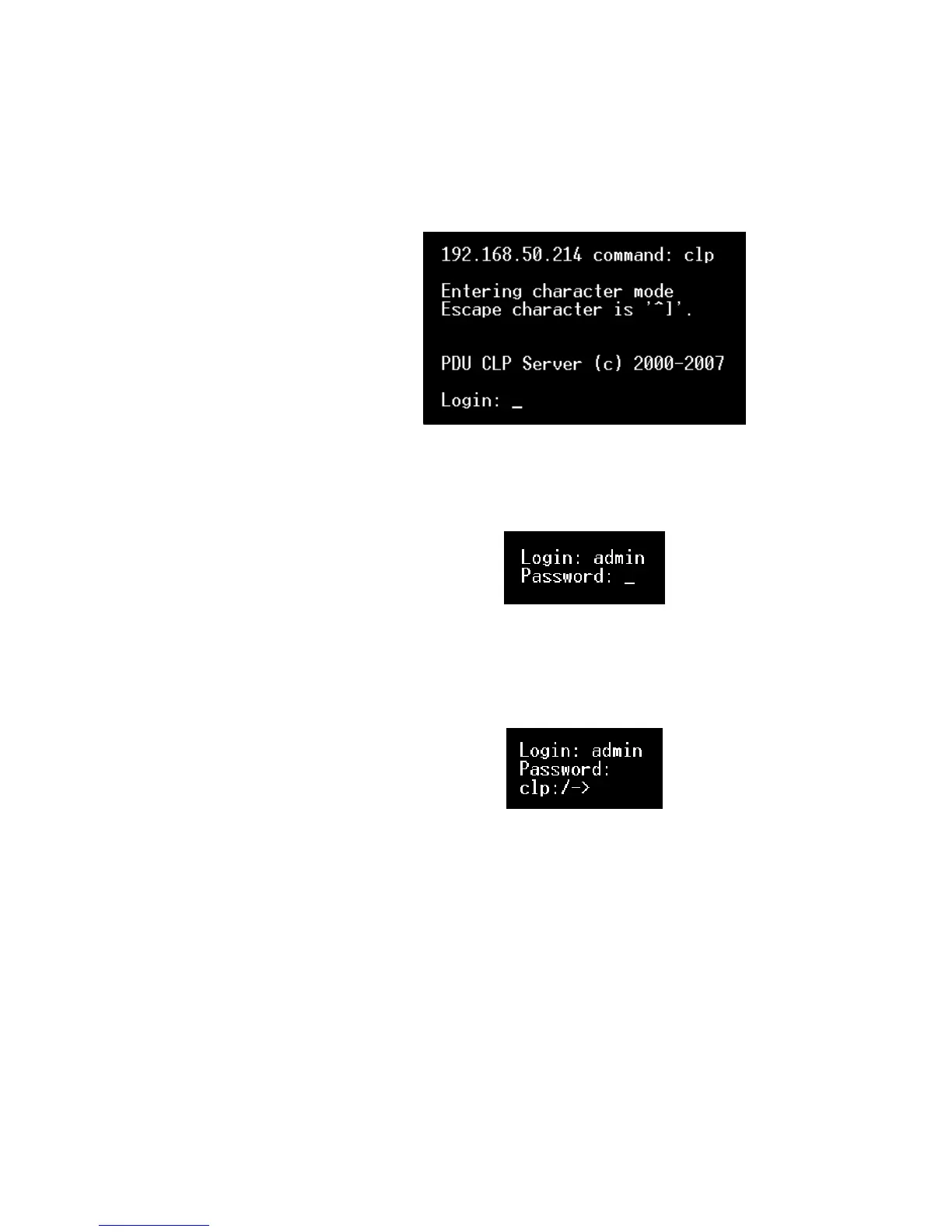USING THE CLP INTERFACE
EATON Managed ePDUt User’s Guide S 164201xxx Rev 1 DRAFT 10−OCT−2008
90
3. At the Command prompt, type CLP and press Enter. You are prompted to enter a
login name. The login name is case−sensitive, so make sure you capitalize the
correct letters. See Figure 89.
Figure 89. Login Prompt
4. Type a login name and press Enter. You are prompted to enter a password
(see Figure 90).
Figure 90. Password Prompt
5. Type a password and press Enter. The password is case−sensitive, so make sure
you capitalize the correct letters. Once the password is accepted, the clp:/−>
system prompt appears. See Figure 91.
Figure 91. System Prompt
You are now logged into the CLP interface and can begin using the interface to
administer the ePDU.
