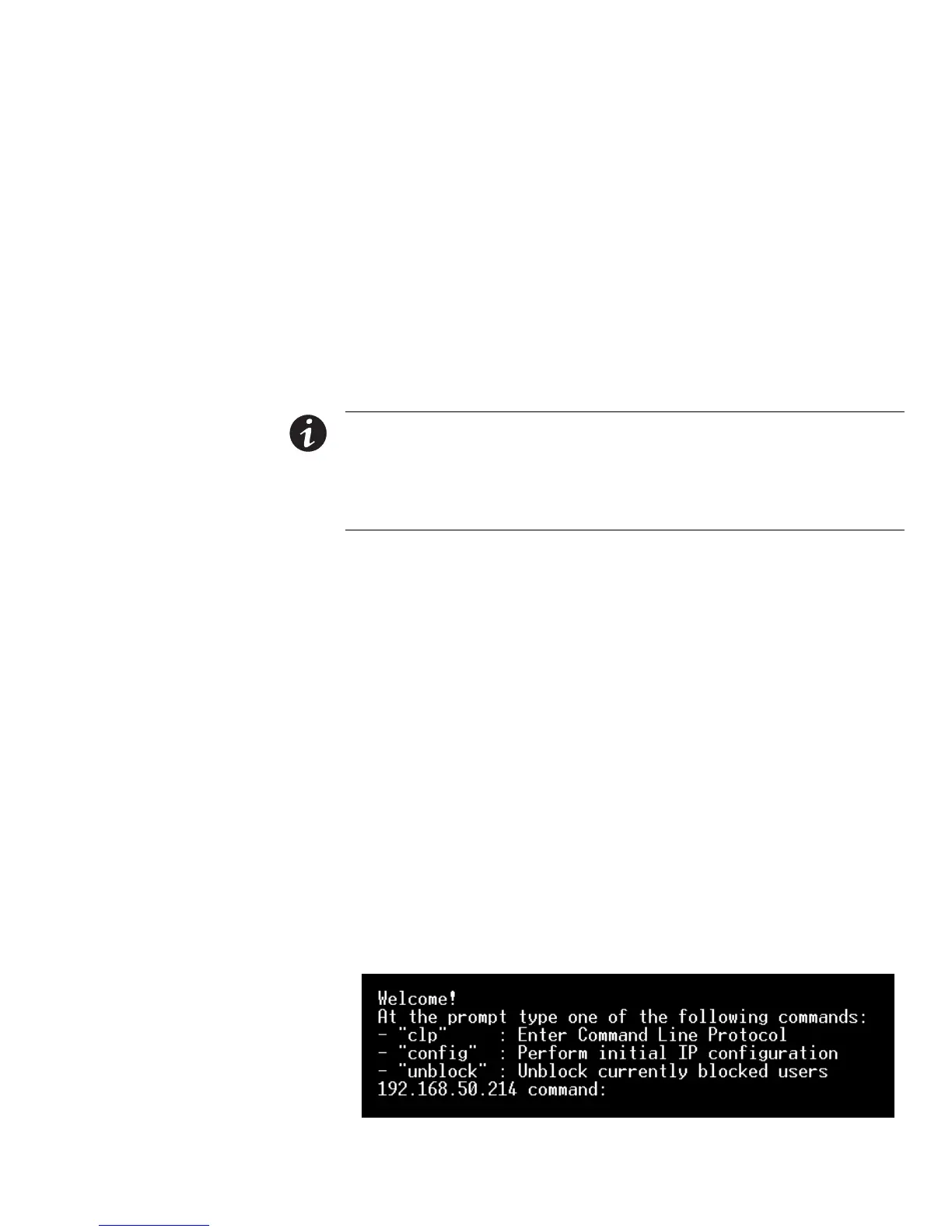EATON Managed ePDUt User’s Guide S 164201xxx Rev 1 DRAFT 10−OCT−2008
89
Chapter 7 Using the CLP Interface
This chapter explains how to use the Command Line Protocol (CLP) interface to
administer a ePDU.
About the CLP Interface
The ePDU provides a command line interface that enables data center administrators
to perform certain basic management tasks. You can access the interface over a
serial connection using a terminal emulation program such as HyperTerminal, or
through a Telnet or SSH client such as PuTTy.
NOTE Telnet access to the ePDU is disabled by default because Telnet transmits in the clear and is
insecure. To enable Telnet, select Device Settings ³ Network and select the Enable CLP−Telnet
Access check box.
NOTE About terminal emulation programs – HyperTerminal is available on many of Windows operating
systems, but it is not available on Windows Vista. PuTTY is a free program that you can download from the
internet. Please refer to PuTTY’s documentation for configuration details.
The command line interface is based on the Systems Management Architecture for
Server Hardware (SMASH) Command Line Protocol (CLP). Using this interface, you
can do the following:
S Display the name, power state (on or off), and sensors associated with each ePDU
outlet
S Turn each outlet on or off
S Display the status of the sensors associated with each outlet
Logging into the CLP Interface
Logging in through HyperTerminal and a serial connection is a little different than
logging in using SSH or Telnet.
Using HyperTerminal
To log in using HyperTerminal:
1. Launch HyperTerminal and open a console window. When the window first
opens, it is blank.
2. Press Enter to display a Command prompt (see Figure 88).
Figure 88. HyperTerminal Command Prompt
