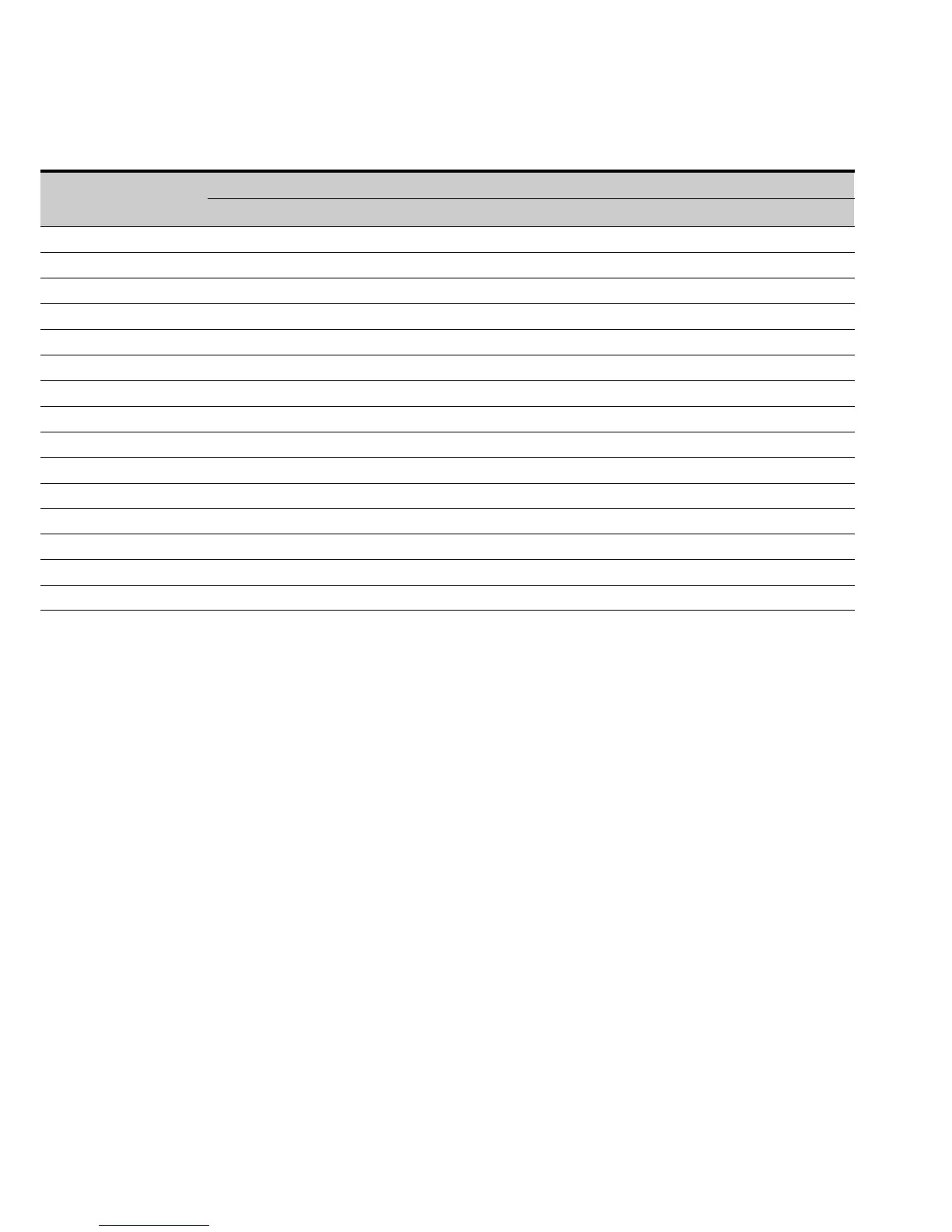USING THE IPMI TOOL SET
EATON Managed ePDUt User’s Guide S 164201xxx Rev 1 DRAFT 10−OCT−2008
96
Table 7. IPMI Privilege Levels
Function
Privilege Levels
No Access Callback User Operator Administrator OEM
Authentication Settings No Yes/No Yes/No Yes/No Yes/No Yes/No
Change Password No No No No Yes Yes
Date/Time Settings No No No Yes Yes Yes
Firmware Update No Yes/No Yes/No Yes/No Yes/No Yes/No
Log Settings No Yes/No Yes/No Yes/No Yes/No Yes/No
Log View No Yes/No Yes/No Yes/No Yes/No Yes/No
Network Dyn/DSN Settings No No No No Yes Yes
Power Control Settings No Yes/No Yes/No Yes/No Yes/No Yes/No
SNMP Settings No Yes/No Yes/No Yes/No Yes/No Yes/No
SSH/Telnet Access No Yes/No Yes/No Yes/No Yes/No Yes/No
SSL Certificate Management No Yes/No Yes/No Yes/No Yes/No Yes/No
Security Settings No Yes/No Yes/No Yes/No Yes/No Yes/No
Unit Reset No Yes/No Yes/No Yes/No Yes/No Yes/No
User/Group Management No No No No Yes Yes
User Group Permissions No Yes/No Yes/No Yes/No Yes/No Yes/No
info [channel number]
Purpose:
Displays information about the selected channel. If no channel is given it will display
information about the currently used channel:
Example:
$ ipmitool −I lan −H 192.168.51. 58 −U admin −a channel info
getaccess <channel number> [userid]
Purpose:
Configures the given user ID as the default on the given channel number. When the
given channel is subsequently used, the user is identified implicitly by the given user
ID.
Example:
$ ipmitool −I lan −H test−pdupcr20−20 −U admin −P pass channel
setaccess 14 63
setaccess <channel number> <userid>[callin=on|off] [ipmi=on|off]
[link=on|off] [privilege=level]
Purpose:
Configures user access information on the given channel for the given userid.
Example:
