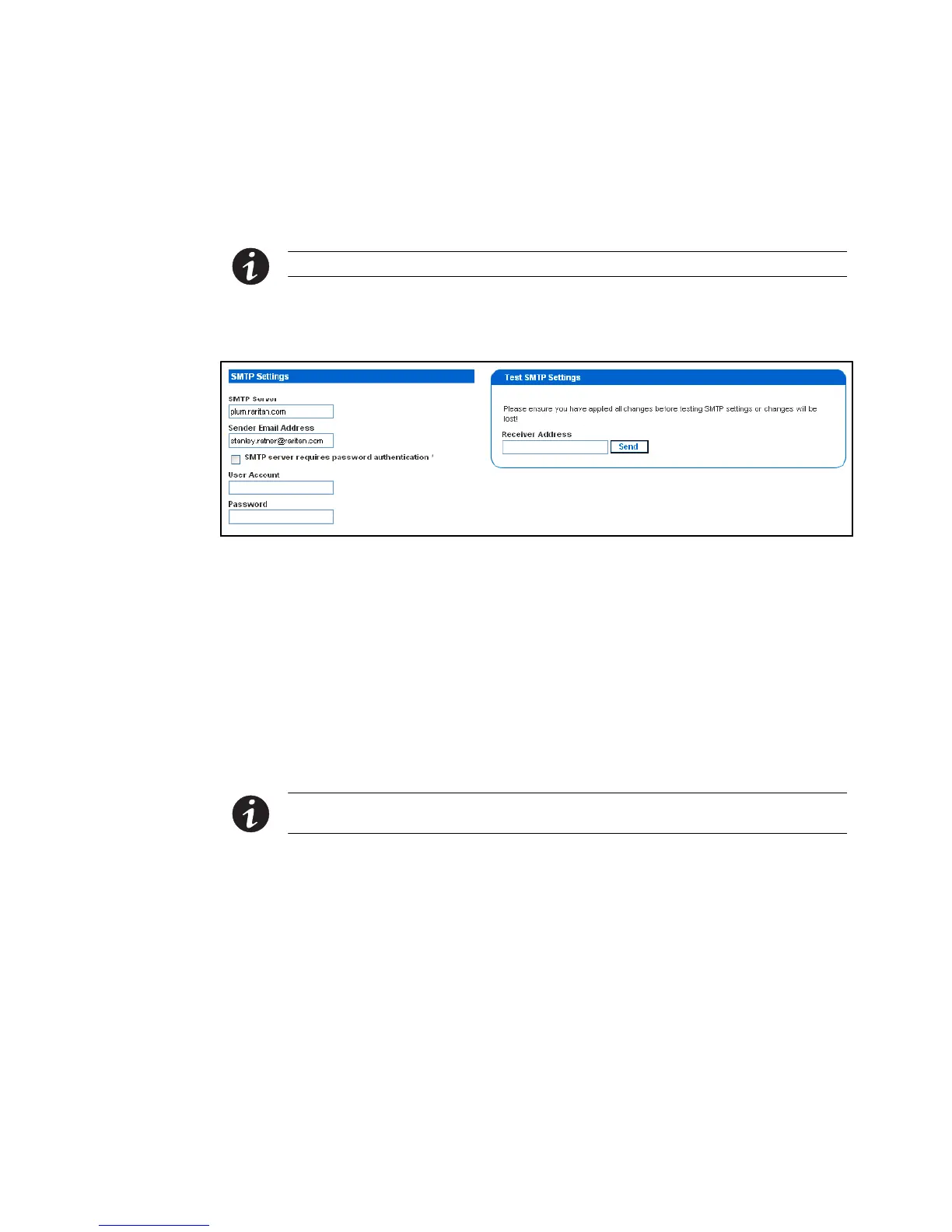USING THE WEB INTERFACE
EATON Managed ePDUt User’s Guide S 164201xxx Rev 1 DRAFT 10−OCT−2008
80
Configuring the SMTP Settings
The ePDU allows you to configure alerts to send an email message to a specific
administrator. To do this, you have to configure the ePDU SMTP settings and enter an
IP address for your SMTP server and a sender’s email address.
NOTE See Setting Up Alerts" on page 62 for instructions on configuring alerts to send email.
1. Select Device Settings, and then select SMTP Settings. The SMTP Settings page
displays (see Figure 77).
Figure 77. SMTP Settings Page
2. Type the IP address of the mail server in the SMTP Server field.
3. Type an email address in the Sender Email Address field.
4. If you SMTP server requires password authentication, type a user name and
password in the User Account an Password fields.
5. Click Apply. Email is configured.
6. Now that you have applied the SMTP settings, you can test them to ensure that
they work correctly. To do this, type the receiver’s email address in the Receiver
Address field and click Send.
NOTE Do not test the SMTP settings until you have first applied them. If you do, you will lose the settings
and be forced to re−enter them.
