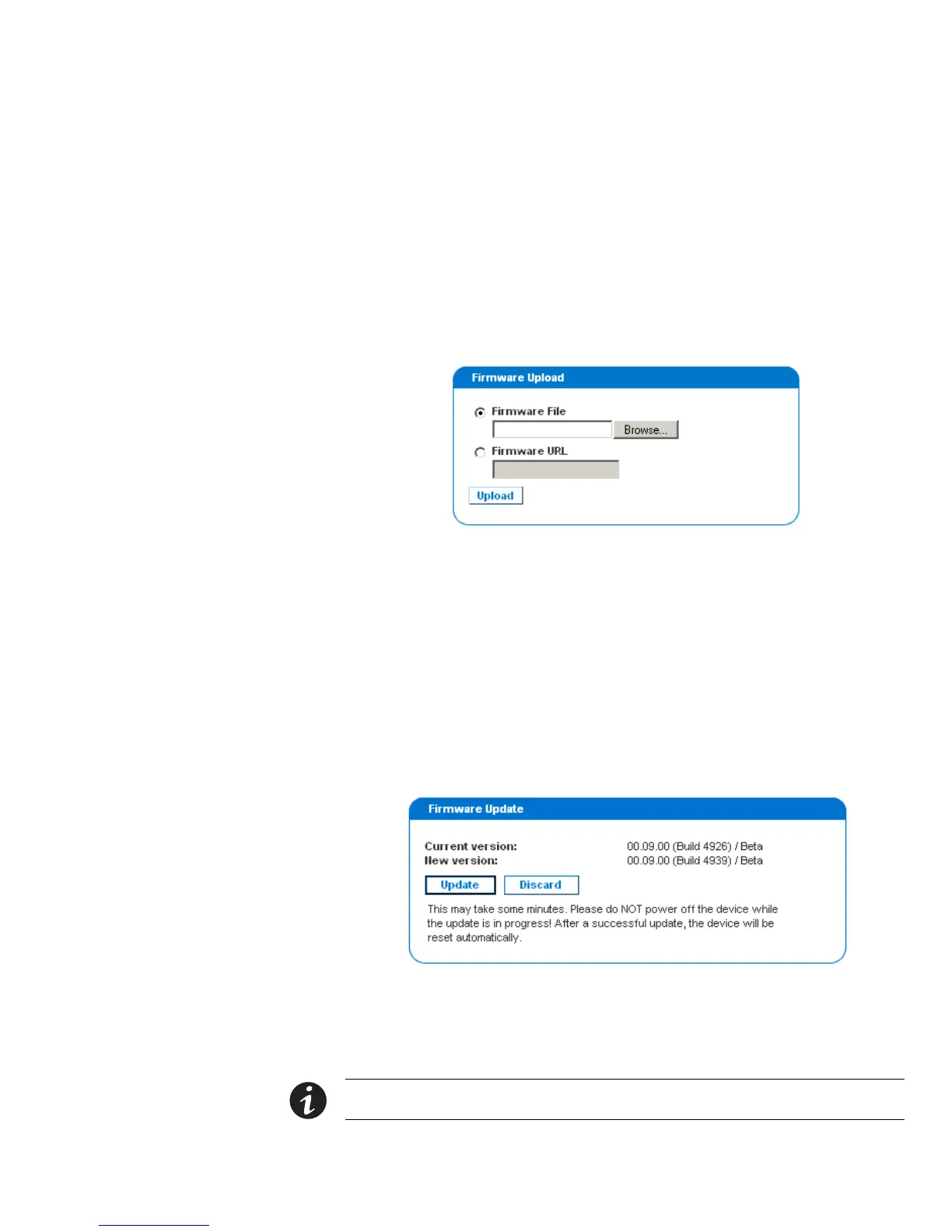USING THE WEB INTERFACE
EATON Managed ePDUt User’s Guide S 164201xxx Rev 1 DRAFT 10−OCT−2008
83
Updating the Firmware
Eaton will notify customers when new firmware is available to update the ePDU.
Customers will be given instructions where to go to download the new firmware.
Once the firmware is downloaded onto a PC, you can install it on the ePDU from the
Web interface.
To perform a firmware update:
1. Select Maintenance, and then select Update Firmware. The Firmware Upload page
displays (see Figure 82).
Figure 82. Firmware Upload Page
2. Do one of the following to select the firmware file to be uploaded:
S Type the complete path to the firmware file in the Firmware File field, or click
Browse and select the file.
S Select the Firmware URL option and type the URL link in the Firmware URL field,
where the firmware file is network−retrievable.
3. Click Upload. The Firmware Update page displays. It shows the current firmware
version and the new firmware version, and gives you a last chance to terminate
the update. See Figure 83.
Figure 83. Firmware Update Page
4. To proceed with the update, click Update. To terminate the update, click Discard.
The update may take several minutes. The Status panel on the left tracks the
progress of the upgrade.
NOTE Do NOT power the ePDU off during the update. To indicate at the rack that an update is in progress,
the outlet LEDs flash and the ePDU’s three−digit display panel also shows ˆFuP˜.
