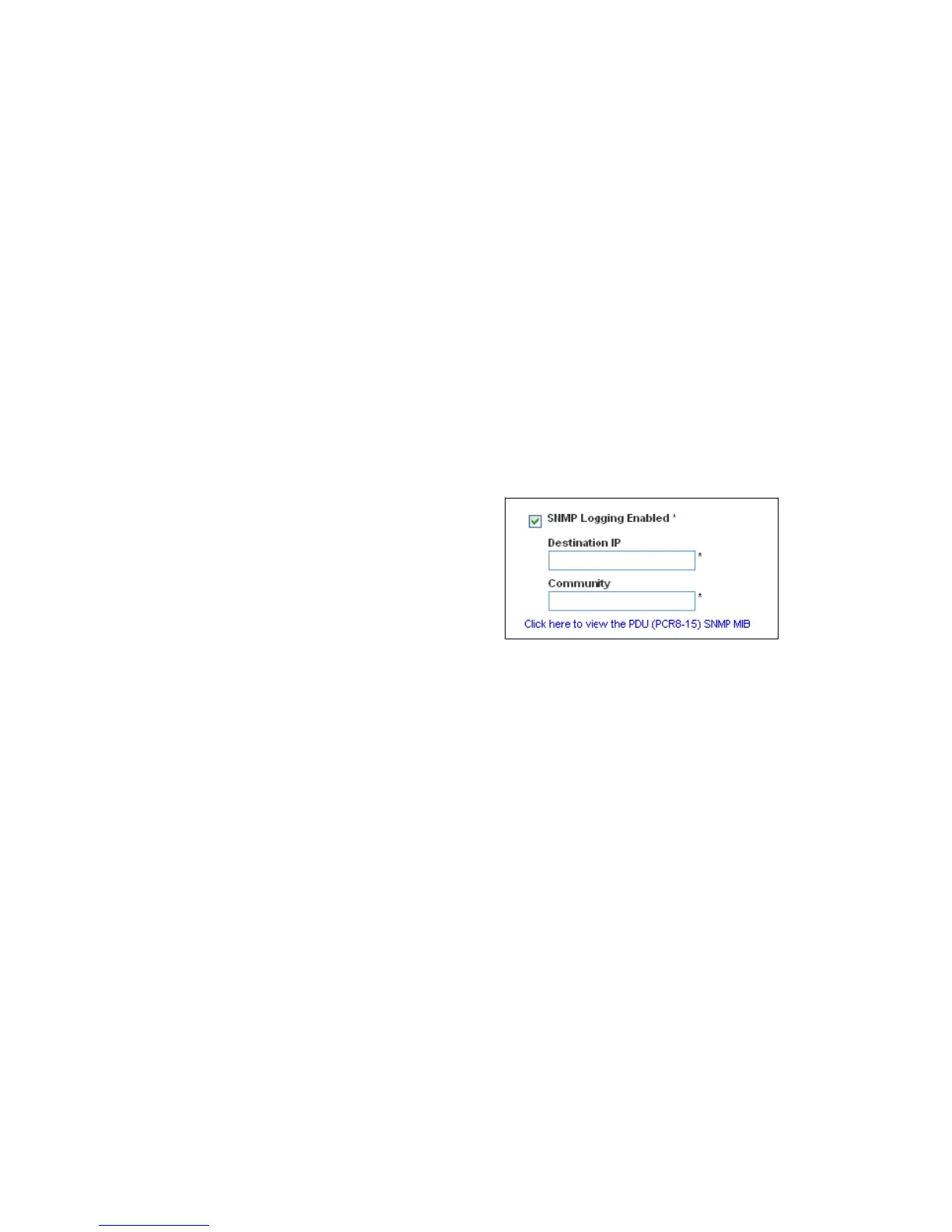APPENDIX C: USING SNMP
EATON Managed ePDUt User’s Guide S 164201xxx Rev 1 DRAFT 10−OCT−2008
113
S Clear the Use Password as Encryption Phrase check box if selected.
S Type the new phrase in the SNMP v3 Encryption Phrase field.
S Type it again in the Confirm SNMP v3 Encryption Phrase field.
5. Click Modify. The user is now setup for encrypted SNMP v3 communication.
Configuring SNMP Traps
The ePDU automatically keeps an internal log of events that occur. See Setting Up
Event Logging" on page 68 of Chapter 6, Using the Web interface" for more
information. These events can also be used to send SNMP traps to a third party
manager.
To configure ePDU to send SNMP traps:
1. Choose Device Settings −−> Event Log. The Event Log Settings window opens. The
SNMP Logging panel controls the use of SNMP traps.
Figure 100. Event Log Settings
2. Click the SNMP Logging Enabled check box.
3. Type an IP address in the Destination IP field. This is the address to which traps
are sent by the SNMP system agent.
4. Type the name of the SNMP community in the Community field. The community
is the group representing the ePDU and all SNMP management stations.
5. To take a look at the Management Information Base (MIB), click the link Click
here to view the (<device name>) SNMP MIB. It is located under the Community field.
6. When SNMP logging is enabled, seven event types display in the Event Log
Assignments panel to the right. All are disabled by default. To enable any of
these event types, select the appropriate check boxes.
