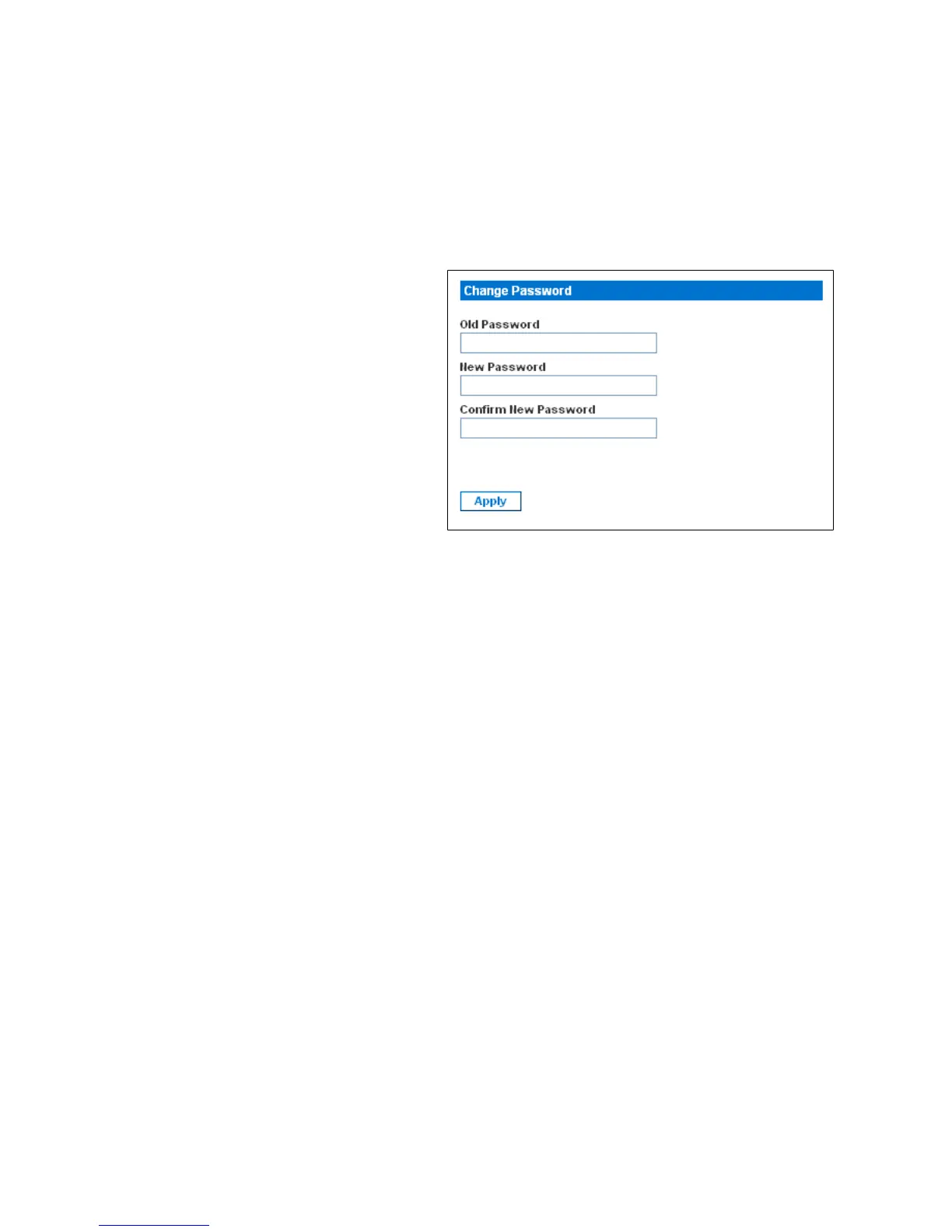USING THE WEB INTERFACE
EATON Managed ePDUt User’s Guide S 164201xxx Rev 1 DRAFT 10−OCT−2008
25
Changing Your Password
To change your password:
1. Select User Management, and then select Change Password. The Change Password
page displays (see Figure 24).
Figure 24. Change Password Page
2. Type your existing password in the Old Password field.
3. Type your new password in the New Password and Confirm New Password fields.
Passwords are case sensitive, so be sure to capitalize the same letters each
time.
4. Click Apply. Your password is changed.
Using the Web Interface
Every page in the Web interface provides menus and a navigation path across the top,
and a status panel to the left.
Menus
There are several menus in the Web interface:
S Power Outlets
S Alerts
S User Management
S Device Settings
S Maintenance
S Outlet Groups
