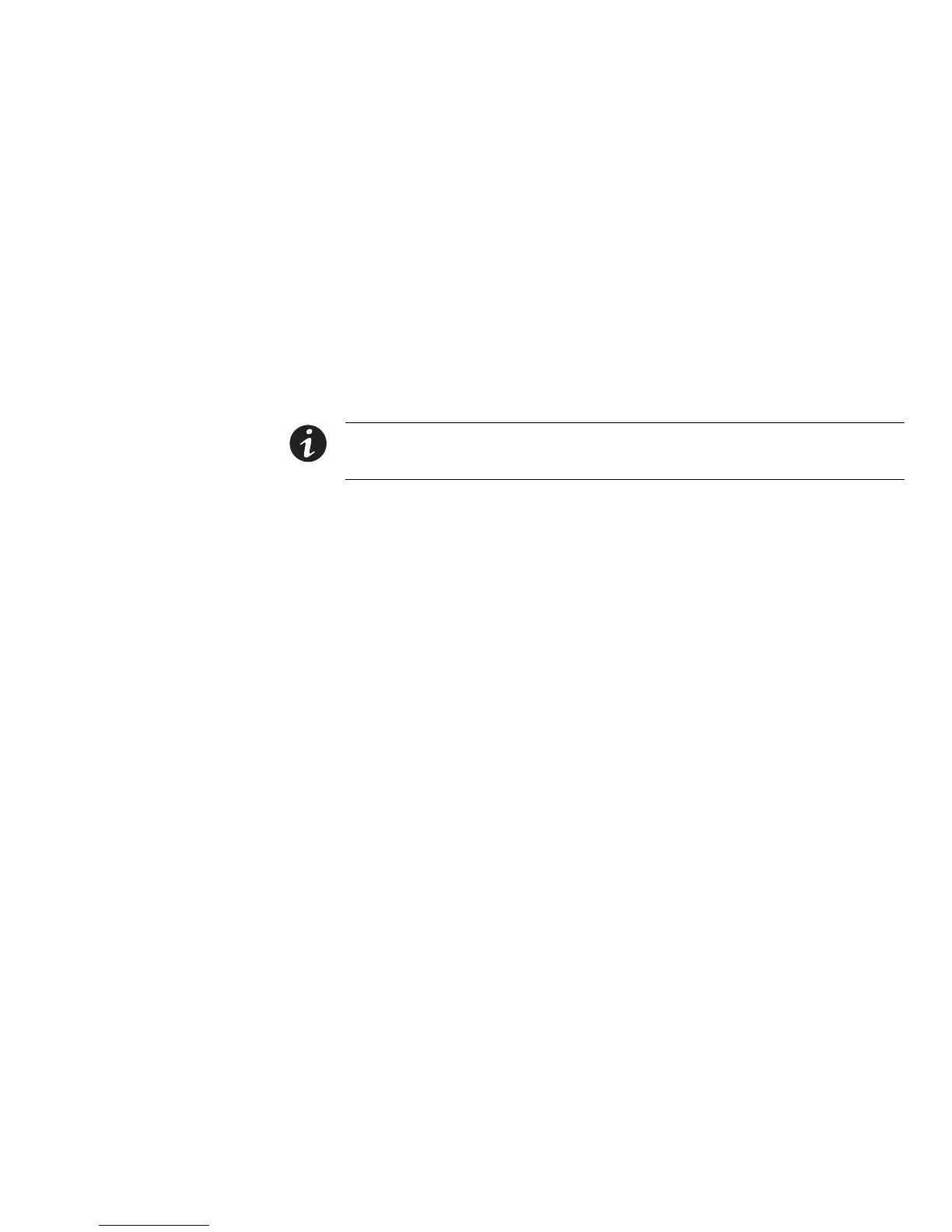USING THE WEB INTERFACE
EATON Managed ePDUt User’s Guide S 164201xxx Rev 1 DRAFT 10−OCT−2008
33
3. Select a user group from the the User Group list. The user group determines the
system functions and outlets this user can access.
If you select None, the user is not assigned to a user group. This means you have
to set the user’s permissions individually. Until you do this, the user is effectively
blocked from accessing any system functions and outlets. (For instructions on
setting permissions individually, see Setting User Permissions Individually"
below.)
4. If you would like this user to set his or her own password, select the Enforce user
to change password on next login. check box. The user logs in the first time using
the password you entered above, and then is forced to change it to one of his or
her choice.
5. Click Create. The user profile is created.
NOTE The Use Password as Encryption Phrase, SNMP v3 Encryption Phrase, and Confirm SNMP Encryption
Phrase apply only when using secure SNMP v3 communication. See Appendix C − Using SNMP"
for more
details.
Copying a User Profile
You can create a new user profile with the exact same settings as an existing profile
by using the copy function. You can then modify the profile so that it differs as
necessary from the original. This is a quick and easy way to create user profiles.
To copy a user profile:
1. Select User Management, and then select Users & Groups to display the User/Group
Management page.
2. Select an existing user profile from the Existing Users list.
3. Type the name of the new user profile in the New User Name field.
4. Click Copy. A new user profile is created with the same settings as the existing
profile. The new profile can be viewed by clicking the Existing Users list.
Modifying a User Profile
Every user with user management permissions can modify a user profile. See
Setting System Permissions" on page 36 for information about setting system
permissions.
To modify a user profile:
1. Select User Management, and then select Users & Groups to display the User/Group
Management page.
2. Select the user profile you want to modify from the Existing Users list. All the
information in the user profile is displayed except the password.
3. Make all necessary changes to the information shown. To change the password,
type a new password in the Password and Confirm Password fields. If the
password field is left blank, the password is not changed.
4. Click Modify. The user profile is modified.
