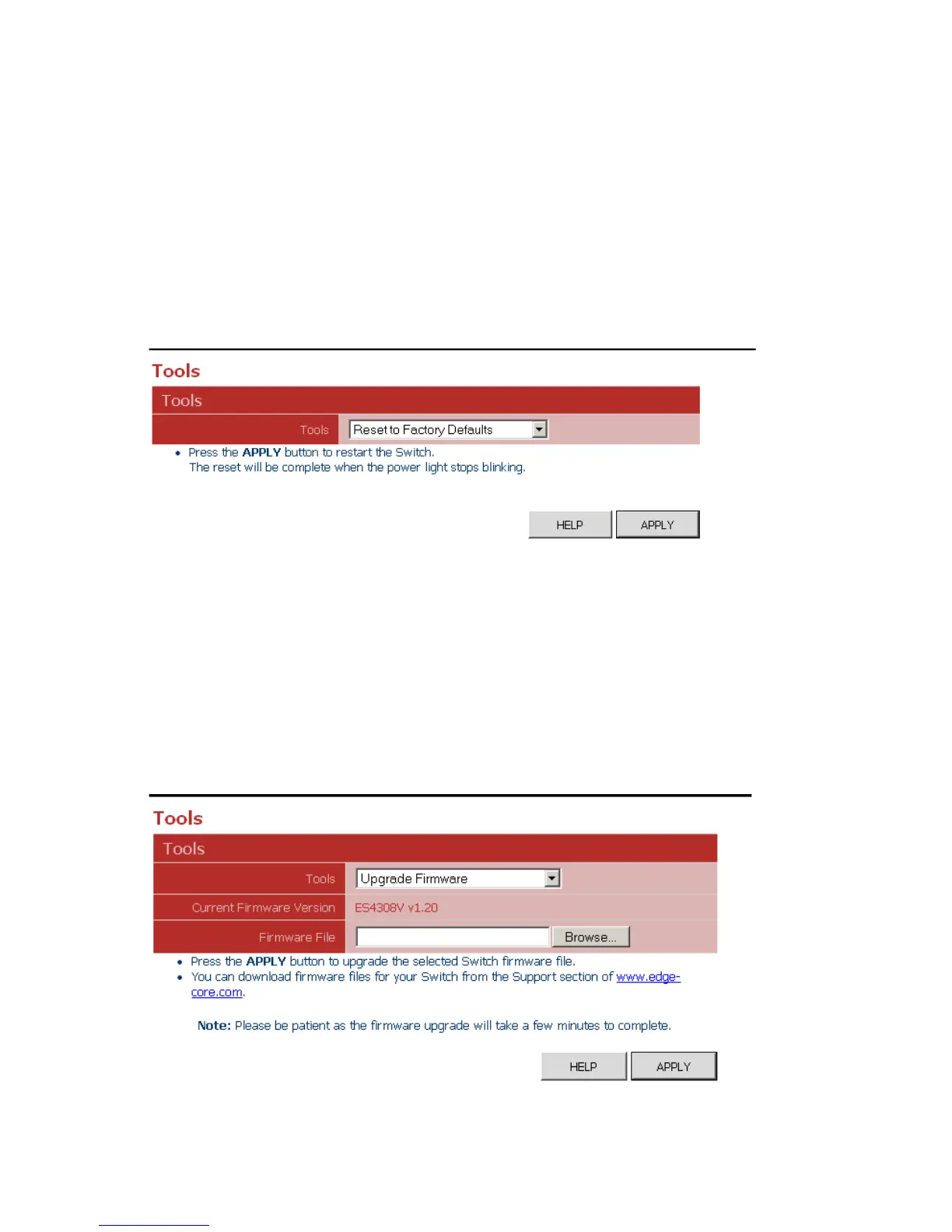Web Configuration
3-13
Tools
On the Tools page, you can restore the switch to default settings, upgrade the
firmware of the switch, or restart the switch.
Restore to Factory Defaults
Forces the switch to restore the original factory settings. To reset the switch, select
“Reset to Factory Defaults” from the drop-down list and click APPLY. The LAN IP
Address, Subnet Mask and Gateway IP Address will be reset to their factory
defaults.
Web – Click System, Tools, Reset to Factory Defaults.
Figure 3-8 Reset to Factory Defaults
Upgrade Firmware
Upgrades the switch system firmware using a file provided by Edgecore. Select
“Upgrade Firmware” from the Tools drop-down list then click on the “Browse” button
to select the firmware file. Click the APPLY button to upgrade the selected switch
firmware file. You can download firmware files for your switch from the Support
section of the Edgecore web site at www.edge-core.com.
Web – Click System, Tools, Reset to Factory Defaults.
Figure 3-9 Upgrade Firmware
