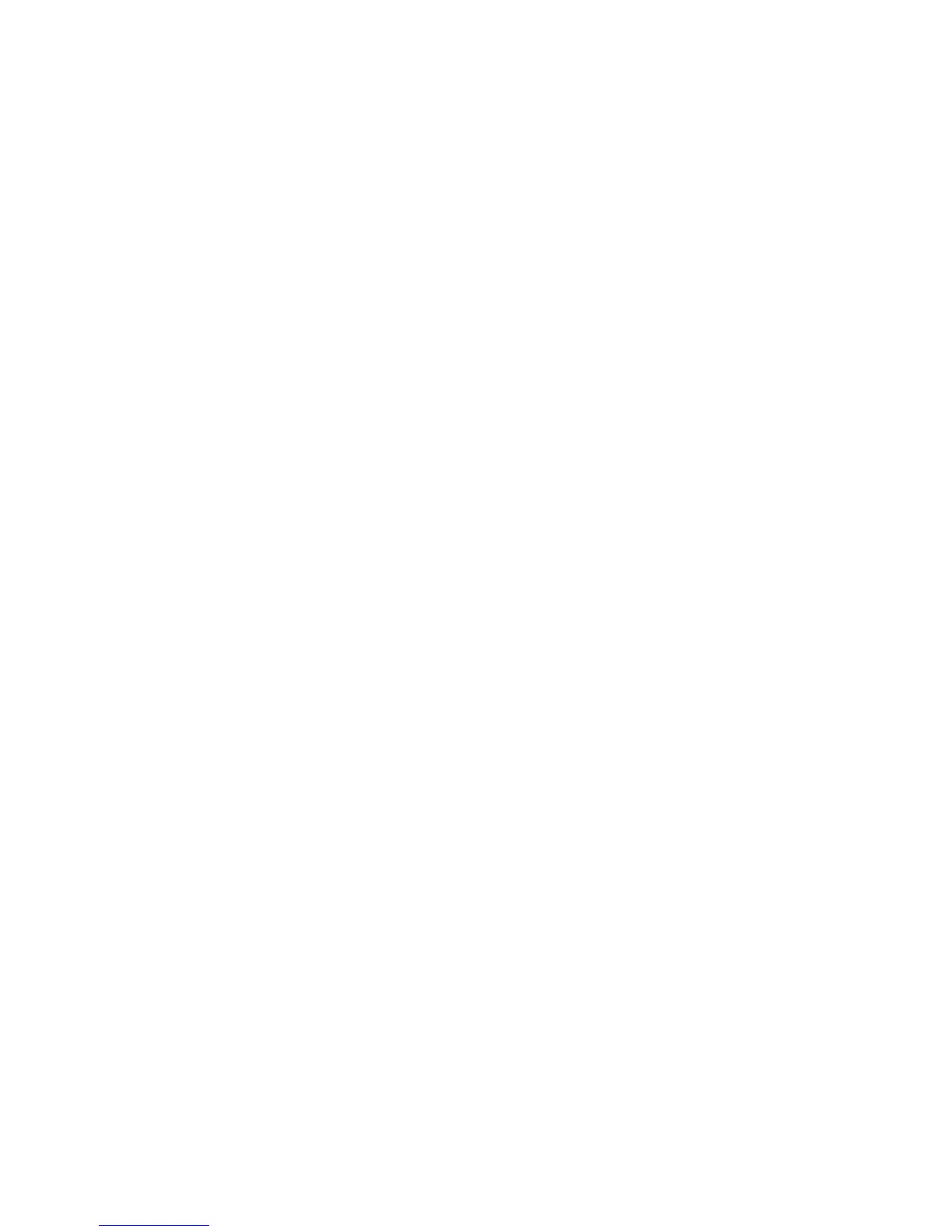B-1
Appendix B: Troubleshooting
Forgot or Lost Password
If you have forgotten the administration password you can return the switch to its
factory default state by following these steps:
1. Remove the power cord from the back of the switch.
2. Remove all cables from the front-panel ports.
3. Connect port 1 to port 2 on the front panel, using a standard network cable.
4. Reconnect the power cord to the rear of the switch.
5. Wait at least 40 seconds before disconnecting port 1 from port 2.
After completing this procedure, the password will be “admin” and the network
address will be returned to the default; 192.168.2.10.
Changing a PC’s IP Address
To change the IP address of a Windows Vista PC:
1. Click Start and then Control Panel.
2. Double-click “Network and Sharing Center.”
3. Click “View status.”
4. Click “Properties.” If the “User Account Control” window appears, click
“Continue.”
5. Highlight “Internet Protocol Version 6 (TCP/IPv6)” or “Internet Protocol Version
4 (TCP/IPv4),” and click “Properties.”
6. In the Internet Protocol (TCP/IP) Properties dialog box, click to select Use the
following IP address. Then type your intended IP address, Subnet mask, and
Default gateway in the provided text boxes
7. Click OK to save the changes.
To change the IP address of a Windows XP PC:
1. Click Start, Control Panel, then Network Connections.
2. For the IP address you want to change, right-click the network connection icon,
and then click Properties.
