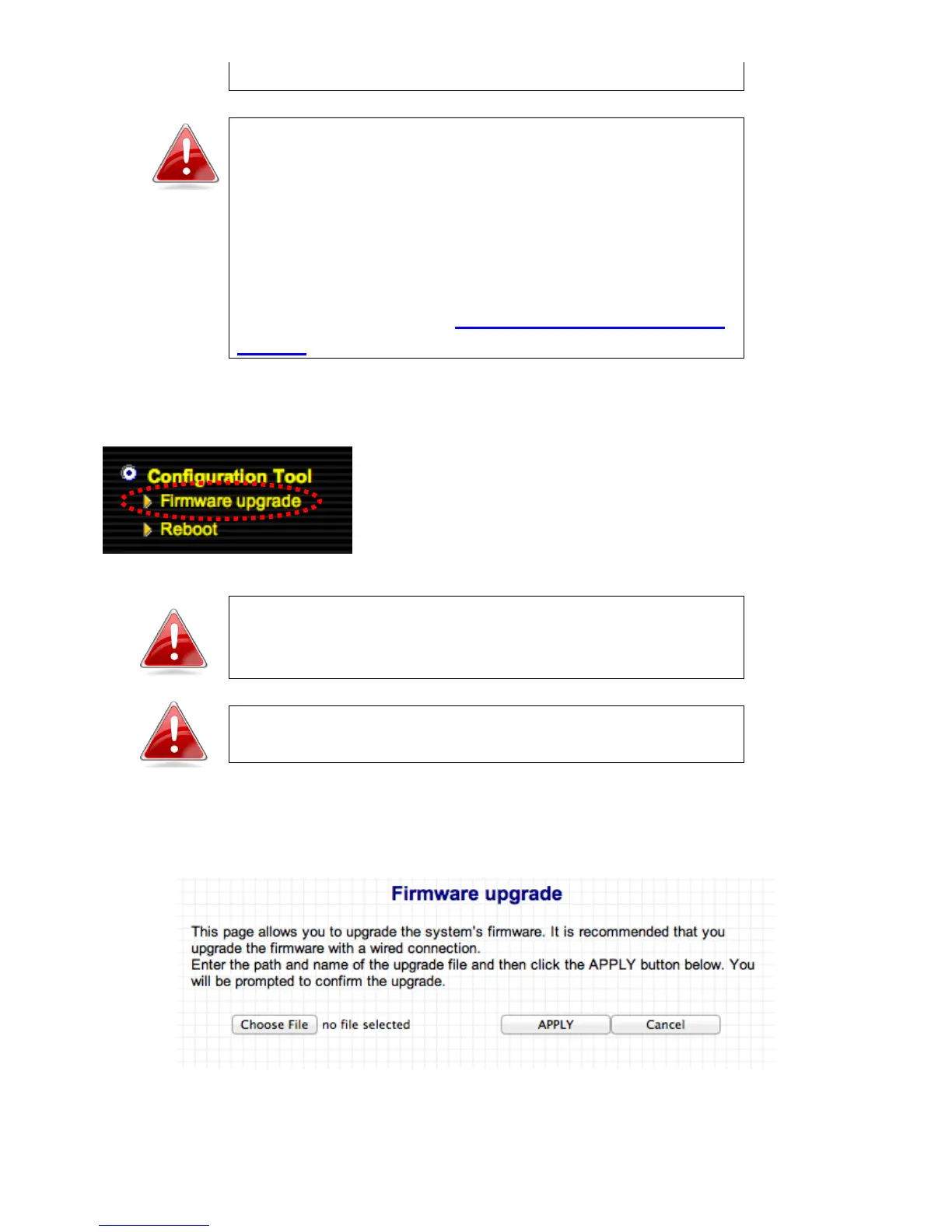30
back to the factory default.
Note: You can also reset the device to the factory
default by pressing and holding the Reset/WPS
button for at least 10 seconds. When the green PWR
LED begins to flash, release the WPS/Reset button
and wait for the device to restart. The device is
ready when the PWR LED has stopped flashing, and
displays on. The Reset/WPS button is located at the
rear of the device. See II-4. Resetting The Wireless
Bridge.
III-6-1. Firmware Upgrade
Selecting “Firmware upgrade” from the
“Configuration Tool” menu allows you to update
the system firmware to a more recent version. You
can download the latest firmware from the Edimax
website.
Note: Do not turn off or disconnect the access point
during a firmware upgrade, as this could damage
the device.
Note: It is recommended that you use a wired
Ethernet connection to upload the firmware file.
Click on the browse button to open a window and locate the downloaded
firmware file in your computer.
Confirm your selection and click “APPLY” to make changes take effect. The
following message will appear:
