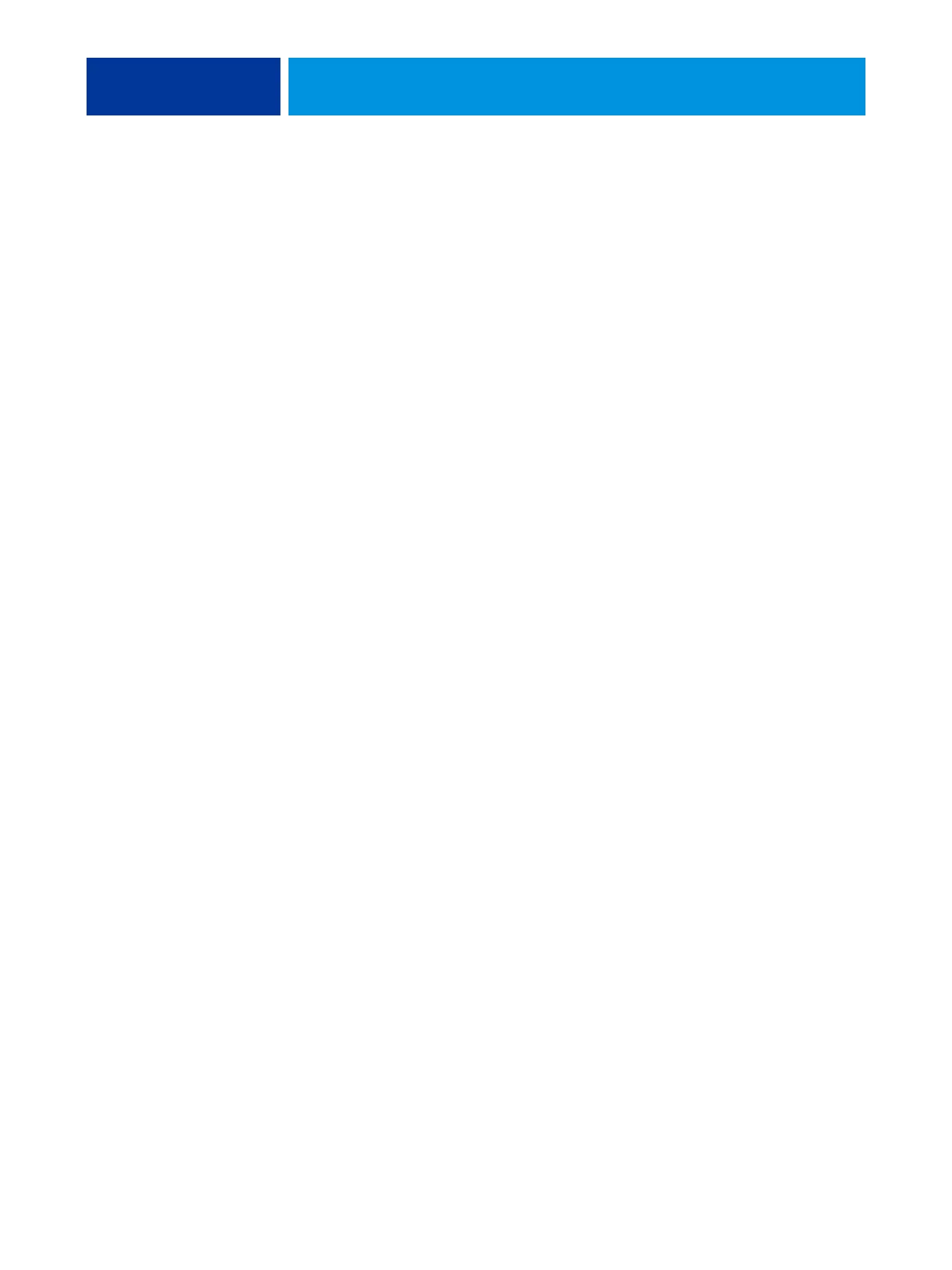INSTALLING HARDWARE 15
INSTALLING HARDWARE
Installation problems are easier to avoid and diagnose if you proceed from the component to
the system level and verify functionality at each stage. The following procedure should take
place:
•Preparing for hardware installation or service procedures (see page 10)
• Installation sequence (see page 15)
• Checking the customer site (see page 16)
• Unpacking the E-43A (see page 18)
• Installing the E-43A and connecting it to the copier/printer and the network (see page 19)
• Completing the installation (see page 24)
– Print a Test Page and a Configuration page.
– If the E-43A requires a static IP address (for example, in a non-DHCP network
environment), work with the network administrator to configure it
as described on page 23.
– Remind the site administrator to install the current user software on networked
computers that print to the E-43A (see Printing and Utilities, which are part of the user
documentation set.
Installation sequence
Because the E-43A is a node on the customer’s computer network, make sure that you
coordinate your scheduled installation with the network administrator at the customer site.
For Network Setup information, refer the network administrator to Configuration and Setup,
which is part of the user documentation set.
NOTE: You can change the default language that is preinstalled at the factory using the
Configure tool available through Command WorkStation and WebTools. Start Configure,
choose Fiery Server > Regional Settings > Server Language, and then click Save, and then
reboot the E-43A.
1 Check installation requirements and verify site conditions.
If possible, obtain verification that the network is operational (see page 16).
2 Unpack the E-43A (see page 18).
3 Connect the monitor, keyboard, mouse, and furniture to the E-43A if applicable.
For more information on setting up the furniture, see Furniture, 19-inch Monitor, Keyboard,
and Mouse for PRO Series.
4 Connect the interface cables (see page 21).
• Network cable (upper RJ-45)
• Crossover Ethernet cable (lower RJ-45)
