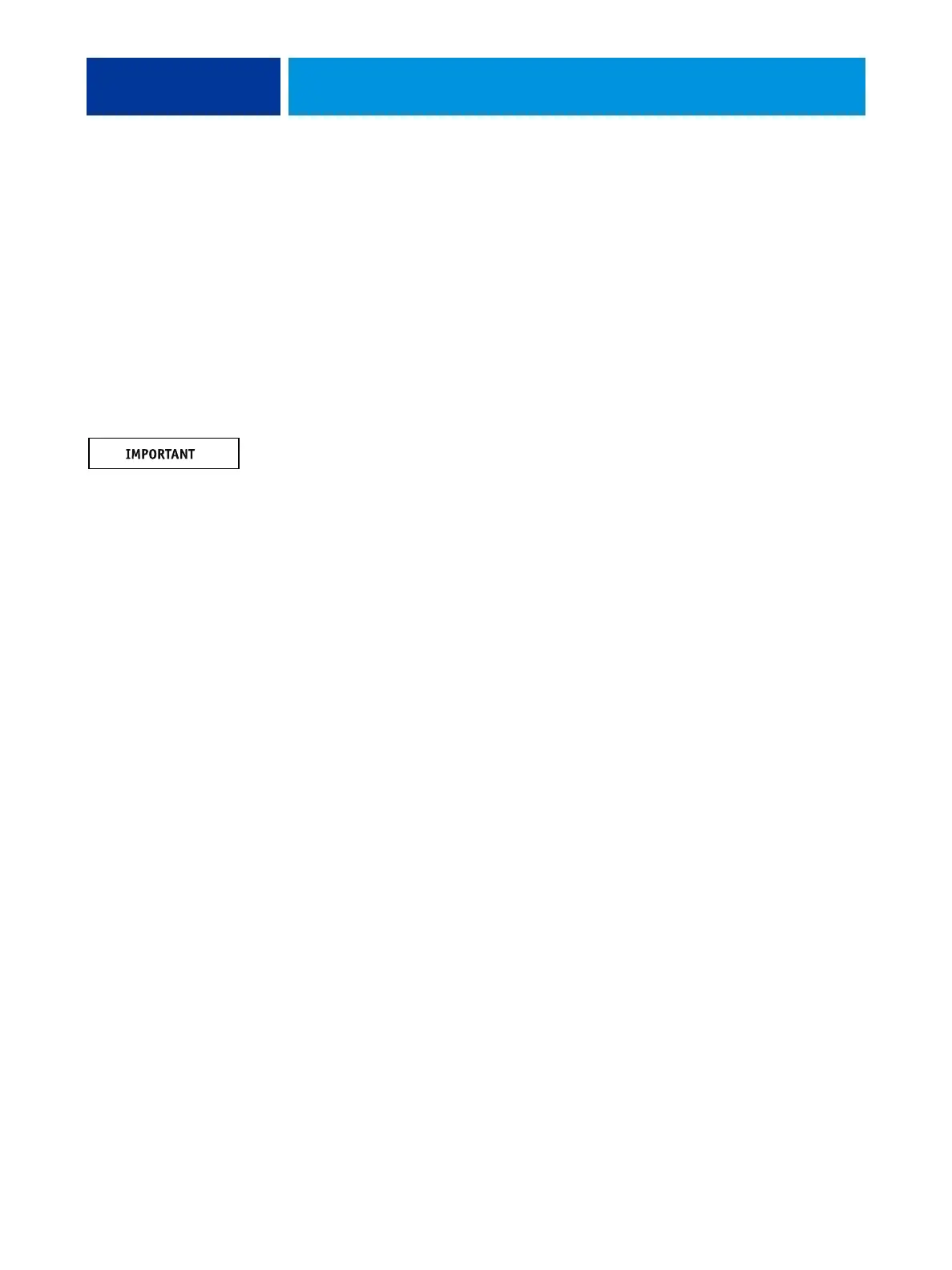SYSTEM SOFTWARE INSTALLATION 95
• Using Command WorkStation: Assumes a monitor, keyboard, and mouse are connected to
the E-43A (if available). From the Server menu, choose Configure, and then configure
Setup using the Configuration page that you printed earlier.
NOTE: Bypass any settings if it is more appropriate for the network administrator to set them.
For more information, see Configuration and Setup. The system reboots after you exit Setup.
18 Reinstall Fiery Color Profiler Suite (if applicable).
19 Reinstall any required software patches:
• If you reinstalled the same version of system software, be sure to reinstall all software
patches that were previously installed on the E-43A. For a list of previously installed
patches, see the Configuration page that you printed earlier.
• If you installed an upgraded version of system software (for example, version 1.0 to version
2.0), contact your authorized service/support center for a list of valid software patches.
Some or all of the patches listed on the Configuration page that you printed earlier may no
longer be valid. Before installing a patch, be sure to verify with your authorized service/
support center that it is valid for your system version. Installing an invalid patch may result
in system corruption.
Software patches may be accessed from one or more of the following locations:
•
System Updates: Using the keyboard, choose Start > All Programs > Fiery > System
Updates, and then click Check Now.
•
Check for Product Updates: In a Web browser, connect to the IP address of the E-43A,
click the Configure tab, and then click Check for Product Updates.
20 Reinstall fonts or custom simulations that may have been deleted when you installed the
software.
21 If the E-43A requires a static IP address (for example, in a non-DHCP network environment),
work with the network administrator to configure it as described on page 23.
System updates
Advise the administrator at the customer site that the System Updates feature available
through the Start menu on FACI-enabled systems allows customers to schedule and accept
installation of certain E-43A software updates from a secure site on the Internet. By default,
the feature is configured to display a notification on the monitor (if the FACI option is
present) that software updates are available for the E-43A. You can also check for system
updates via the monitor by choosing Start > All Programs > Fiery > System Updates, and then
clicking Check Now. Depending on how it is configured, System Updates operates manually
or automatically. For more information about how to schedule System Updates, see
Configuration and Setup, which is part of the user documentation set. Microsoft Windows
operating system updates should be obtained from Microsoft directly. Because such updates
are available directly from Microsoft, EFI does not maintain or provide them via the System
Updates feature.
